Setting the camera angle, Setting the camera angle -7, Set using the operation buttons and sliders – Canon VB-M600VE User Manual
Page 37
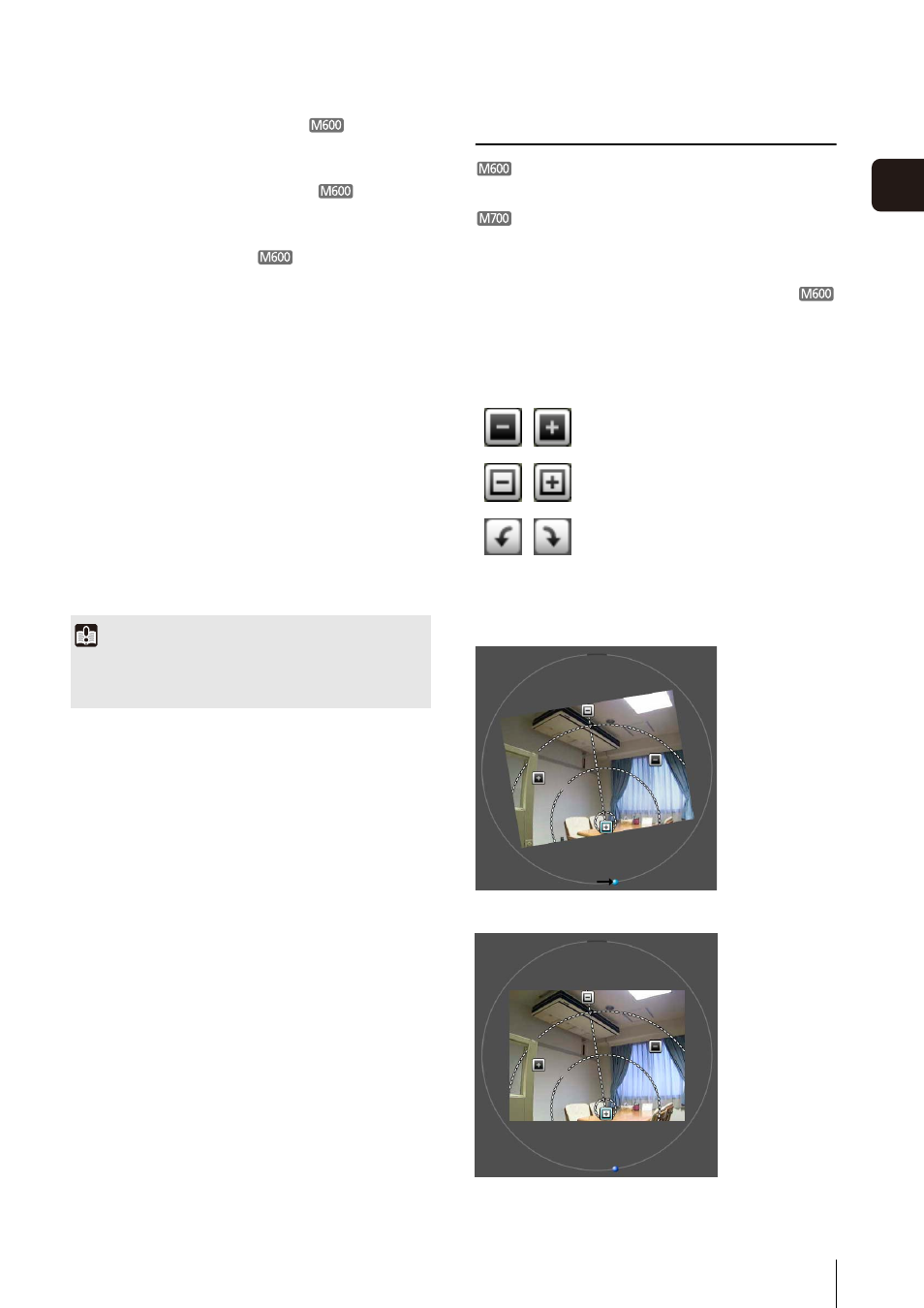
Setting the Camera Angle
3
-7
3
Cam
e
ra A
ngle
S
et
ting T
ool
(10)[Control Assist Display] selection box
Select whether to [Enable] or [Disable] operation
assist in the image display area.
(11)[Control Button Display] selection box
Select whether to [Enable] or [Disable] the [Pan]
button and [Tilt] button in the image display area.
(12)[Control Assist Correction]
When the orientation of the camera is moved by hand,
the operation assist display will not correspond with
the actual camera angle. In this case, click [Control
Assist Correction] to confirm the actual camera angle
and automatically correct the display position of
operation assist.
Operation assist correction takes about 1 minute to
complete.
(13)[Image Flip] selection box
Select the orientation of the camera image.
If [Enable] is selected, the image will be rotated 180
degrees.
(14)[Focus]
You can control the focus.
(15)[Exposure Compensation]
You can control the exposure.
Setting the Camera Angle
You can operate pan, tilt, rotation and zoom
operations to set a desired camera angle.
You can operate zoom operation only.
Set Using the Operation Buttons and Sliders
Click each of the [Pan], [Tilt], [Rotation] buttons to set the
camera angle. Camera angle changes in orientation if the
button is held down, and stops when the button is
released.
To set rotation using the [Rotation] slider, drag the slider
and release the mouse button when the subject in the
image is shown at a level angle.
T
Important
You must set Intelligent Function detection areas and privacy
masks again after changing settings in the Camera Angle
Setting Tool.
Pan (horizontal movement) operation
Tilt (vertical movement) operation
Rotation (angled movement) operation
