Display screens of view restriction setting tool – Canon VB-M600VE User Manual
Page 91
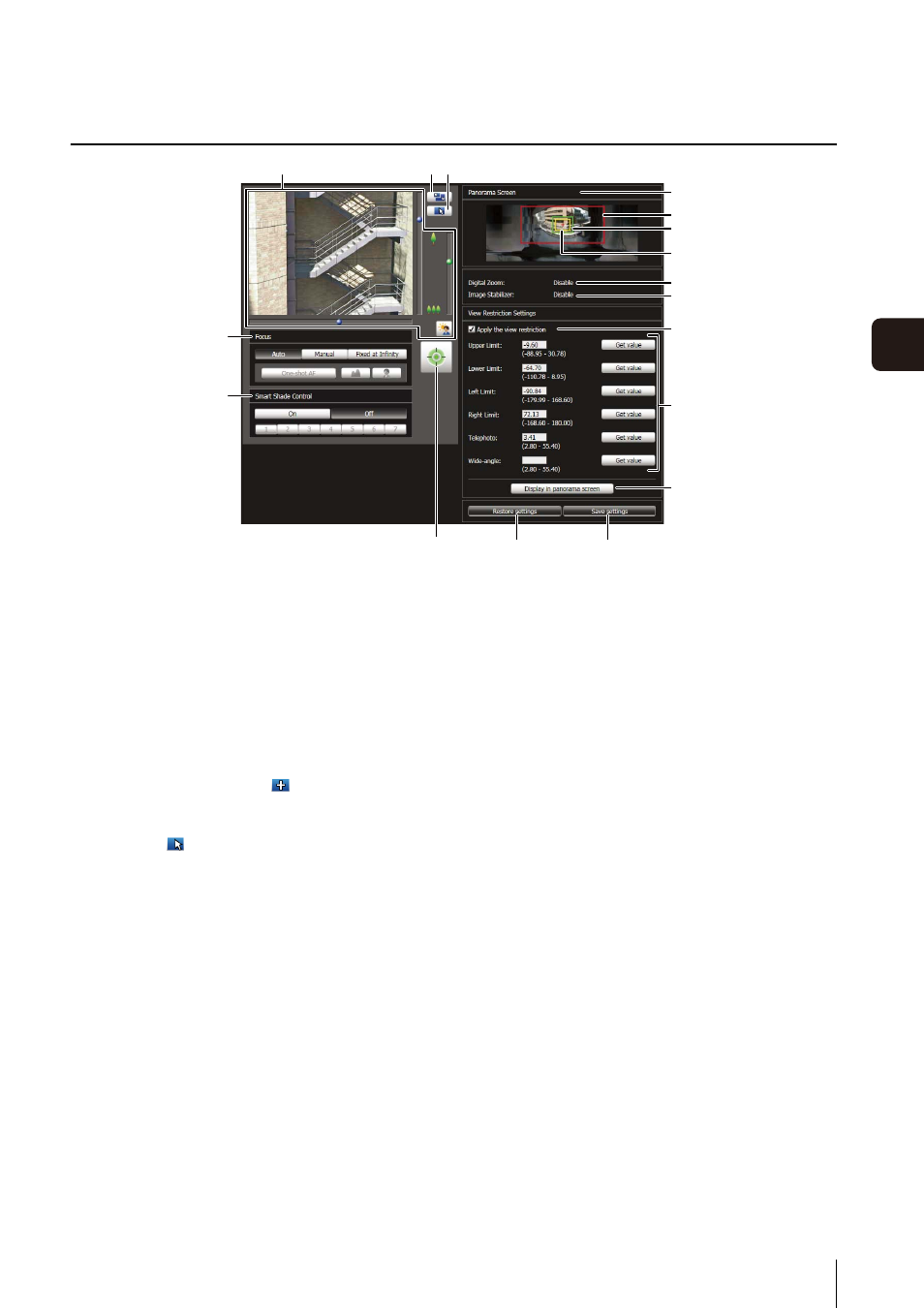
View Restriction Setting Tool
6
-13
6
A
d
min T
o
ol
s
Display Screens of View Restriction Setting Tool
(1) Image Display Area
The image currently captured by the camera is shown.
Pan, tilt, and zoom operations are the same as in the
VB-M700/600/40 Viewer. For details, see “How to
(2) [Switch Screen Size] button
Each time this button is clicked, the screen size of the
image display area switches between “320 x 240” and
“640 x 480”.
(3) [Switch Mouse Operation] button
Click the button to switch to
. In this mode, move
the mouse pointer to the image display area and left-
click to operate the pan and tilt. Click the button again
to return to
.
(4) [Obtain/release Camera Control] button
This button is used to obtain/release the camera
control privileges. For details, see “Obtaining Camera
(5) [Focus]
Focus can be operated if control privileges have been
obtained. Focus operations are the same as in the
Admin Viewer. For details, see “Setting the Focus”
(6) [Smart Shade Control]
Smart shade control can be operated if control
privileges have been obtained. Smart shade control
operations are the same as in the Admin Viewer. For
details, see “Setting the Smart Shade Control”
(7) [Panorama Screen]
The panorama image registered in the camera is
shown. View restriction preview frames, representing
the view restriction setting values, are also shown. You
can drag the frames to change their shapes, with the
new settings being reflected in View Restriction
Settings.
• View restriction preview frame
(7)-1 Pan/tilt preview frame (red frame)
Range of field of view defined by
top/ bottom/left/right edges
(7)-2 Wide-angle preview frame (green frame)
Wide-angle restriction setting (restriction of
capture frame)
(7)-3 Telephoto preview frame (yellow frame)
Telephoto restriction setting (restriction of
maximum zoom ratio)
(8) [Digital Zoom]
The current digital zoom usage status of the camera is
shown in real time.
(9) [Image Stabilizer]
The current image stabilizer usage status of the
camera is shown in real time.
(10)[Apply the view restriction]
To use view restrictions, select this checkbox.
(11)View restriction setting entry boxes and [Get value]
You can enter a value in each view restriction setting
entry box to change the applicable setting. You can
load the values for the current camera angle to the
view restriction settings by clicking [Get value].
(1)
(5)
(6)
(12)
(11)
(10)
(9)
(8)
(7)-3
(4)
(13)
(14)
(7)-2
(7)-1
(7)
(2) (3)
