P. 5-21) – Canon VB-M600VE User Manual
Page 65
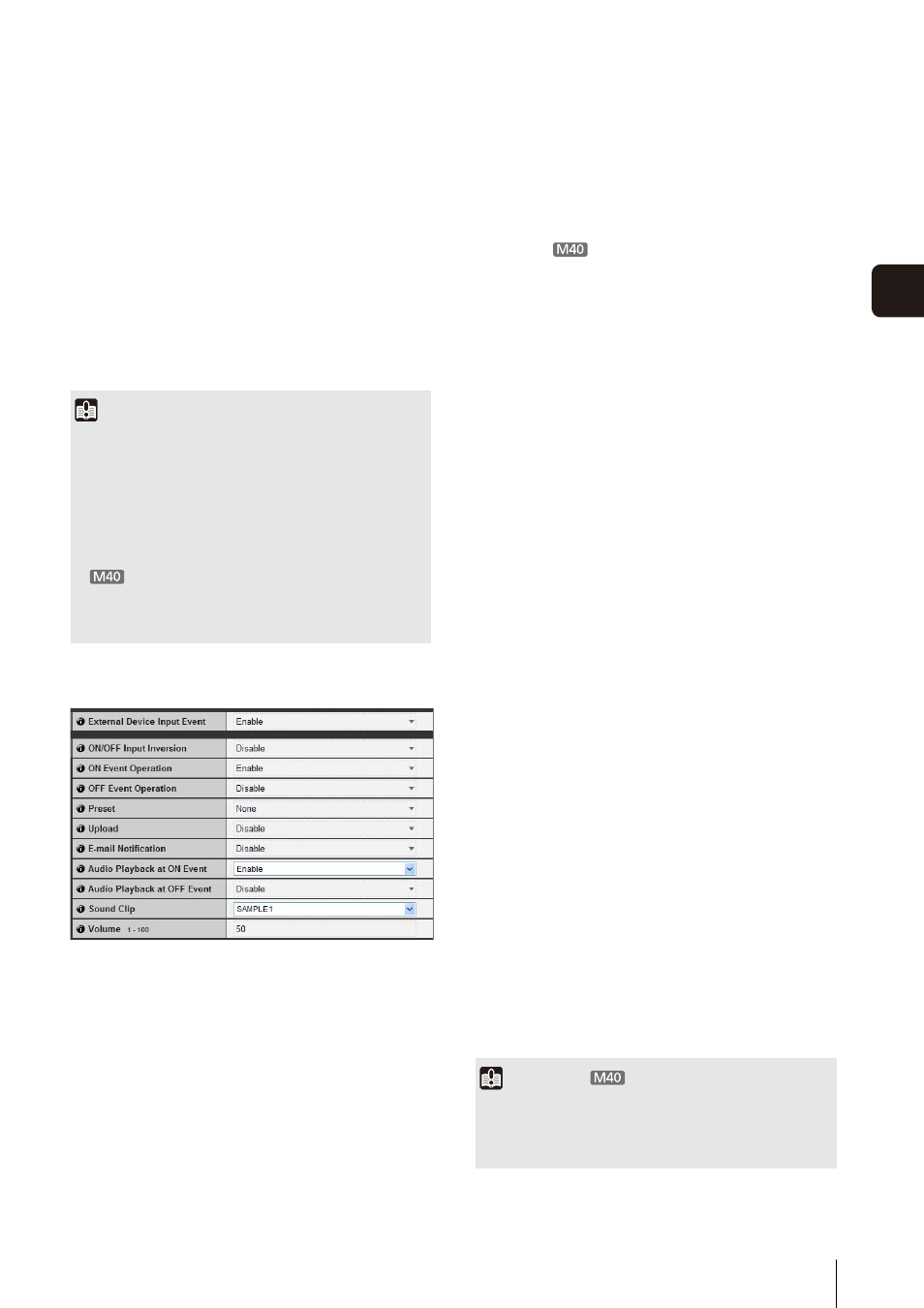
[Event] Setting Image Buffer, Volume Detection, External Device Input, Audio Playback and Timer
5
-21
5
S
et
ting Page
(8) [Upload]
Select the upload operation to be performed. If
[Enable] is selected, upload is performed when a
volume detection event occurs. To use this function,
the [General Upload] sub-menu and [HTTP Upload]
or [FTP Upload] sub-menu must also be set from the
[Upload] menu (p. 5-15).
(9) [E-mail Notification]
Select the e-mail notification operation to be
performed. If [Enable] is selected, e-mail notification is
performed when a volume detection event occurs. To
use this function, the [E-mail Notification] sub-menu
must also be set from the [Upload] menu (p. 5-17).
External Device Input
(1) [External Device Input Event]
Set external device input events to [Disable] or
[Enable].
(2) [ON/OFF Input Inversion]
Select [Disable] or [Enable] for external device ON/
OFF input inversion. If [Enable] is selected, ON input
from an external device will generate an OFF event.
(3) [ON Event Operation]
Select the operation to be performed upon an ON
event. If [Enable] is selected, (5) [Preset] (VB-M40
only), (6) [Upload] and (7) [E-mail Notification] will be
executed according to their settings upon an ON
event.
(4) [OFF Event Operation]
Select the operation to be performed upon an OFF
event. If [Enable] is selected, (5) [Preset] (VB-M40
only), (6) [Upload] and (7) [E-mail Notification] will be
executed according to their settings upon an OFF
event.
(5) [Preset]
If a preset is specified, the camera will automatically
orient to the specified preset position when an
external device input event occurs. To use presets, it
is necessary to set presets with the Preset Setting Tool
under Admin Tools (p. 6-16). If there is no need for
additional camera operation, select [None].
(6) [Upload]
Select the upload operation to be performed. If
[Enable] is selected, upload is performed when an
external device input event occurs. To use this
function, the [General Upload] sub-menu and the
[HTTP Upload] or [FTP Upload] sub-menu must also
be set from the [Upload] menu (p. 5-15).
(7) [E-mail Notification]
Select the e-mail notification operation to be
performed. If [Enable] is selected, e-mail
notification will be performed when an external
device input event occurs, provided that the
event is set to [Enable]. To use this function, the [E-
mail Notification] sub-menu must also be set from the
[Upload] menu (p. 5-17).
(8) [Audio Playback at ON Event]
Select the audio playback operation to be performed
upon an ON event. If [Enable] is selected, the audio
designated in [Sound Clip] will playback when an ON
event is input from an external device.
(9) [Audio Playback at OFF Event]
Select the audio playback operation to be performed
upon an OFF event. If [Enable] is selected, the audio
designated in [Sound Clip] will playback when the
event input from an external device turns OFF.
(10)[Sound Clip]
Select the sound clip to be played. For registration of
sound clips, see p. 5-22.
(11)[Volume]
Select the volume of sound clips using an integer of 1
to 100. The greater the value, the louder the volume
becomes.
Important
• The volume detection function is temporarily disabled during
audio file playback and audio transmission from RM Viewer.
• Volume detection and external device output cannot be
interlocked.
• For notes on use of volume detection, see “Safety
Precautions” in “Precautions for Use of Built-In Camera
Functions and Included Software” (p. vii).
•
When VB-M700/600/40 Viewer has camera control
privileges, those camera control privileges are released if the
camera is moved to a preset position, specified in the
[Preset] settings, by a volume detection event operation.
Important
When VB-M700/600/40 Viewer has camera control privileges,
those camera control privileges are released if the camera is
moved to a preset position, specified in the [Preset] settings, by
an external device input event operation.
