Canon VB-M600VE User Manual
Page 55
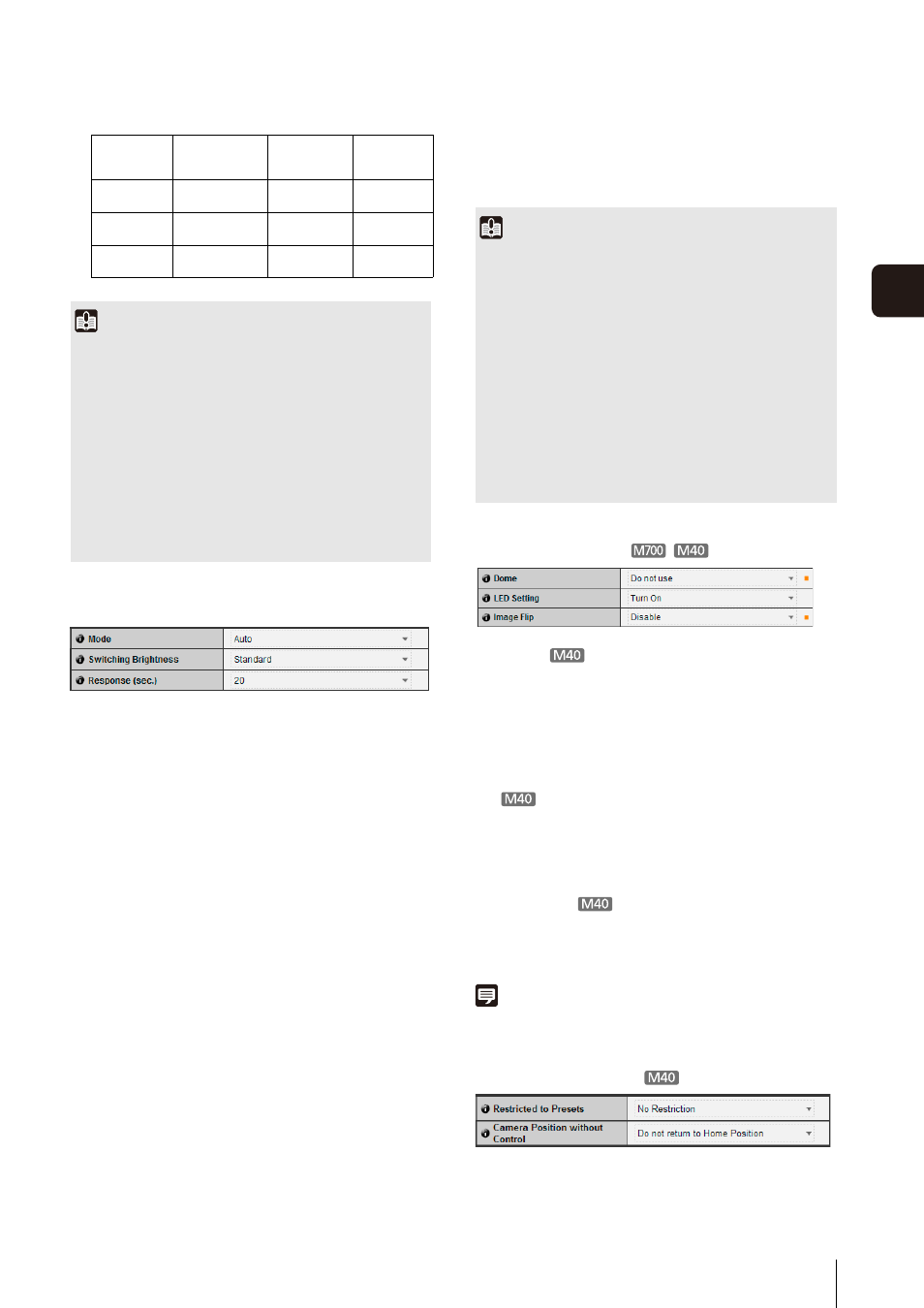
[Camera] Setting Initial Camera Settings and External Device Name
5
-11
5
S
et
ting Page
Day/Night
(1) [Mode]
Set Day/Night mode to [Manual] or [Auto].
If [Manual] is selected, it is possible to switch
manually between [Day Mode] and [Night Mode]
using Admin Viewer Night Mode function (p. 7-17).
If you have selected [Auto], set [Switching Brightness]
and [Response (sec.)] according to the environment
in which the camera is installed as well as the desired
switching conditions.
(2) [Switching Brightness]
Set the brightness at which Day Mode and Night
Mode will be switched when [Auto] is selected in
[Mode]. Select [Darker], [Slightly Darker], [Standard],
[Slightly Brighter] or [Brighter]. Select [Darker] if you
want to capture video in color as much as possible.
Select [Brighter] to reduce noise. Note that this mode
switches to black & white sooner.
(3) [Response (sec.)]
Set the time in seconds needed for judgment on
switching between Day Mode and Night Mode when
[Auto] is selected in [Mode]. Select [60], [30], [20],
[10] or [5].
The mode will switch between Day Mode and Night
Mode if brightness remains above or below the level
set in (2) for the number of seconds specified.
Select [30] or [60] if brightness changes frequently,
such as when a light source passes in front of the
camera. Select [5] or [10] if change in brightness is
minimal.
Installation Conditions
(1) [Dome]
Select whether or not a dome is used. To use the
camera with a dome housing unit, select [Use].
(2) [LED Setting]
Select [Turn Off] or [Turn On] for the LED operation
status on the camera. Set to [Turn Off] if you do not
want to turn on the LED.
Set to [Turn Off] if the optional indoor dome housing
will be used, if reflected LED light enters the capture
area or otherwise interferes with image capture, or if
you do not want to show that the camera is operating.
(3) [Image Flip]
Select the orientation of the camera image. The
factory default setting is [Disable] (ceiling mounted).
Select [Enable] when installing in upright positions.
Note
The LED will light for several seconds when booting even if the
[LED Setting] is set to [Turn Off].
Camera Position Control
Degree of
blurriness
corrected
Viewing angle
ratio
Effective
pixels
Disable
—
100%
Approx. 1.23
megapixels
On1 Small
83%
Approx. 0.85
megapixels
On2 Large
50%
Approx. 0.31
megapixels
Important
• If [On2] is selected, it is best to select an image size smaller
than “640 x 480”.
• The image stabilizer is not effective when the subject is
shaking.
• The image stabilizer is not effective beyond a certain level of
vibration or against momentary vibration.
• See “Important” on p. 6-15, p. 6-20 for precautionary notes
regarding Admin Tools configuration when image stabilizer is
set.
• See “Important” on p. 7-12 for precautionary notes regarding
the Viewer when image stabilizer is set.
Important
• If [Auto] is selected for [Day/Night], conduct a thorough
operation test to check the effectiveness of the setting
beforehand.
• If [Auto] is selected for [Day/Night], set [AE Mode] to [Auto],
[Auto (Flickerless)] or [Auto (Shutter-priority AE)]. In addition,
set the exposure mode for Admin Viewer (p. 7-16) similarly.
• To use with infrared illumination, set [Day/Night] to [Manual].
• When Day Mode and Night Mode are switched, the image
may not focus correctly depending on the brightness.
• If [Day/Night] is set to [Auto], the infrared cutoff filter may
move several times while the mode is switching between
Day Mode and Night Mode. Pan, tilt, zoom (VB-M40 only)
and manual focus will not work during this period.
