Canon VB-M600VE User Manual
Page 102
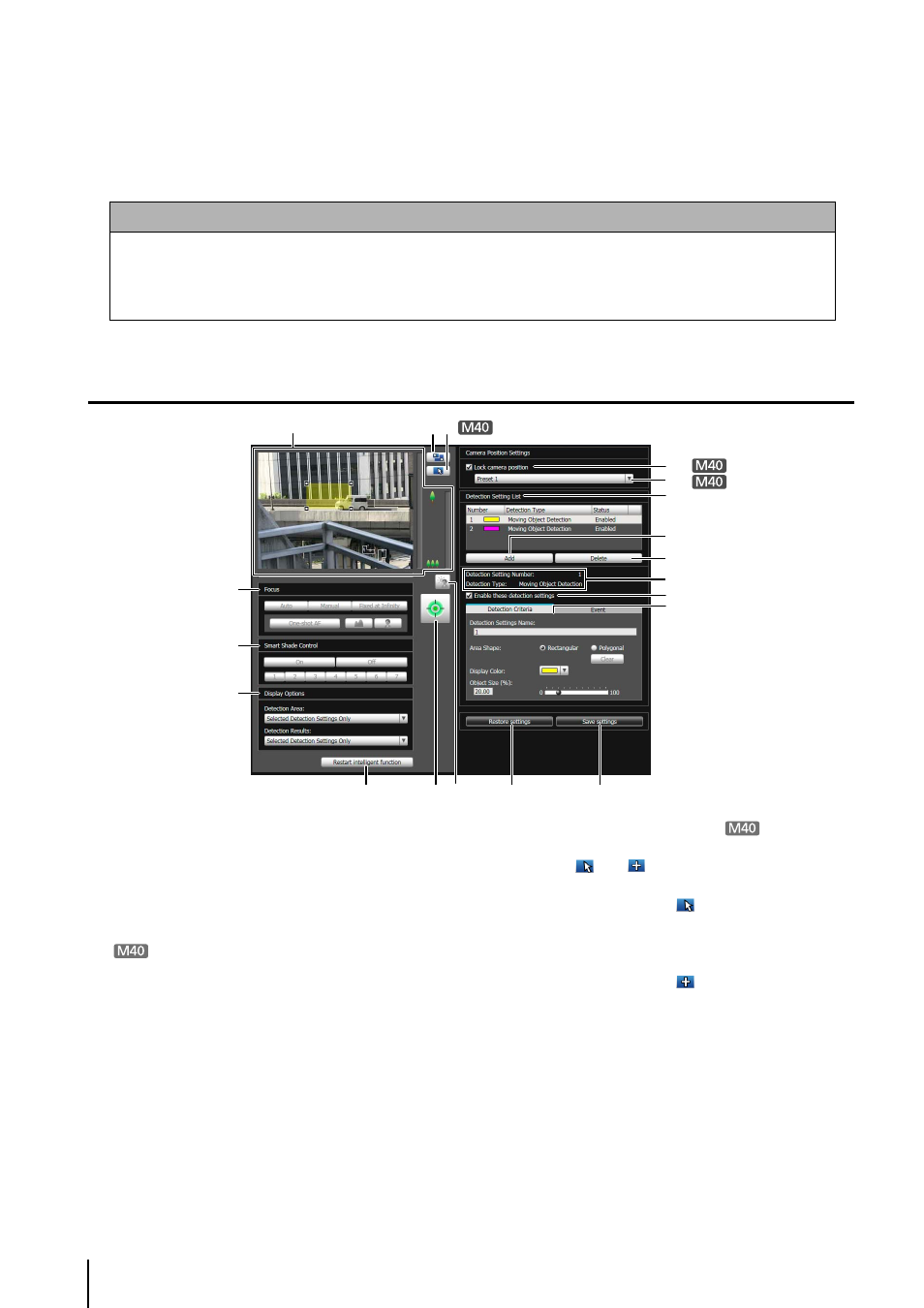
6
-24
Display Screen of Intelligent Function Setting Tool
(1) Image Display Area
The image currently captured by the camera is
shown. Detection areas are shown in translucently
colored frames (rectangular or polygonal). Drag to
resize the frames. Also, subjects for which movement
has been detected are shown with a contour line.
Pan, tilt, and zoom operations are the same as in the
VB-M700/600/40 Viewer. For details, see “How to
However, when the (10) [Lock camera position]
checkbox is selected, the camera is fixed at a preset
position and cannot perform pan, tilt, and zoom
operations.
(2) [Switch Screen Size] button
Each time this button is clicked, the screen size of the
image display area switches between “320 x 240” and
“640 x 480.”
(3) [Switch Mouse Operation] button
Each time this button is clicked, the screen switches
between
and
, and the mouse operation in the
image display area changes.
When the button is set to
, detection areas can be
created/resized/moved.
While in this mode, the camera orientation will not
change.
When the button is set to
and the (10) [Lock
camera position] checkbox is not selected, pan, tilt,
and zoom operations can be performed.
(4) [BLC] button
This button turns on/off backlight compensation. This
control is effective when the image is dark due to
backlight.
(5) [Obtain/release Camera Control] button
This button is used to obtain/release the camera
control privileges. For details, see “Obtaining Camera
Control Privileges” (p. 7-8). If camera control
privileges have not yet been obtained elsewhere,
Caution
Notes on Use of This Camera
The intelligent functions are not suitable for applications where high reliability is required. If constant and maximum
reliability is required for surveillance it is not recommended that you use this function. Canon shall assume no
liability for any accident, loss or other undesirable outcomes resulting from intelligent function operations.
Volume Detection
Detect specified volume levels. For setting details, see “Chapter 5 Setting Page” [Event] >
(1)
(18)
(19)
(5) (4)
(9)
(2)(3)
(11)
(12)
(13)
(17)
(14)
(15)
(16)
(10)
(8)
(7)
(6)
