Setting video and audio, Setting video and audio -10 – Canon VB-M600VE User Manual
Page 122
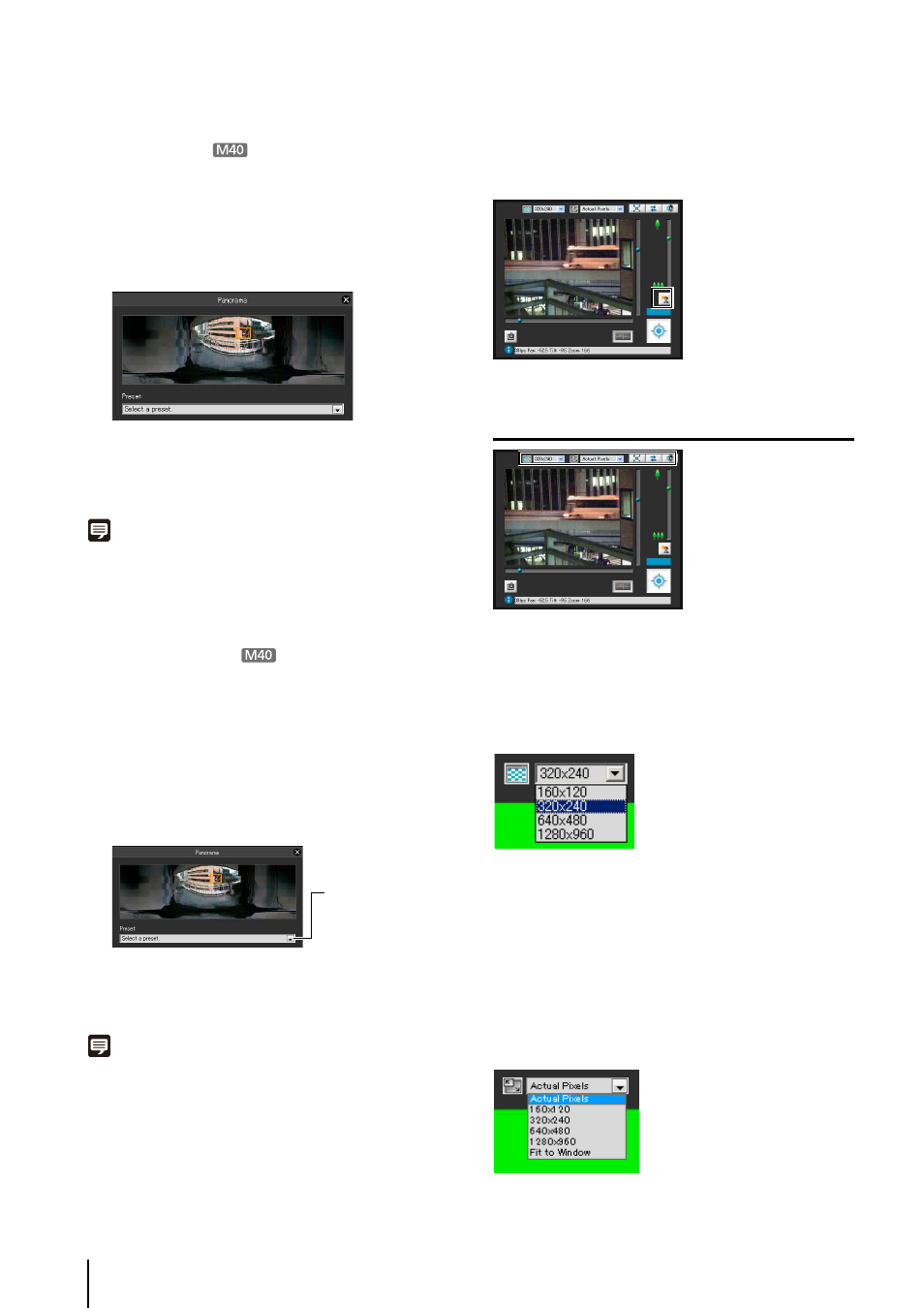
7
-10
Change the Zoom Ratio in the Panorama
Display Area
You can change the zoom ratio by dragging the yellow
frame lines in the panorama window and changing the
size of the frame. The zoom ratio will adjust to capture
the area in the changed frame.
Note
Clicking outside the yellow frame lines and dragging will create
blue frame lines. When you release the mouse button, the blue
lines will turn yellow and the camera will change the pan, tilt and
zoom in order to capture that area.
Using the Preset
You can control the camera using presets registered in
the camera beforehand (p. 6-16).
Note
Register presets beforehand using the Preset Setting Tool
(p. 6-19). Registered presets will appear in the preset selection
box.
Compensating Backlight
This control is effective when the image is dark due to
backlight.
Clicking [BLC] brightens images that are dark due to
backlight.
Clicking the button again cancels backlight
compensation.
Setting Video and Audio
Changing the Image Size
You can set a desired image size for video received from
the camera. Select from [160x120], [320x240], [640x480]
or [1280x960].
Changing the Display Screen Size
You can change the display screen size. Select from [Actual
Pixels], [160x120], [320x240], [640x480], [1280x960] or
[Fit to Window].
[Actual Pixels] displays the video at the size at which it is
being captured.
[Fit to Window] displays the video at the maximum size
possible in the web browser window.
1
Click the [Panorama Display] button.
2
Change the zoom ratio in the panorama display area
displayed.
1
Click the [Panorama Display] button.
2
Click the preset selection box and select a preset from
the displayed list.
3
Go to the selected preset camera angle.
Preset selection box
