Flow of intelligent function setting, Flow of intelligent function setting -26 – Canon VB-M600VE User Manual
Page 104
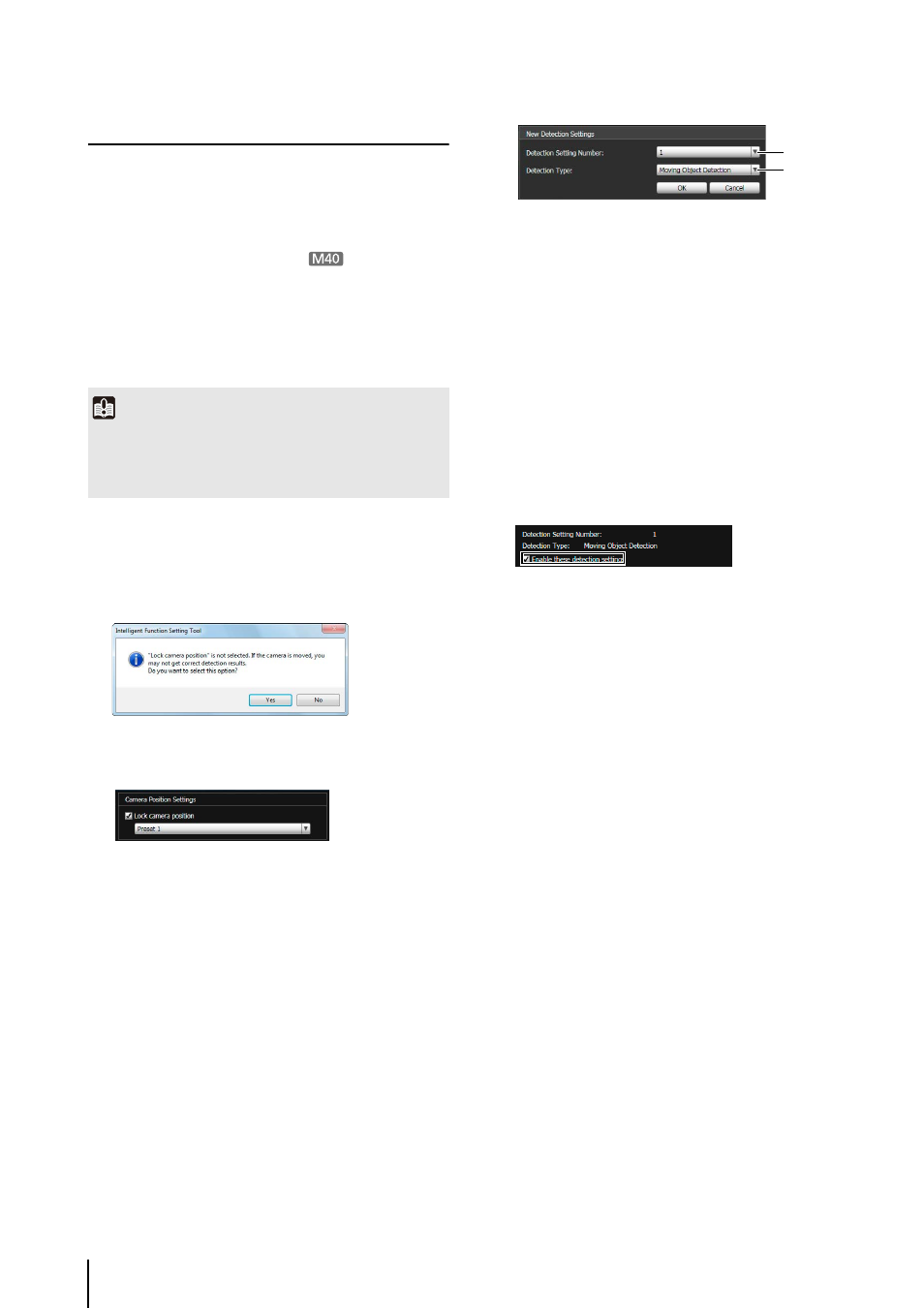
6
-26
Flow of Intelligent Function Setting
The intelligent functions are set according to the
procedure below. For details on the setting method, see
each setting page.
Camera Position Settings
For details on the preset setting method, see “Preset
This selects [Lock camera position] in the Intelligent
Function Setting Tool.
If [No] is clicked, select [Lock camera position].
Intelligent Function Settings
When you click [Add] in the [Detection Setting List],
the [New Detection Settings] dialog box is displayed.
Set the [Detection Setting Number] and [Detection
Type] of the detection setting you want to add, and
then click [OK].
Up to 15 different detection settings can be
registered.
(1) [Detection Setting Number]
Specify a detection setting number from 1 to 15 for the
detection area you want to set.
(2) [Detection Type]
Select detection types that suit your purpose from
[Moving Object Detection], [Abandoned Object
Detection], [Removed Object Detection], or [Camera
Tampering Detection]. For details on detection types,
see p. 6-22.
To enable detection settings, select [Enable these
detection settings].
Clear this checkbox to disable a setting.
Set detection criteria while operating the camera and
checking the image in the image display area.
Set e-mail notification, upload, and audio playback to
be performed upon detection.
Click [Save settings] to save the settings in the
camera.
You can check the detection status of the specified
detection settings in the event display panel of the
Admin Viewer (p. 7-18).
1
Register the camera angle as a preset using the
Preset Setting Tool.
Important
It is strongly recommended that you preset the camera angle in
advance and lock the camera at a preset position with the
Intelligent Function Setting Tool. An angle of view that captures
the target object up close is also recommended.
2
Launch the Intelligent Function Setting Tool.
3
Click [Yes].
4
Select a preset.
1
Add detection settings.
2
Enable Detection Settings.
3
Set detection criteria ([Detection Criteria] tab p. 6-27).
4
Set operations to be performed when a change in a
subject is detected ([Event] tab p. 6-28).
5
Save the detection settings in the camera.
6
Check the detection result.
(1)
(2)
