Brother HL-7050N User Manual
Page 95
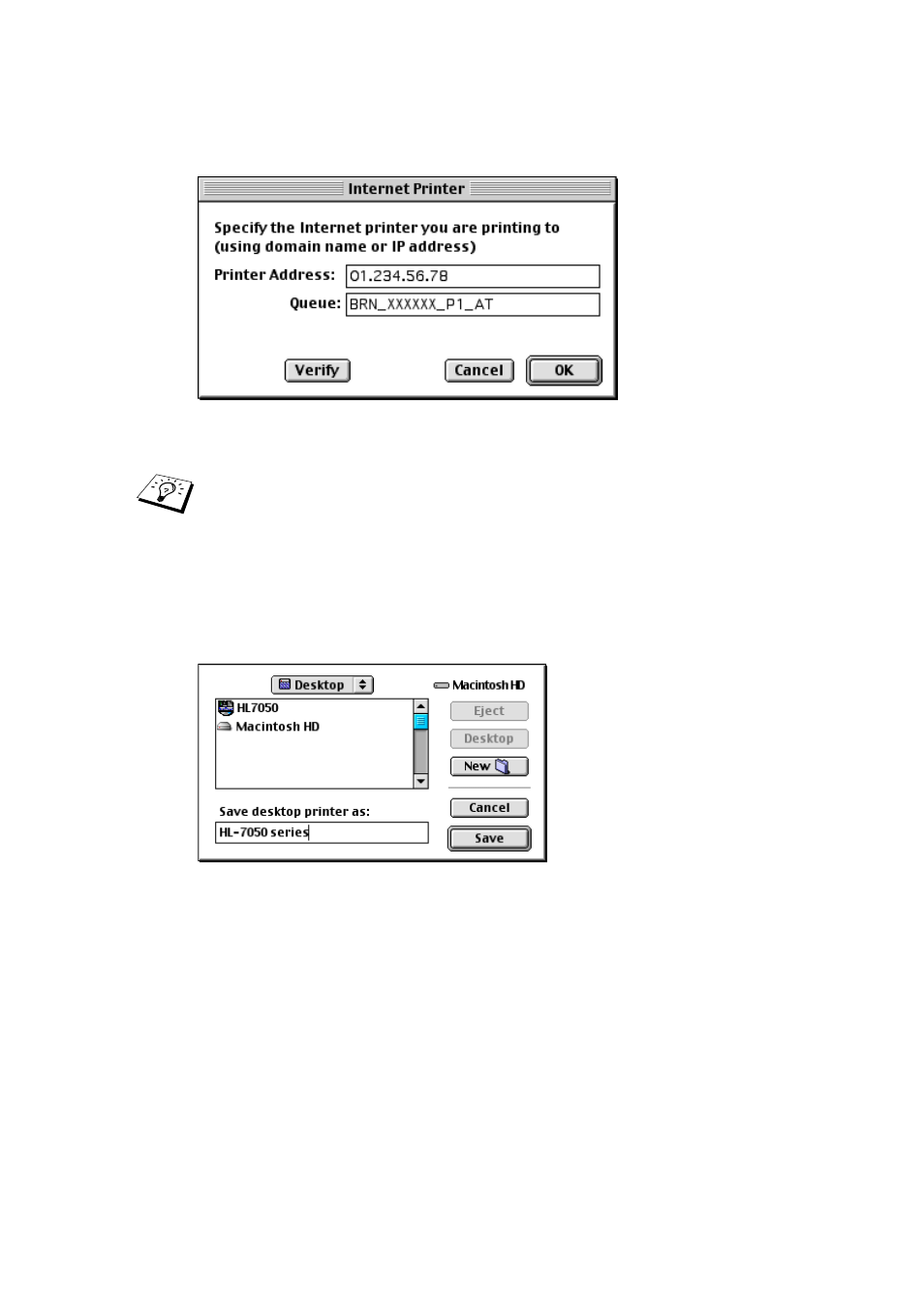
7 - 7 APPLETALK (ETHERTALK) TCP/IP PRINTING
YL4US_FAX2800MFC4800-FM5.5
Figure 5 Entering the IP address and Queue
5
Click OK to go back to the previous screen.
6
You are now ready to create the printer for use. To do that,
click the Create button and you will see the following:
Figure 6 Saving the printer to the Desktop
(screen shown is from the HL-7050)
7
Enter the name of the printer in the Save desktop printer As:
option and click on Save.
8
We must now make this our default printer by clicking the
printer name once and then select Printing and Set Default
Printer.
Whenever you send a print job, the printer that you just created will
be used.
If you do not specify the correct value the printer may not print,
or it may not print the data correctly. Please ensure that the value
you enter here matches with the Service name of the printer.
