File server queue configuration, File server queue configuration -3 – Brother HL-7050N User Manual
Page 118
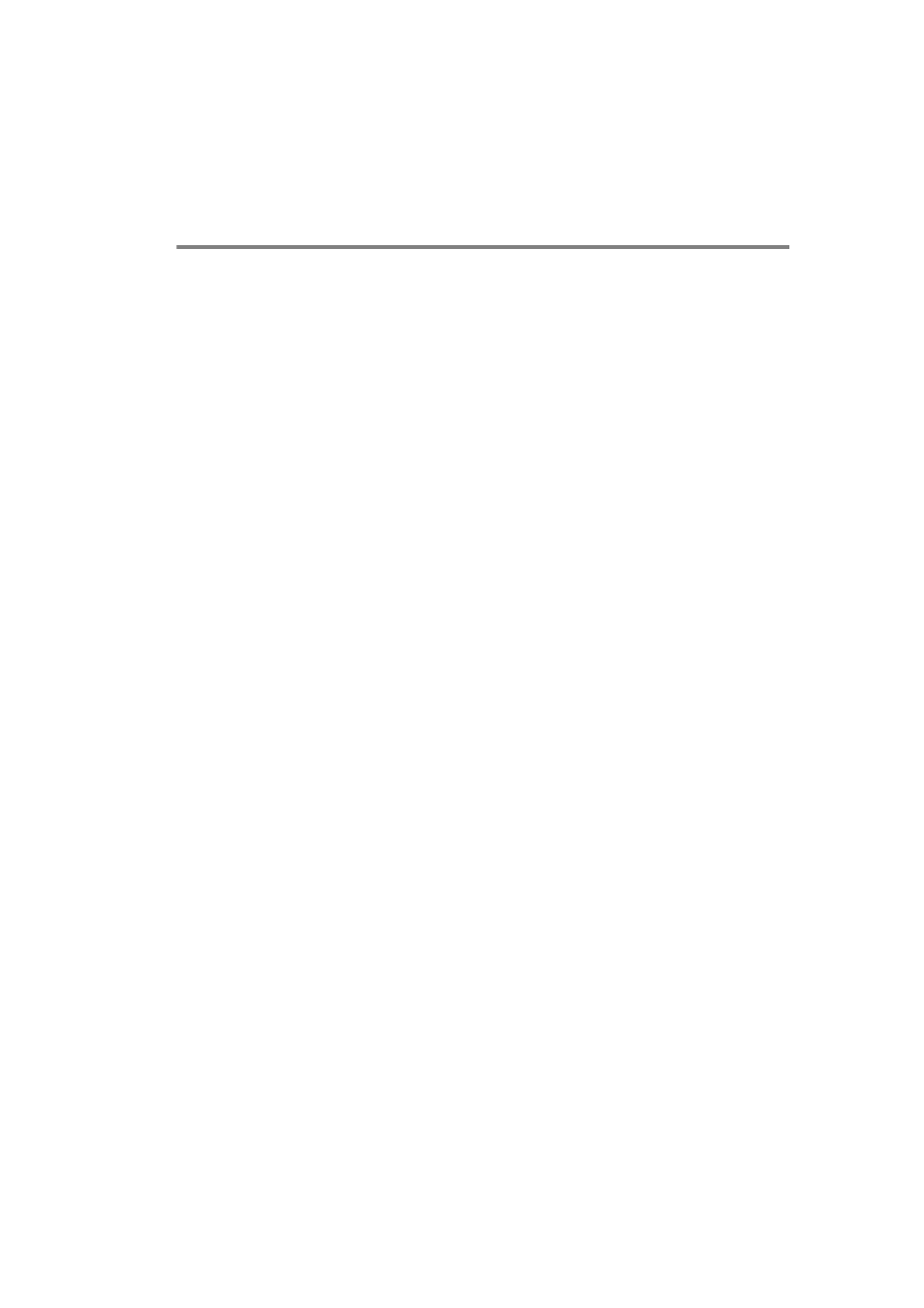
BANYAN VINES NETWORK CONFIGURATION 10 - 3
YL4US_FAX2800MFC4800-FM5.5
8
Press ESCAPE twice to return to the main menu.
File Server Queue Configuration
You must now configure the queue(s) on the Banyan VINES file
servers. Print queues are one of several different types of services
that are available on a VINES file server. To configure a print queue,
use the MANAGE utility as follows:
1
From the main menu, select 1 - Services and press ENTER.
2
You will get the Manage Services menu. Select ADD a server-
based service and press ENTER.
3
From the Add A Service screen type the desired StreetTalk
name for the print queue, press ENTER, and then type in a
description of the print server followed by ENTER.
4
Select the desired file server (if there is more than one) and
press ENTER.
5
When you get the Select Type Of Service screen, select 3 -
VINES print service (for VINES 5.xx) or 2 - Banyan Print
Service (for VINES 6.xx) and press ENTER.
6
Use the arrow keys to select the disk where the print queue
service will reside and press ENTER. You will get the message
The service is running but not yet available to users. Press
F10.
7
If desired, type in the maximum number of jobs and maximum
size of job for the queue when you get the Configure Queue
screen. Otherwise press F10 for unlimited number and size.
8
If desired, choose a default paper format when you get the
Configure Paper Formats screen. Otherwise, press F10 to
select the defaults.
9
If desired, enter the user names that are authorized to use the
printer when you get the Access Lists screen. Otherwise, press
F10 to accept the defaults.
10
If you have a VINES 5.xx system, you may optionally enter the
users to be notified in the event of printer problems when you
