Tcp/ip printing, Installing the brother peer to peer software – Brother HL-7050N User Manual
Page 42
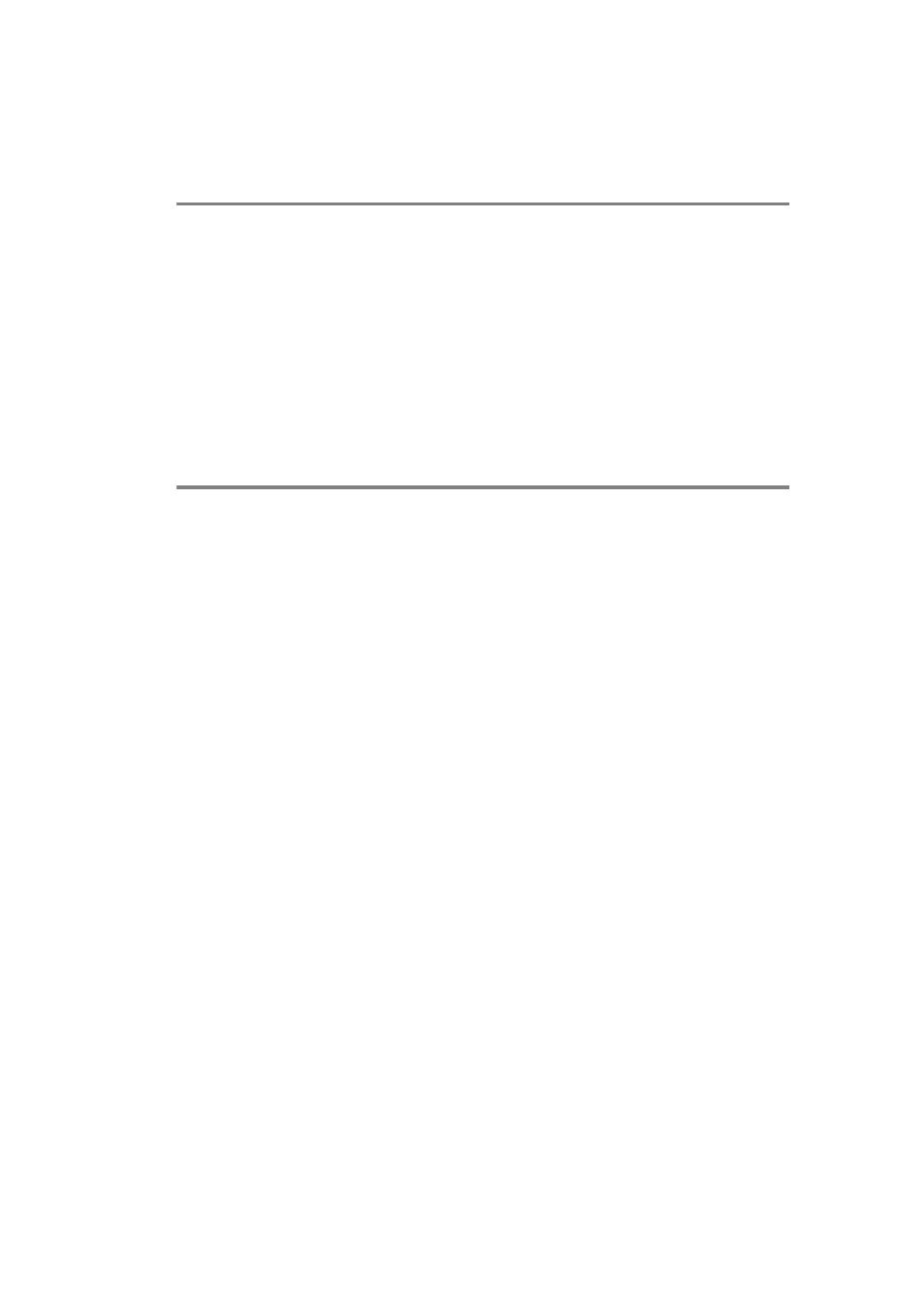
PEER TO PEER PRINTING 3 - 2
YL4US_FAX2800MFC4800-FM5.5
TCP/IP Printing
Our Peer to Peer printing software requires the TCP/IP protocol to be
installed on your Windows
®
peer-to-peer computers and an IP
Address has to be defined for the print server. Refer to your
Windows
®
documentation for more information on how to configure
the TCP/IP protocol on your Windows
®
PC.
If you haven't already done so, configure the IP address of the
printer, for more information on IP address configuration, refer to
chapter 12 of this user guide.
Installing the Brother Peer to Peer Software
1
Start the CD-ROM installation menu program according to the
Quick Setup Guide.
2
Select the proper model and then the Software Installation
menu. Then select the appropriate menu to start the Brother
Network Print Software installation program.
3
Push the Next button in response to the Welcome message.
4
Select the Brother Peer to Peer Print (LPR) button.
5
Select the desired directory to install the Brother Peer to Peer
Print (LPR) files and push Next. The installation program will
create the directory for you if it does not already exist on your
disk.
6
Enter the Port name that you wish to use and click OK. The
default port name is BLP1. Whichever name you choose, it must
be unique and it MUST begin with BLP.
7
You must now enter the actual IP address of the print server in
the Printer name or IP address field. If you have edited the
hosts file on your computer or are using Domain Name System,
you can also enter the name of the print server. As the print
server supports TCP/IP and NetBIOS names, you can also
enter the NetBIOS name of the print server. The NetBIOS name
can be seen in your printer configuration page. By default the
NetBIOS name will usually appear as
BRN_xxxxxx
where
xxxxxx
is the last six digits of the Ethernet address.
