Print server configuration using bradmin, Print server configuration using bradmin -5 – Brother HL-7050N User Manual
Page 120
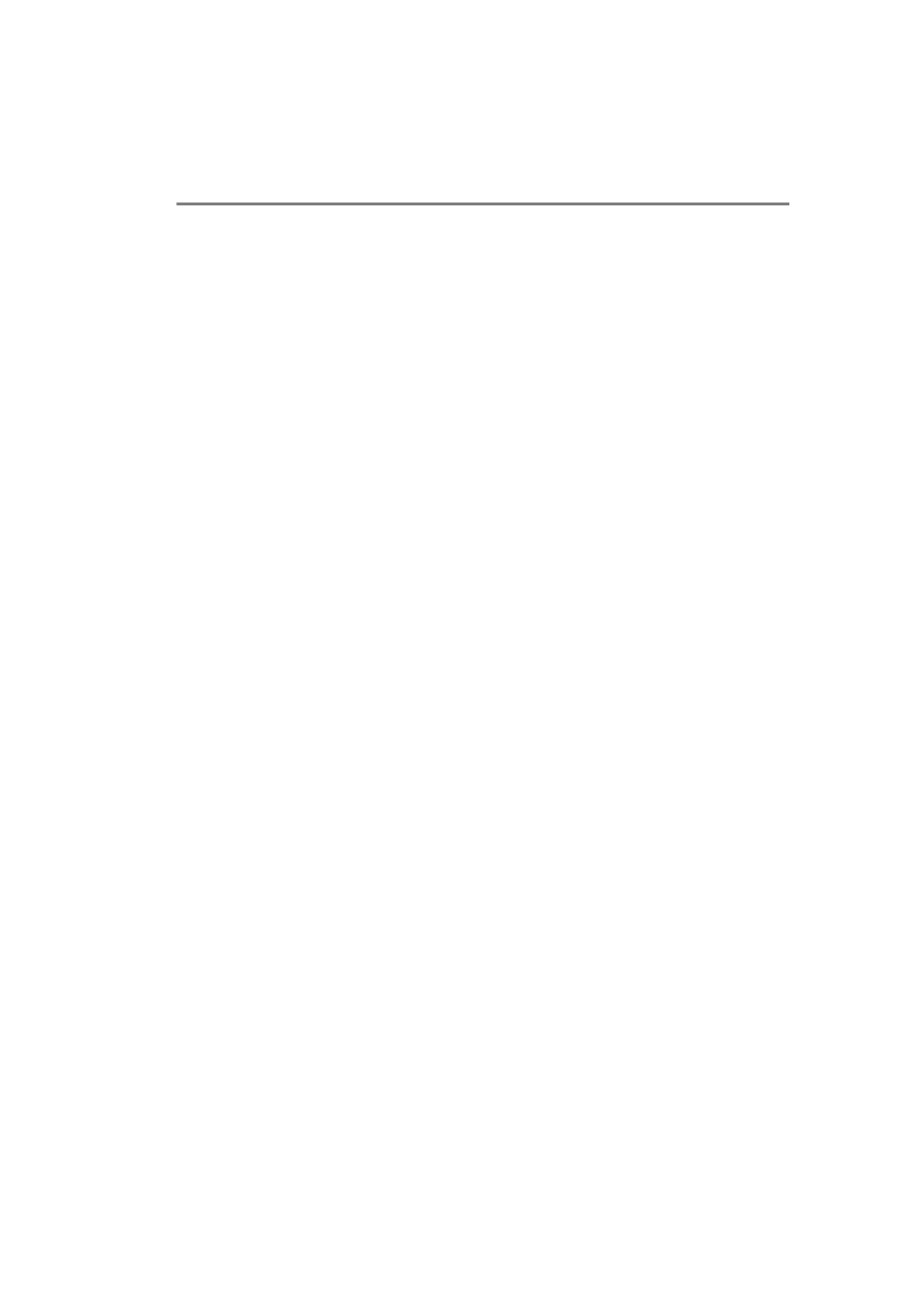
BANYAN VINES NETWORK CONFIGURATION 10 - 5
YL4US_FAX2800MFC4800-FM5.5
Print Server Configuration Using BRAdmin
The last step is to add the StreetTalk login name to the Brother print
server and to associate the file server queue with one of the services
on the print server. The procedure is as follows:
1
Start the BRAdmin software.
2
Select the node name of the desired Brother print server from
the list and double clicking on it (the default node name is
BRN_xxxxxx
, where
xxxxxx
is the last six digits of the
Ethernet address (MAC address)). You are prompted for a
password. The default password is
access
.
3
Click on the Banyan Vines tab.
4
The Banyan hop count is set by default to two hops, which is
adequate for most networks. However, if the file server is
located more than two hops from the print server, you must set
the hop count to the appropriate value.
5
Enter the StreetTalk name of the print server (this must exactly
match the name you entered in Step 3 of the File Server User
Console section). If the SteetTalk name has spaces in it, you
must enclose the name in double quotation marks (for example,
"john smith@uc_engineering@irvine"
). If you entered a
password in the File Server User Console section, you should
also enter the same password here.
6
Click the Services tab.
7
Double click on the service you wish to enable for VINES. If in
doubt, use BINARY_P1. Refer to Appendix of the manual for
additional information on using services.
8
Type in the StreetTalk name of the print queue you defined in
step 3 of the File Server Queue Configuration section.
9
Click on OK, and then click OK again to save the configuration.
10
Click OK and then OK again to exit BRAdmin.
