File server user console, File server user console -2 – Brother HL-7050N User Manual
Page 117
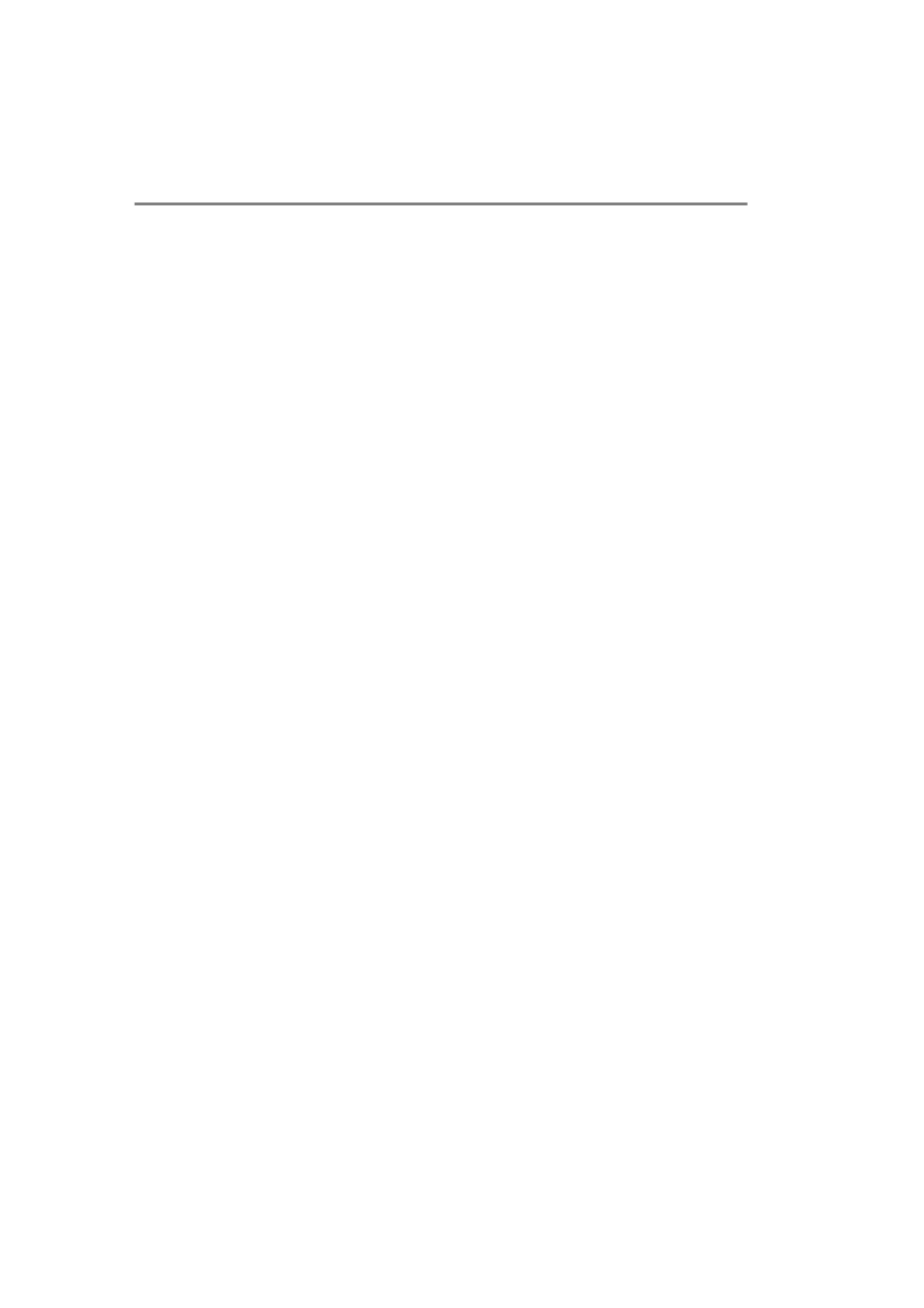
10 - 2 BANYAN VINES NETWORK CONFIGURATION
YL4US_FAX2800MFC4800-FM5.5
File Server User Console
The first step in the configuration process is to configure the file
server so that the Brother print server can log into the Banyan VINES
network. To do this, you will need to configure a StreetTalk user
name for the print server (all VINES print servers log into the file
server as users).
1
From any VINES workstation log in as a supervisor and execute
the MANAGE program by typing
MANAGE
at the DOS prompt.
2
At the main menu, select 2 - Users and press ENTER.
3
You will get the Manage Users screen. Select ADD a user to
get the Add A User screen. Type in a StreetTalk name for the
desired print server service. You may optionally type in a
description, nickname, and a password. Press the F10 key
when you are finished.
4
You will then get the Add User Profile screen. Select a blank
user profile and then press ENTER. If there is no existing blank
profile, then select the Sample Profile.
5
You will get the message Do you want to force the user to
change passwords on the next login?. Select No and press
ENTER.
6
You will then get the Manage A User screen. If you selected a
blank user profile in step 4, you can skip to step 8. Otherwise, use
the arrow keys to select MANAGE User Profile and press
ENTER.
7
You will get the Manage User Profile screen. Execute the
following steps to create a blank user profile:
- Select EDIT profile.
- When the profile appears on the screen, press CTRL-X
multiple times to delete every line in the profile, and press F10
when you have finished. You may then use this newly created
blank profile as a template when configuring additional Brother
print servers. Then press ESCAPE to return to the Manage a
User screen.
