Installing the brother netbios port monitor, Netbios port monitor for windows, Installing the brother netbios port monitor -4 – Brother HL-7050N User Manual
Page 48
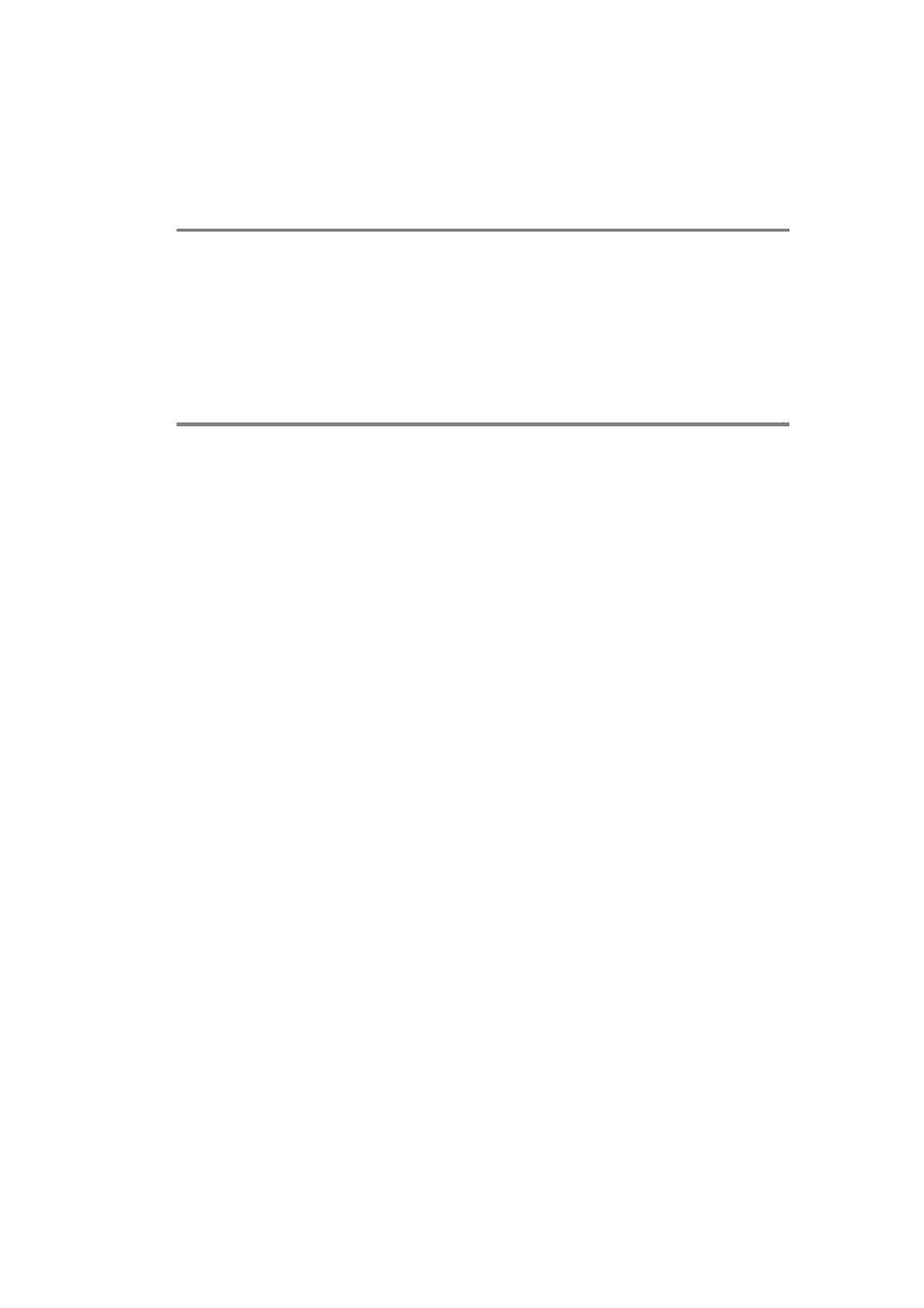
NETBIOS PEER TO PEER PRINTING 4 - 4
YL4US_FAX2800MFC4800-FM5.5
NetBIOS Port Monitor for Windows
®
95/98/Me,
NT4.0/2000/XP
This software requires the TCP/IP transport protocols to be installed
on your Windows
®
95/98/Me, NT4.0/2000/XP computer. To install
those protocols refer to your Windows
®
documentation.
If you are using the TCP/IP protocol, the proper IP address should
be defined on both the Brother print server and your client PC.
Installing the Brother NetBIOS Port Monitor
1
Start the CD-ROM installation menu program according to the
Quick Setup guide.
2
Select the proper model and then the Software Installation
menu. Then select the Network Print Software menu to start
the Brother Network Print Software installation program.
3
Push the Next button in response to the Welcome message.
4
Select Brother Peer-to-Peer Print (NetBIOS) installation
5
Select the desired directory to install the Brother Network
Direct Print files and push Next.
6
Enter the port name that you wish to use. The port name must
start with "BNT". For example BNT1. Whichever name you
choose, it must be unique. Then press OK. The name must be
unique on your PC, however other computers can use the same
port name as the name you specify on your PC.
7
You must now enter the server name and port name for the
actual print server. You can use the Browse button to search for
the print server, select the domain/workgroup name, and then
the server is listed. If the print server does not automatically
appear in your browse list, then you must ensure that the
domain name is configured correctly. Otherwise you must enter
the name manually. The name should be compliant with UNC
(Universal Name Convention). For example:
\\NodeName\ServiceName
.
