Brother HL-7050N User Manual
Page 74
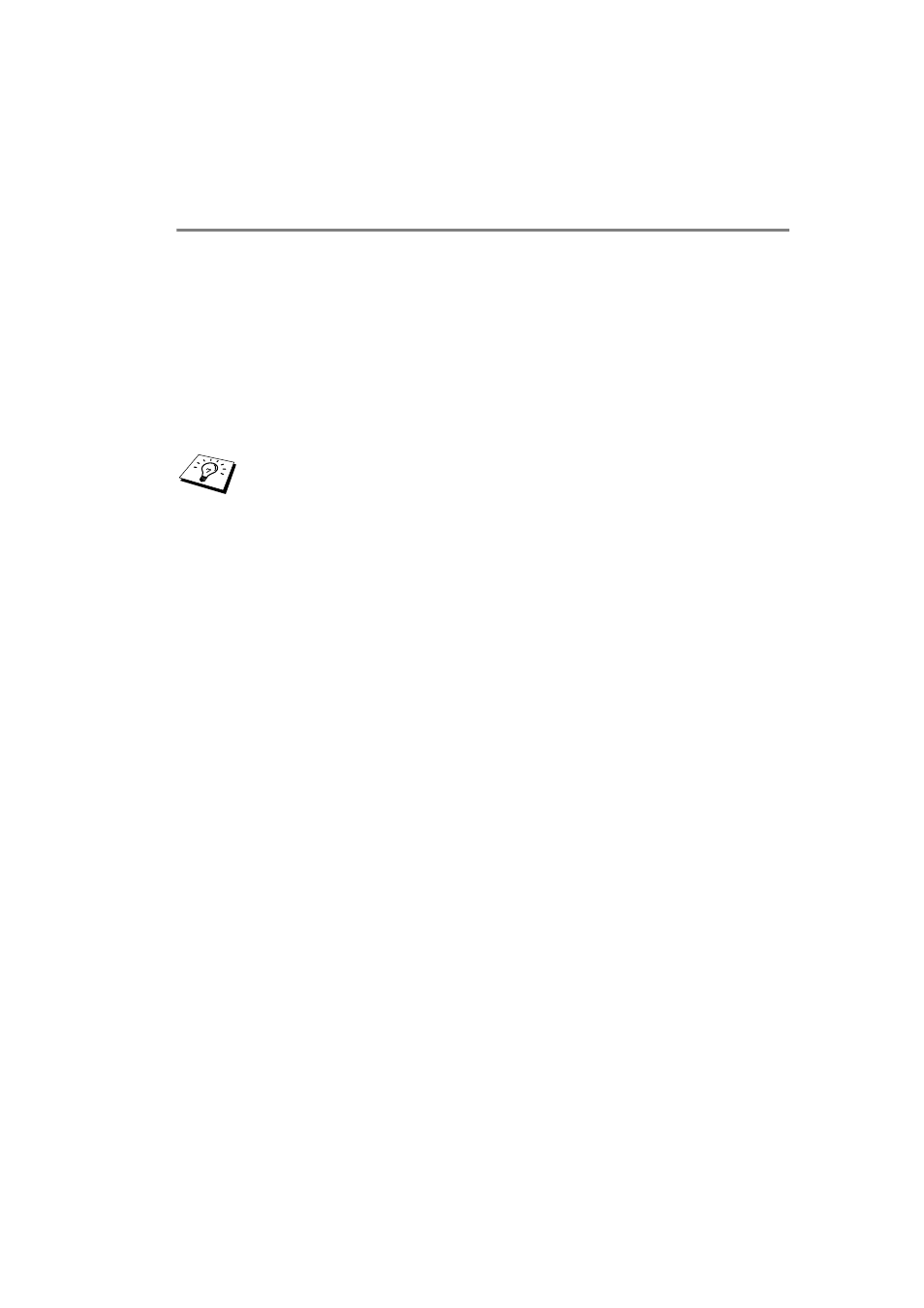
NOVELL NETWARE PRINTING 6 - 8
YL4US_FAX2800MFC4800-FM5.5
Configuring the Brother Print Server
(Queue Server Mode in NDS mode) using BRAdmin
1
Make sure that you logged in as
ADMIN
in NDS mode.
2
Start BRAdmin.
3
One or more print server services will appear in the list of
printers (the default node names are
BRN_xxxxxx
, where
xxxxxx
is the last six digits of the Ethernet address (MAC
address)).
4
Select the printer that you wish to configure and double click it.
You will be asked for a password. The default password is
access
.
5
Select the NetWare tab.
a
If it is not already selected, select Queue Server as the
operating mode.
b
Select the correct NDS tree and NDS context (you can
manually enter this information, or by clicking on the down
arrow by the side of NDS tree and the Change button by the
side of NDS Context, you can let BRAdmin display your
choices automatically). Once you have specified this
information, click on the Change NDS queues button.
c
In the NetWare Print Queues screen select the appropriate
TREE and Context and then click the New Queue button.
d
Enter the queue name and specify the volume name. If you
do not know the volume name, select the Browse button to
browse the NetWare volumes. When the information is
entered correctly, select the OK button.
You can find the node name and MAC address by printing
out the printer configuration page. Refer to the Quick Setup
Guide for information on how to print the configuration page
on your print server.
