Brother HL-7050N User Manual
Page 132
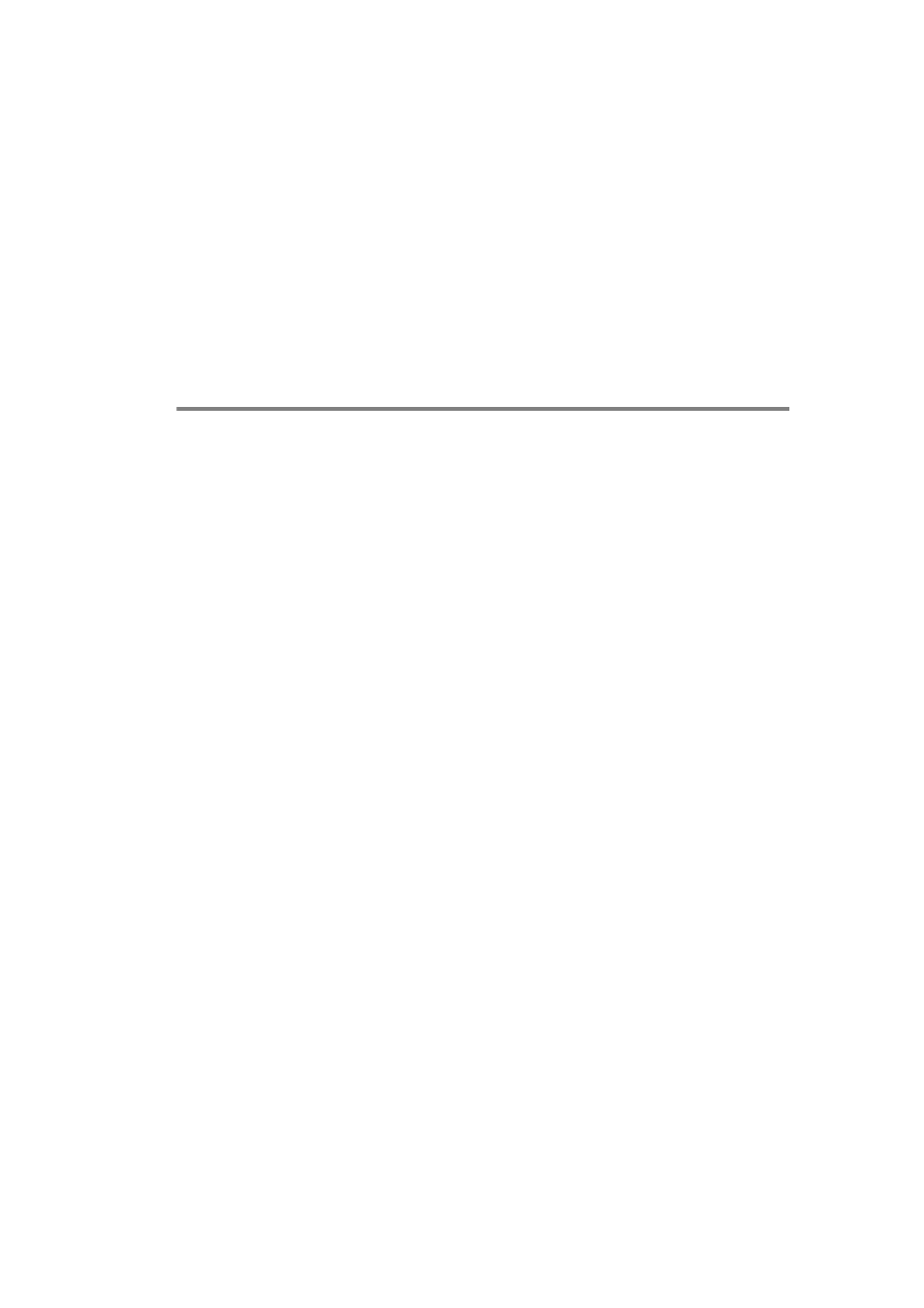
TCP/IP CONFIGURATION 12 - 9
YL4US_FAX2800MFC4800-FM5.5
Certain BOOTP host software implementations will not respond to
BOOTP requests if you have not included a download filename in the
configuration file; if this is the case, simply create a null file on the host
and specify the name of this file and its path in the configuration file.
As with rarp, the print server will load its IP address from the BOOTP
server when the printer is powered on.
Configuring the IP Address with DEC
NCP or BRCONFIG
Users of DEC and Novell networks have additional alternatives for
configuring the IP address of Brother print servers by using the
remote console facility. On VMS systems, you will need to have
DECNET running in order to use the remote console. The procedure
of DEC Network is as follows:
Connect to the remote console, if you are using the remote console
with VMS or LTRIX, you will need to know the circuit ID *QNA-0 for
Q-BUS systems, SVA-0 for DEC workstations, UNA-0 for UNIBUS
systems, BNA-0 for BI systems, and MNA-0 for XMI systems; you
can get the circuit ID by executing the VMS NCP command
SHOW
KNOWN CIRCUITS
) and the Ethernet address of the print server
(which you can get either from the label on the print server or via the
printer configuration page).
To do this on a printer that has an LCD panel: take the printer off-line
by pressing the SEL button, press and hold down the SHIFT button
then press the UP arrow button until
PRINT CONFIG
is displayed on
the printer’s LCD, press the SET button. The printer will then print out
a configuration page. The sheet labeled "Print Configuration"
contains all print server configuration information. Put the printer
back on-line again by pressing the SEL button.
For internal print servers that are connected to a Brother printer
which does not have an LCD panel, refer to the Quick Setup Guide
for information on how to print out a configuration page.
Brother's external interfaces, which connect to the parallel interface,
have a black button recessed into the rear of the unit. Press this
button to print out a configuration page.
