Brother HL-7050N User Manual
Page 82
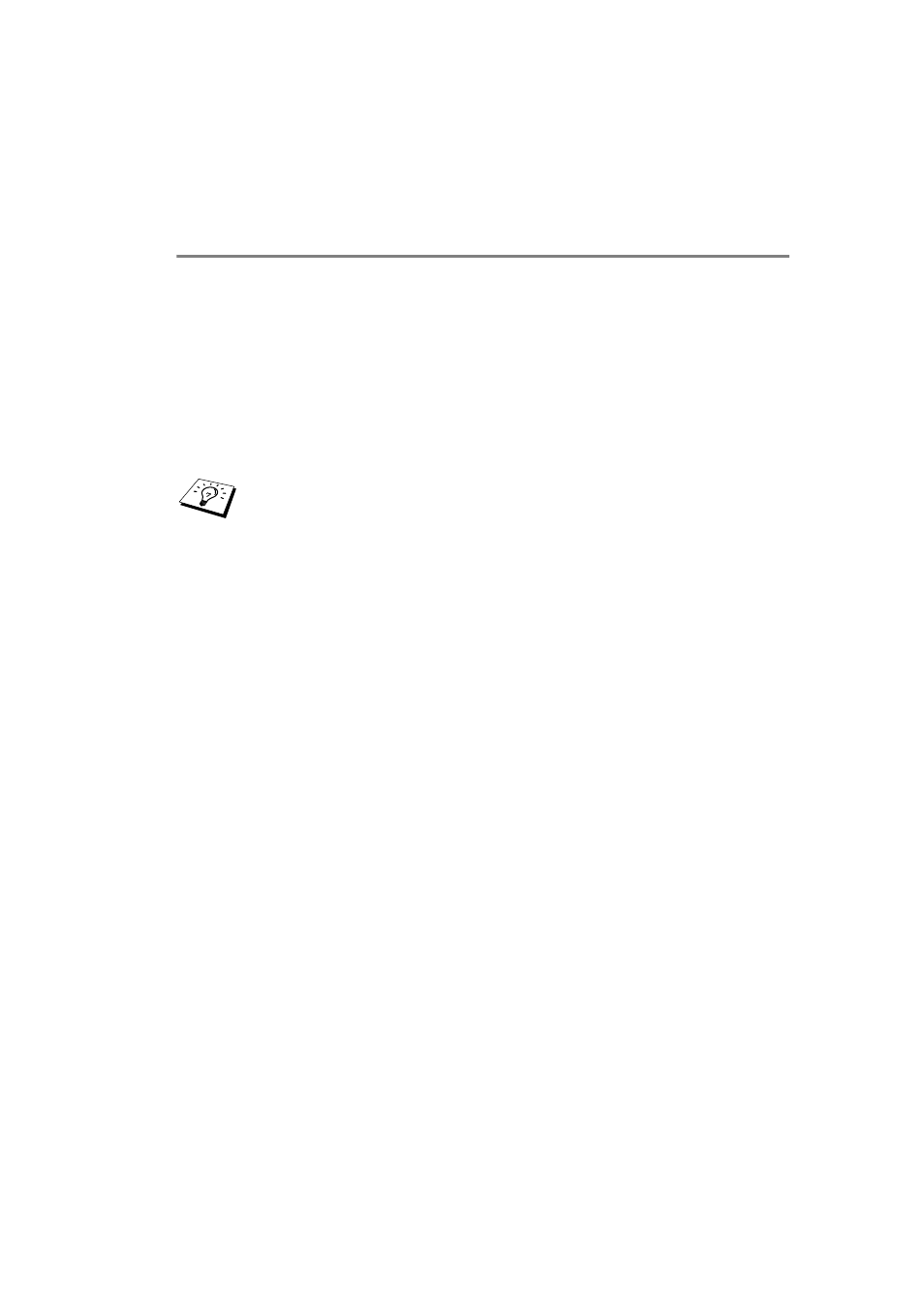
NOVELL NETWARE PRINTING 6 - 16
YL4US_FAX2800MFC4800-FM5.5
Configuring the Brother Print Server
(Queue Server Mode in NDS mode) using
PCONSOLE and BRCONFIG
1
Make sure that you are logged in as
ADMIN
in NDS mode on the
NetWare 4.1x file server.
2
Run the PCONSOLE utility from PC workstation.
3
Select print servers from the Available Options menu.
4
Press INSERT and enter the print server name.
Important:
Do not assign a password to the print server or it will not log in.
5
Return to the main Available Options menu by pressing
ESCAPE.
6
Select Print Queues.
7
Press INSERT type in the desired print queue name (you will
also be asked for a volume name. Press INSERT and select the
appropriate volume), and press ESCAPE to return to the main
menu.
8
Make sure that the new queue name is highlighted, and press
ENTER.
9
Select print servers and press ENTER to specify which network
print servers can print jobs from this print queue. The list will be
empty, since none have been selected.
Enter the NetWare print service name of the print server
exactly as it appeared in the printer configuration page (the
default name is
BRN_xxxxxx_P1
, where
xxxxxx
is the last
six digits of the Ethernet address (MAC address), unless you
changed the name to something else). You can find the
NetWare print service name and MAC address by printing
out the printer configuration page. Refer to the Quick Setup
Guide for information on how to print the configuration page
on your print server.
