Windows® nt 3.5x setup, Windows, Nt 3.5x setup – Brother HL-7050N User Manual
Page 104
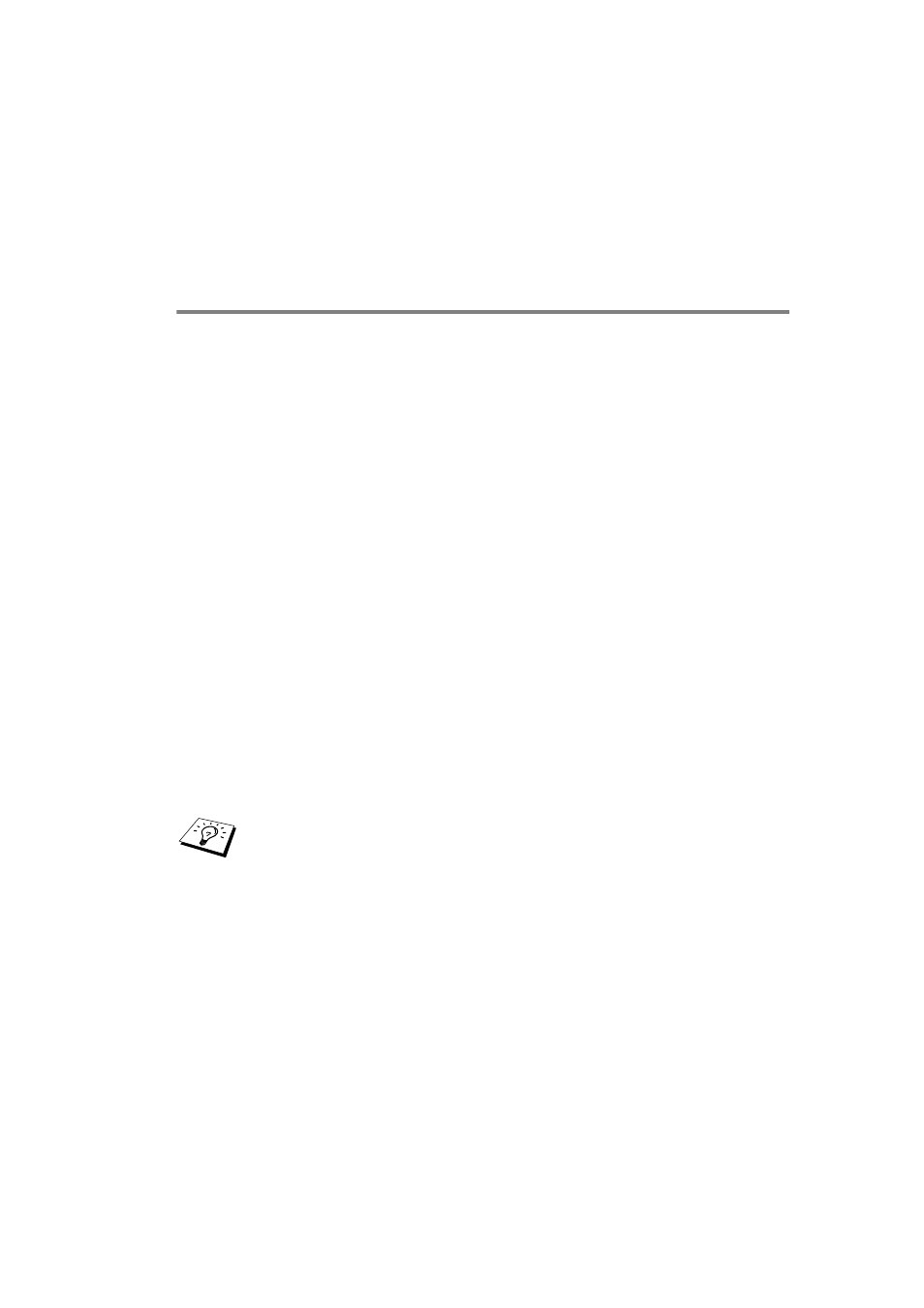
DLC PRINTING 8 - 5
YL4US_FAX2800MFC4800-FM5.5
name and the operating systems that will be printing to it.
12
Select whether or not you want to print a test page, and then select
Finish.
Windows
®
NT 3.5x Setup
1
From the Windows
®
NT Main group, double click on the Print
Manager icon.
2
Select Printer from the menu bar and click on Create Printer.
3
Enter any desired name for the printer in the Printer Name box.
4
Select the printer model in the Driver menu.
5
Choose Other (or Network Printer for V3.1 systems) from the
Print to menu.
6
Click on Hewlett-Packard Network Port.
7
Type in your desired name for the port (this name must not be
an existing port or DOS device, such as LPT1).
8
The MAC addresses (Ethernet addresses) of available print
servers will appear in the Card Address menu. Select the
desired address (You can see the Ethernet address on the
printer configuration page).
9
Click OK.
10
If you want to share the printer, click Share the Printer on the
Network.
11
Click OK.
12
If necessary, select the appropriate printer options and then
click OK.
You can find the node name and MAC address by printing
out the printer configuration page. Refer to the Quick Setup
Guide for information on how to print the configuration page
on your print server.
