Associating the printer, Windows® 95/98/me, Associating the printer -5 – Brother HL-7050N User Manual
Page 49: Windows
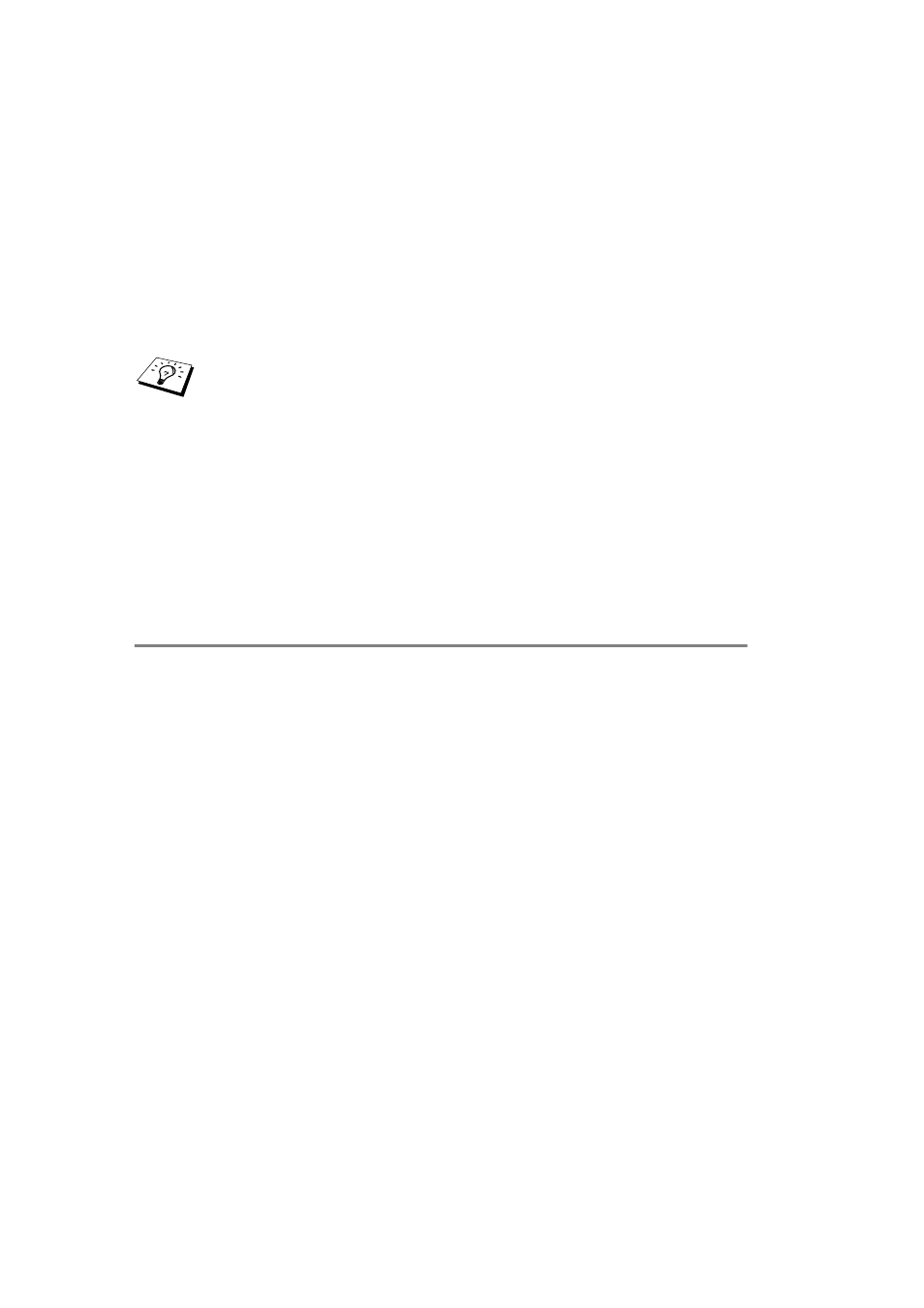
4 - 5 NETBIOS PEER TO PEER PRINTING
YL4US_FAX2800MFC4800-FM5.5
Where NodeName is the NetBIOS name of the Brother print
server (the default name is usually
BRN_xxxxxx
, where
xxxxxx
is the last six digits of the Ethernet address), and
ServiceName
is the service name for NetBIOS of the print
server. By default it is BINARY_P1. For example:
\\BRN_310107\BINARY_P1
8
Then press OK.
9
Click the Finish button. You must now restart your computer
before you can continue.
Associating the printer
1
You must now create a printer on your Windows
®
95/98/Me and
NT 4.0/2000 system using the standard Windows
®
printer setup
procedure. To do this, go the Start button, select Setting and
then Printers.
Windows
®
95/98/Me
2
Select Add Printer to begin the printer installation.
3
Click Next when you get the Add Printer Wizard window.
4
Select Local Printer when you are asked how the printer is
connected to your computer, and then push Next.
5
Select the correct driver. Click Next when you are done.
6
If you have selected a printer driver that is already being used,
you have the option of either keeping the existing driver
(recommended) or replacing it. Select the desired option and
press Next.
You can find the NetBIOS name and MAC address by
printing out the printer configuration page. Refer to the Quick
Setup Guide for information on how to print the configuration
page on your print server.
