Brother HL-7050N User Manual
Page 29
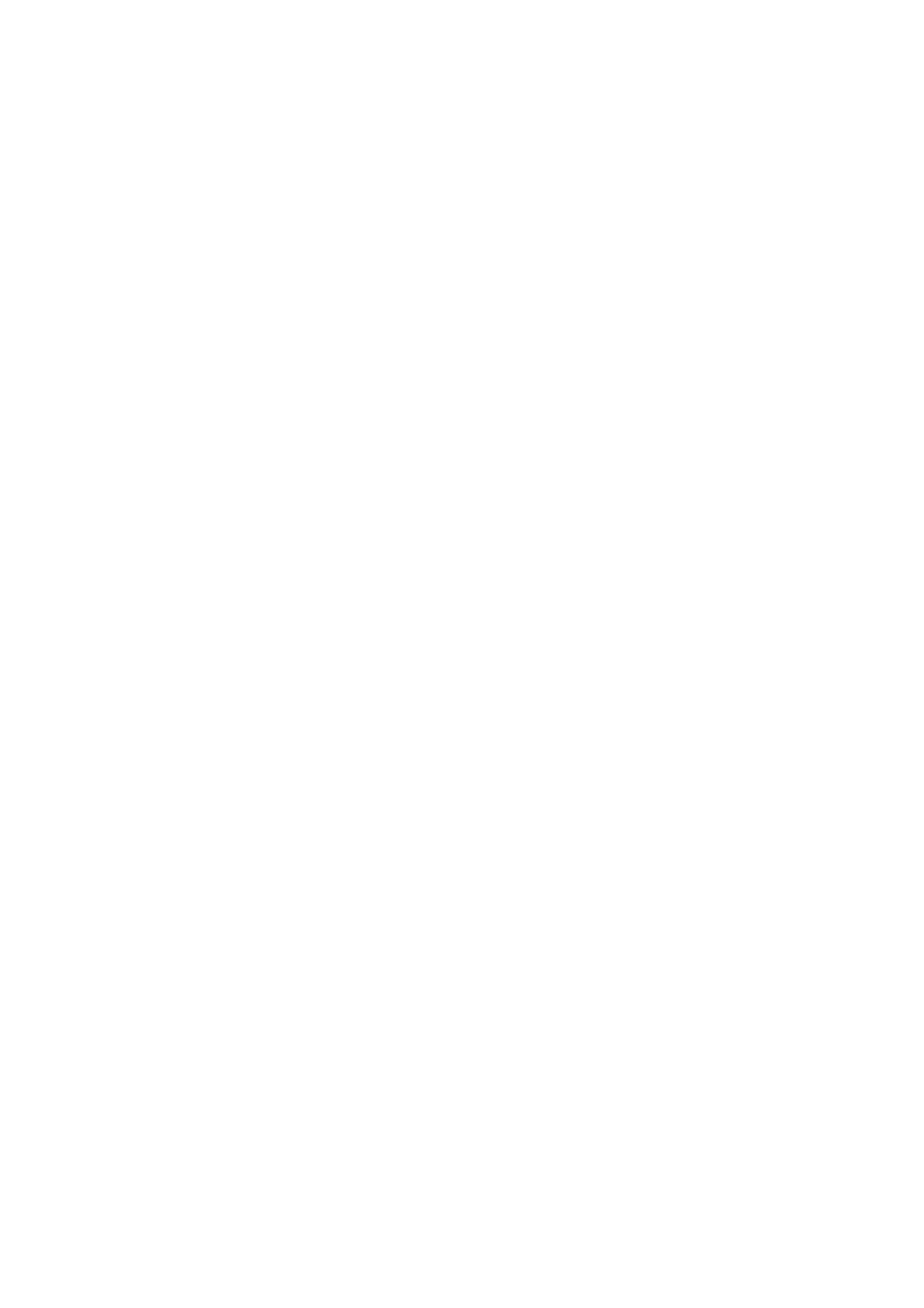
2 - 3 TCP/IP PRINTING
YL4US_FAX2800MFC4800-FM5.5
4
You must now select the correct Network printing port.
a
For Windows
®
2000: Select the Standard TCP/IP Port option
as the port.
b
For Windows
®
XP: Select a new port from the pull-down
window and select Standard TCP/IP Port.
5
When you have done that click Next.
6
The Add Standard TCP/IP Port Wizard will now appear. Click
the Next button.
7
Enter the IP address, or name of the printer you wish to
configure. The Wizard will automatically enter the Port name
information for you.
8
Click the Next button.
9
Windows
®
2000/XP will now contact the printer that you
specified. If you did not specify the correct IP address or name
then you will receive an error message.
10
Click the Finish button to complete the Wizard.
11
Now that you have configured the port, you must specify which
printer driver you wish to use. Select the appropriate driver from
the list of supported printers. If you are using a driver supplied
with the printer on CD-ROM then select the Have Disk option to
browse to the CD-ROM. You can also click the Windows
Update button to connect directly to Microsoft's support Web
site to download printer drivers.
12
When the driver is installed, click the Next button.
13
Specify a name and click the Next button.
14
Now specify if you wish to share the printer, enter the share
name and click Next.
15
Continue through the Wizard clicking the Finish button when
complete.
