Brother HL-7050N User Manual
Page 76
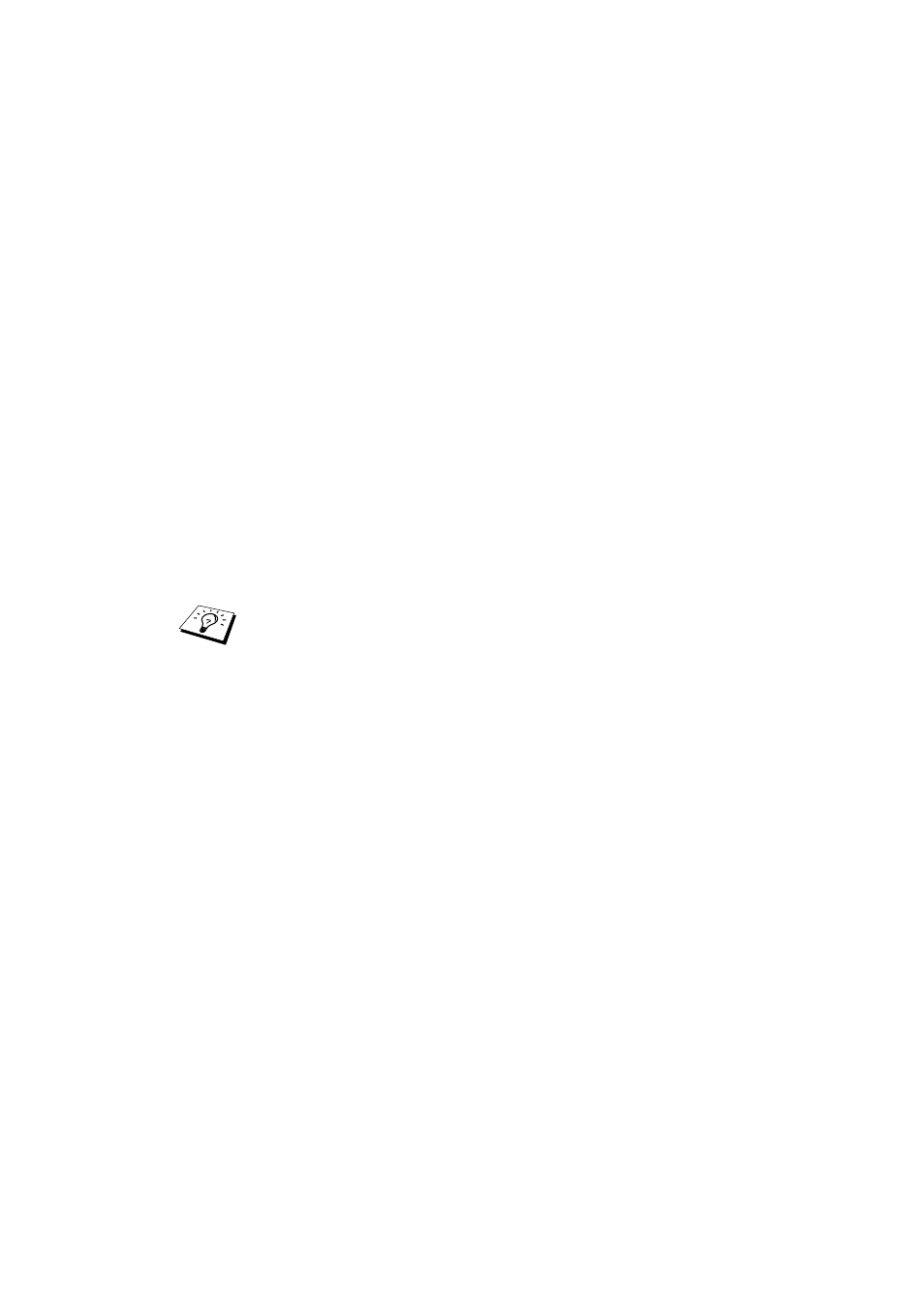
NOVELL NETWARE PRINTING 6 - 10
YL4US_FAX2800MFC4800-FM5.5
7
Change context if required and then double click the name of the
printer you created in step 3.
8
Click Assignments.
9
Click Add.
10
Change the context if necessary.
11
Select the print queue you created in step 5.
12
Click Configuration and set the Printer type to Other/
Unknown. Click OK.
13
Change the context if required, select Object from the menu bar
and then Create. When you get the New Object menu, select
print server and then OK.
14
Enter the name of the print server and select Create.
You can find the current service name and MAC address by
printing out the printer configuration page. Refer to the Quick
Setup Guide for information on how to print the configuration
page on your print server.
Important:
Do not assign a password to the print server or it will not log in.
15
Double click on the name of your print server. Click on
Assignments and then Add...
16
If necessary, change the directory context. Select the printer
you created in step 3 and click OK and then OK again.
17
Exit NWADMIN.
Enter the NetWare print server name of the print server
exactly as it appeared in the NetWare tab of the BRAdmin
application (this will generally be the
BRN_xxxxxx_P1
default service name, unless you changed the name).
