Badger Meter M-Series M2000 User Manual
Page 35
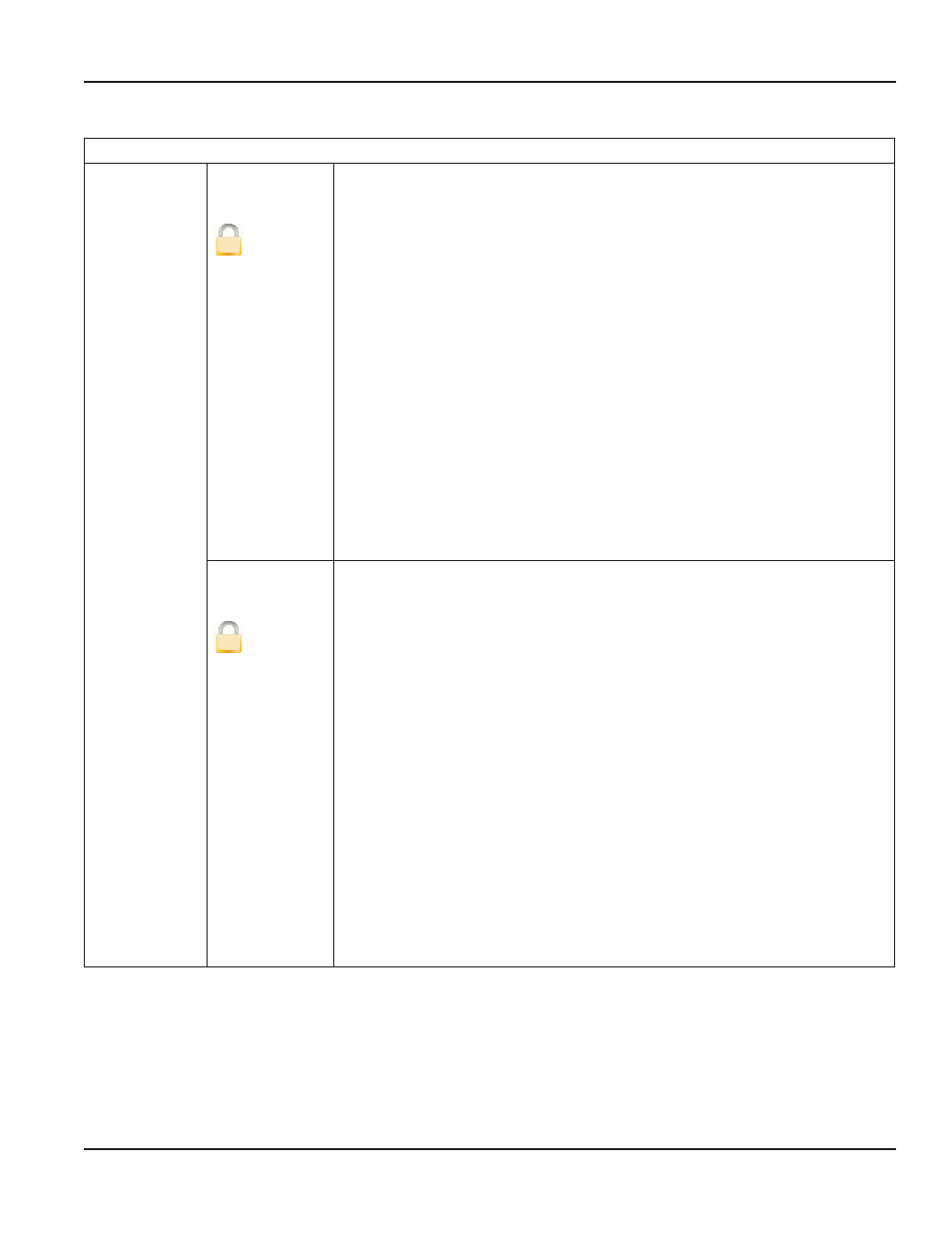
Inputs/Outputs
Digital Output
Pulses/Unit
[1]
S
The Pulses/Unit parameter lets you set how many pulses per unit of measure will be
transmitted to remote applications For example, assuming the unit of measure is
gallons:
• Setting the Pulses/Unit to 1 will transmit 1 pulse every gallon
• Setting the Pulses/Unit to 0 01 will transmit 1 pulse every 100 gallons
You must configure pulses/unit if the function of the selected output is to be
forward, reverse or AMR pulse
This parameter must be considered with the Pulse Width and Full Scale Flow
parameters The maximum pulse frequency is 10 kHz The frequency is correlated
with the flow rate Violation of output frequency limits will generate a configuration
error
To change the pulses/unit, follow these steps from the Inputs/Outputs menu:
1 Select Digital Output 1 or 2 and press [E] to open the Digital Output menu
2 From the Digital Output menu select Pulses/Unit, and press [E] to open the
Pulses/Unit display
3 Enter the pulses/unit value Press [E] to save the new parameter and return to
the Digital Output menu
Pulse Width
[0 ms]
S
The Pulse Width parameter establishes the On duration of the transmitted pulse The
configurable range is from 0 to 1000 ms
• Non-zero pulse width configuration – the Off duration of the transmitted pulse
is dependent on flow rate The Off duration is to be at least the configured On
duration At full scale flow, the On duration equals the Off duration The
maximum configurable output frequency is limited to 500 Hz
• 0 ms pulse width configuration – the duty cycle of the transmitted pulse is at 50
percent allowing for a maximum configurable output frequency of 10 kHz
This parameter must be considered with the Pulses/Unit and Full Scale Flow
parameters The maximum pulse frequency is 10 kHz The frequency is correlated
with the flow rate Violation of output frequency limits will generate a configuration
error
To change the pulse width, follow these steps from the Inputs/Outputs menu:
1 Select Digital Output 1 or 2 and press [E] to open the Digital Output menu
2 From the Digital Output menu select Pulse Width, and press [E] to open the
Pulse Width display
3 Enter the pulse width value Press [E] to save the new parameter and return to
the Digital Output menu
Installation & Operation Manual
Page 35
August 2012
