Remote audio controls – Acura 2011 TL User Manual
Page 373
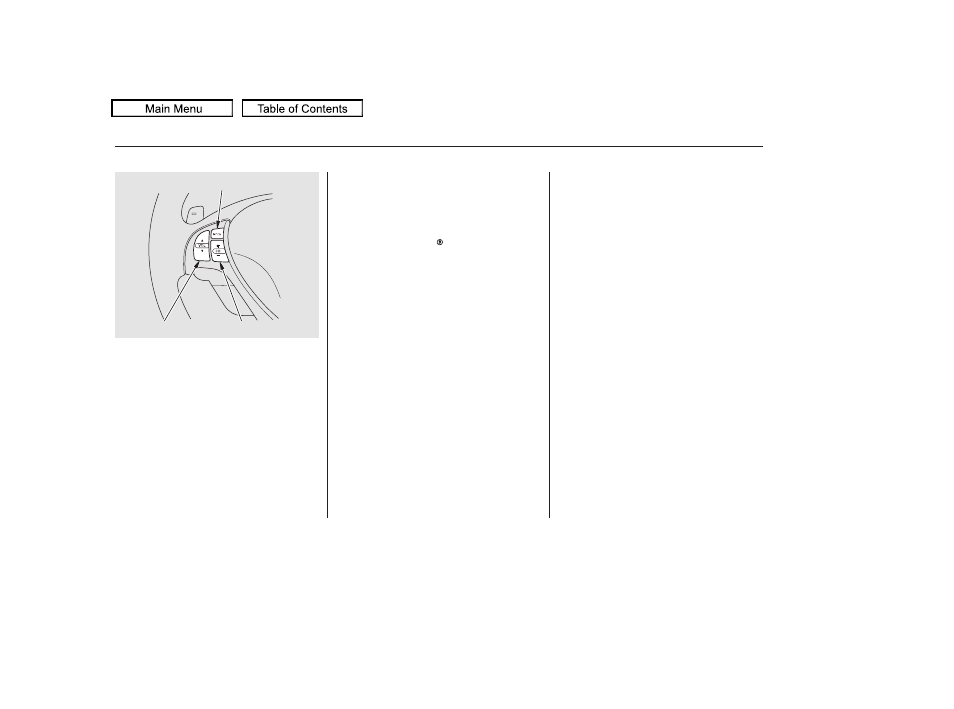
Three controls for the audio system
are mounted in the steering wheel
hub. These let you control basic
functions without removing your
hand from the wheel.
The VOL button adjusts the volume
up (
) or down (
). Press the top
or bottom of the button, hold it until
the desired volume is reached, then
release it.
The MODE button changes the
mode. Pressing the button
repeatedly selects FM1, FM2, AM,
XM1, XM2, disc (if a disc is loaded),
HDD (on models with navigation
system),
Audio (if paired),
AUX (if an appropriate audio unit
is connected).
If an iPod or a USB flash memory
device is plugged into the system,
you can also select AUX.
If you are listening to the radio, use
the CH button to change stations.
Each time you press the top (
) of
the button, the system goes to the
next preset station on the band you
are listening to. Press the bottom
(
) to go back to the previous
preset station. If you press and hold
the CH button (
) or (
), the
system goes into the skip (seek)
mode. It stops when it finds a station
with a strong signal.
If you are playing a disc, the system
skips to the beginning of the next
track/file (file in MP3, WMA, or
AAC format) each time you press
the top (
) of the CH button. Press
the bottom (
) to return to the
beginning of the current track/file.
Press it twice to return to the
previous track/file.
You will see the track/file number
and the elapsed time. If the disc has
text data or is compressed in MP3 or
WMA, you can also see any other
information (track title, file name,
folder name, etc.).
In MP3, WMA or AAC mode, you
can use the seek function to select
folders. Press and hold the top (
)
of the CH button until you hear a
beep to skip forward to the first file
of the next folder. Press the bottom
(
) to skip backward to the
previous folder.
Bluetooth
Remote Audio Controls
370
MODE BUTTON
VOL BUTTON
CH BUTTON
10/07/29 12:28:18 31TK4620_375
2011 TL
