Installing or replacing the fan assembly, Replacing an expansion module, Replacing an – Brocade ICX 7750 Hardware Installation Guide User Manual
Page 51: Expansion module
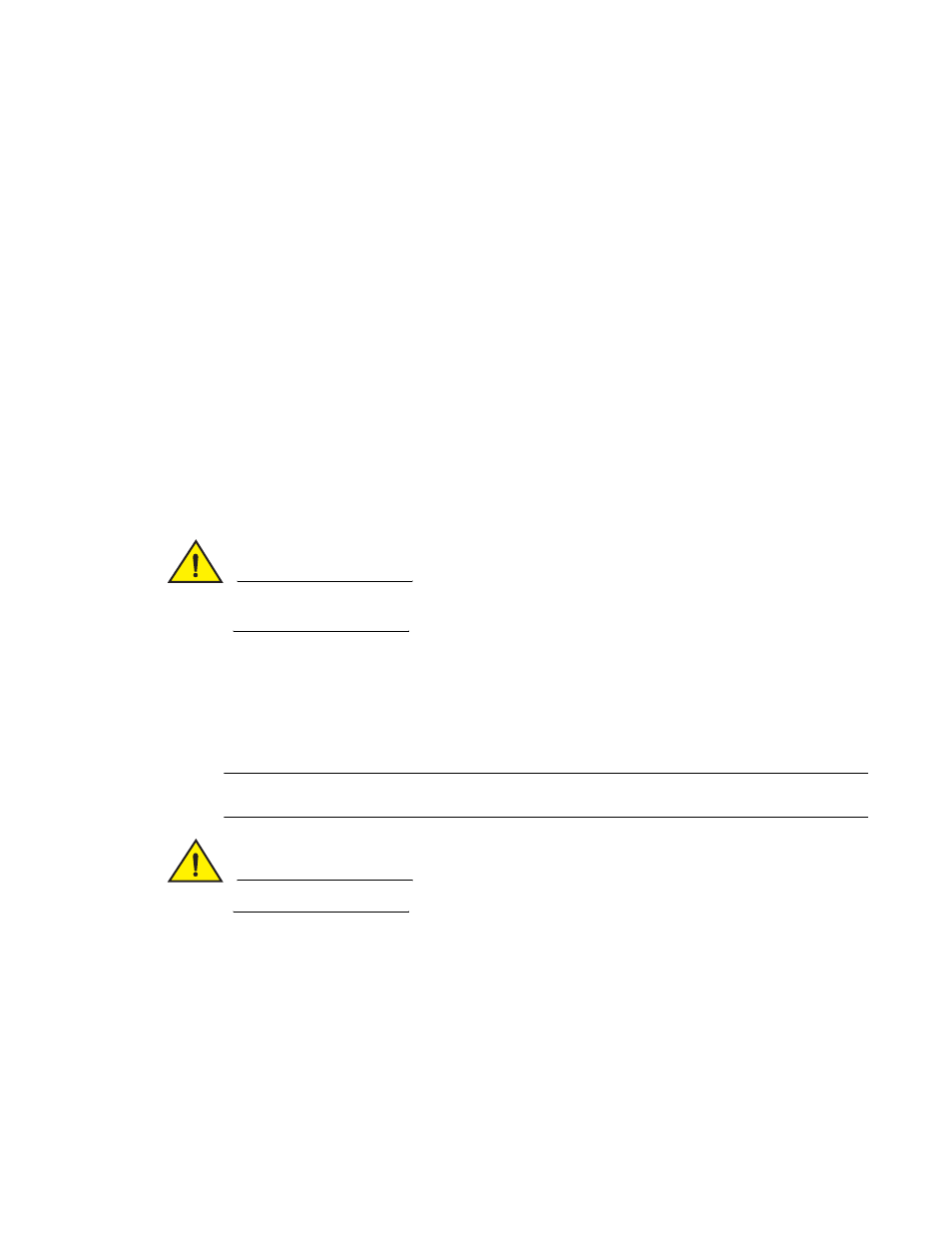
Brocade ICX 7750 Hardware Installation Guide
41
53-1003084-01
4
Replacing an expansion module
Installing or replacing the fan assembly
Complete the following steps to install or replace a fan assembly in a Brocade ICX 7750.
1. If replacing a fan assembly:
a. Using a Phillips screwdriver, unscrew the captive screw on the fan assembly.
b. Remove the fan assembly from the chassis by pulling the handle on the fan assembly out
and away from the chassis.
c. Ensure that the replacement fan assembly has the same part number and airflow label as
the fan assembly being replaced.
2. If installing a new fan assembly into a slot covered with a filler panel:
a. Using a Phillips screwdriver, unscrew the captive screw on the filler panel.
b. Remove the filler panel.
3. Before opening the package that contains the new fan tray, touch the bag to the switch casing
to discharge any potential static electricity. It is recommended that you wear an ESD wrist strap
during installation.
4. Remove the fan tray from the anti-static shielded bag.
CAUTION
Do not force the installation. If the fan assembly does not slide in easily, ensure that it is correctly
oriented before continuing.
5. Holding the fan tray level, guide it into the carrier rails on each side and gently push it all the
way into the slot, ensuring that it firmly engages with the connector.
6. When you are sure the fan tray has properly engaged the connector, tighten the captive screw
to secure the fan tray in the slot.
7. Verify correct installation by running the show chassis command.
NOTE
The fans are controlled automatically by the device.
CAUTION
Empty fan and power supply slots must be covered using filler panels.
Replacing an expansion module
The Brocade ICX 7750 includes a rear-panel slot for a 6-port QSFP+ 40 GbE expansion module. If
not installed, the empty expansion module slot must be covered using the filler panel.
