Chapter 2 viewing and creating setup data, 1 confirming the setup data, 1 confirming the setup data -1 – Yokogawa Data Acquisition with PID Control CX2000 User Manual
Page 13: Index, Starting the dx-p hardware configurator, Exiting the dx-p hardware configurator
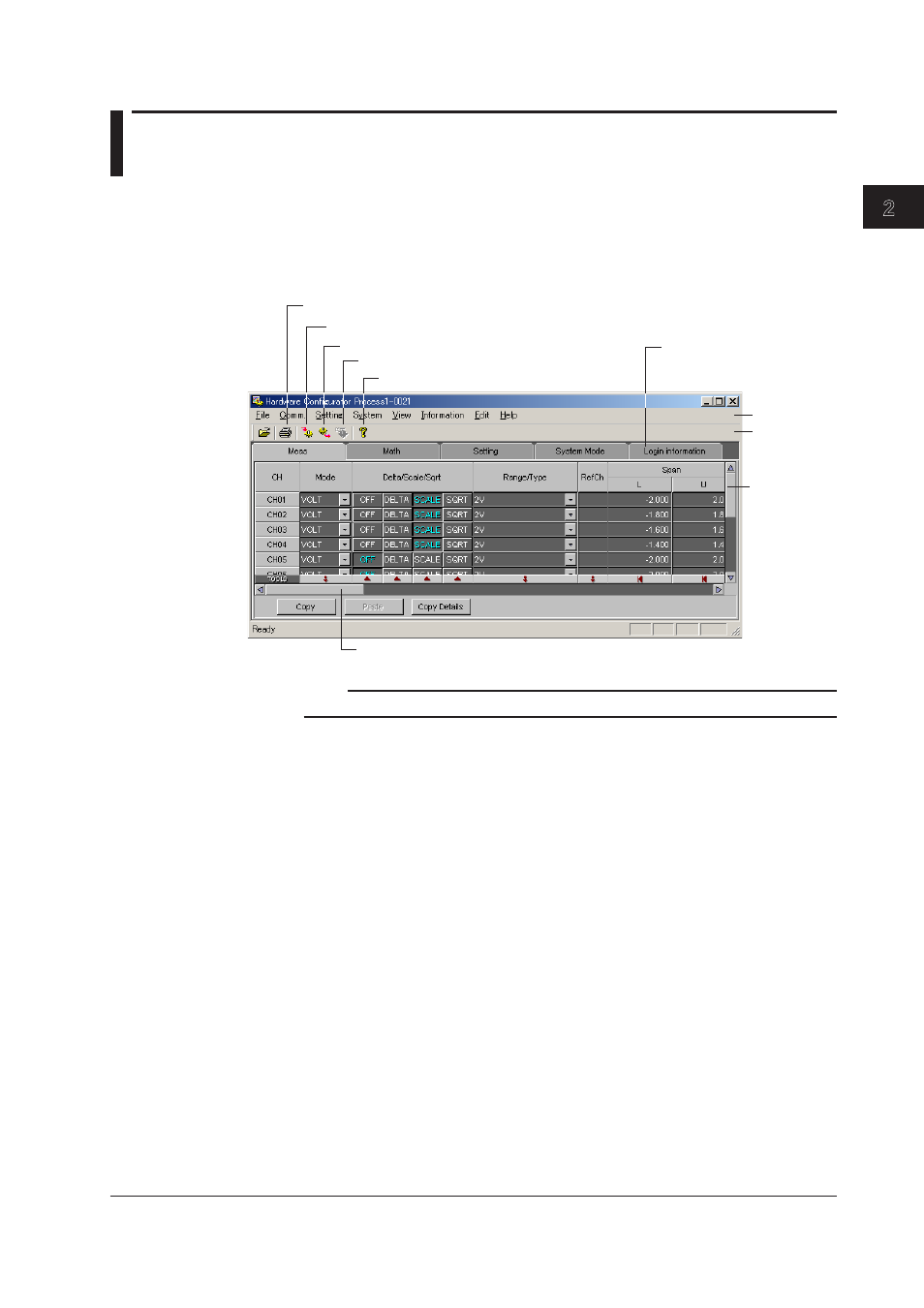
2-1
IM04L41B01-65EN
1
2
3
4
Index
Viewing and Creating Setup Data
2.1 Confirming the Setup Data
Starting the DX-P Hardware Configurator
From the Start menu, select
[Programs] - [DAQSTANDARD] - [DX-P Hardware
Configurator]. You can also start DX-P Hardware Configurator from Viewer. The login
information and the batch system settings (in the system mode tab) can be displayed
when you operate properly.
Prints (section 2.9)
Data check (section 2.7)
Displays the version information
This tab appears when you
operate to display the login
information .
Scroll the screen (left and right)
Menu bar
Tool bar
Scroll the
screen
(up and down)
Loads Setup Data
Sends Setup Data
Note
You cannot change the contents of the imported setup file and overwrite the file.
Exiting the DX-P Hardware Configurator
Select [File] - [Exit] or click [x]. The Hardware Configurator ends.
If you changed the settings in any of the windows (see section 2.2), operate as follows:
1.
Select [File] - [Exit] or click [x].
A message “Save changes to ***?” is displayed.
2.
Click [Yes], if you wish to save the new settings and exit the Hardware
Configurator.
The [Save as] dialog box opens (see section 2.8). Proceed to step 3.
Click [No], if you wish to exit the Hardware Configurator without saving the
settings. The Hardware Configurator ends.
3.
Set the directory and the file name. Click [Save].
The Hardware Configurator ends.
Chapter 2
Viewing and Creating Setup Data
