View where templates are used, View communications information, View communications in the communications window – TREND 963 User Guide User Manual
Page 89
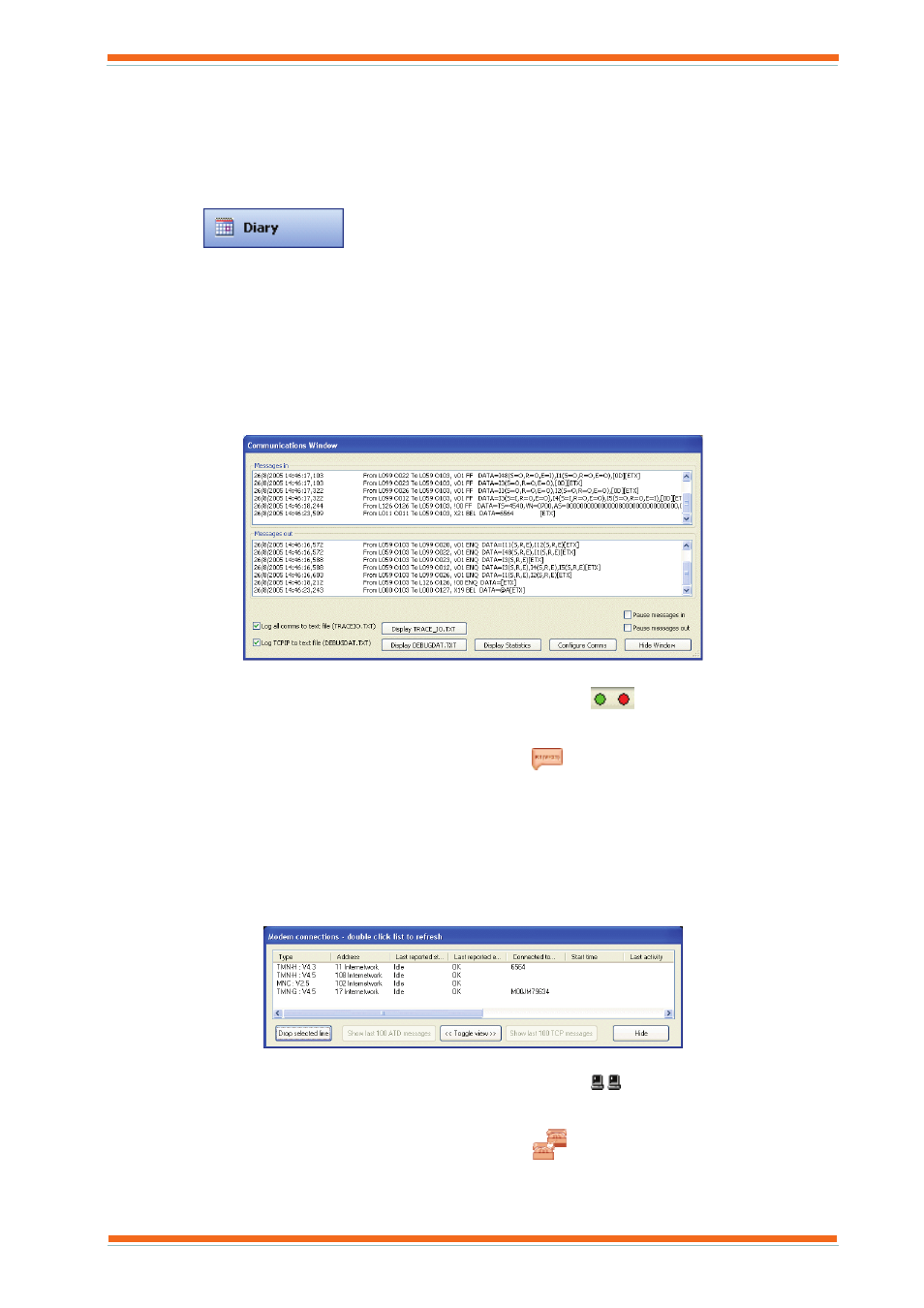
Using 963
963 User Guide TC200635 Issue 3 25/03/2008
89
2. Click Load times from an IQ time zone.
3. In the Chosen zone box click the time zone whose times are to be used from the list.
4. Click OK.
3.22.8 View Where Templates are Used
To view where templates are used:
1. Log in as described in the ‘Log In’ section of this manual.
2. Click
or on the Mode menu click Diary to select the Diary Display.
3. Click the Time Schemes tab.
4. Click the diary group that contains the template.
5. In the Configured Schemes area click the template.
6. Click Where are these times used?. A dialogue box is displayed indicating where the templates are used.
3.23 View Communications Information
3.23.1 View Communications in the Communications Window
The Communications Window is shown below. The communications into the 963 are shown in the top box, and
communications out of the 963 in the lower box.
To display the Communications window:
1. Log in as described in the ‘Log In’ section of this manual, and click
.
Or
Press F1 to display the 963 Information Centre and click
.
The Communications Window is displayed. The messages coming in or out can be paused enabling you
to view the messages by checking the Pause messages in or Pause messages out check boxes as required.
2. To close the window click Hide.
3.23.2 View Communications in the Remote Connection Window
The Remote Connection Window is shown below. It displays the address, type, and status of each autodialling
device on the network, and any direct TCP/IP connection that is being used.
To display the Remote Connection window:
1. Log in as described in the ‘Log In’ section of this manual, and click
.
Or
Press F1 to display the 963 Information Centre and click
.
