Minimise selection buttons, Move the navigator, Reset the display – TREND 963 User Guide User Manual
Page 71: Manage your user account
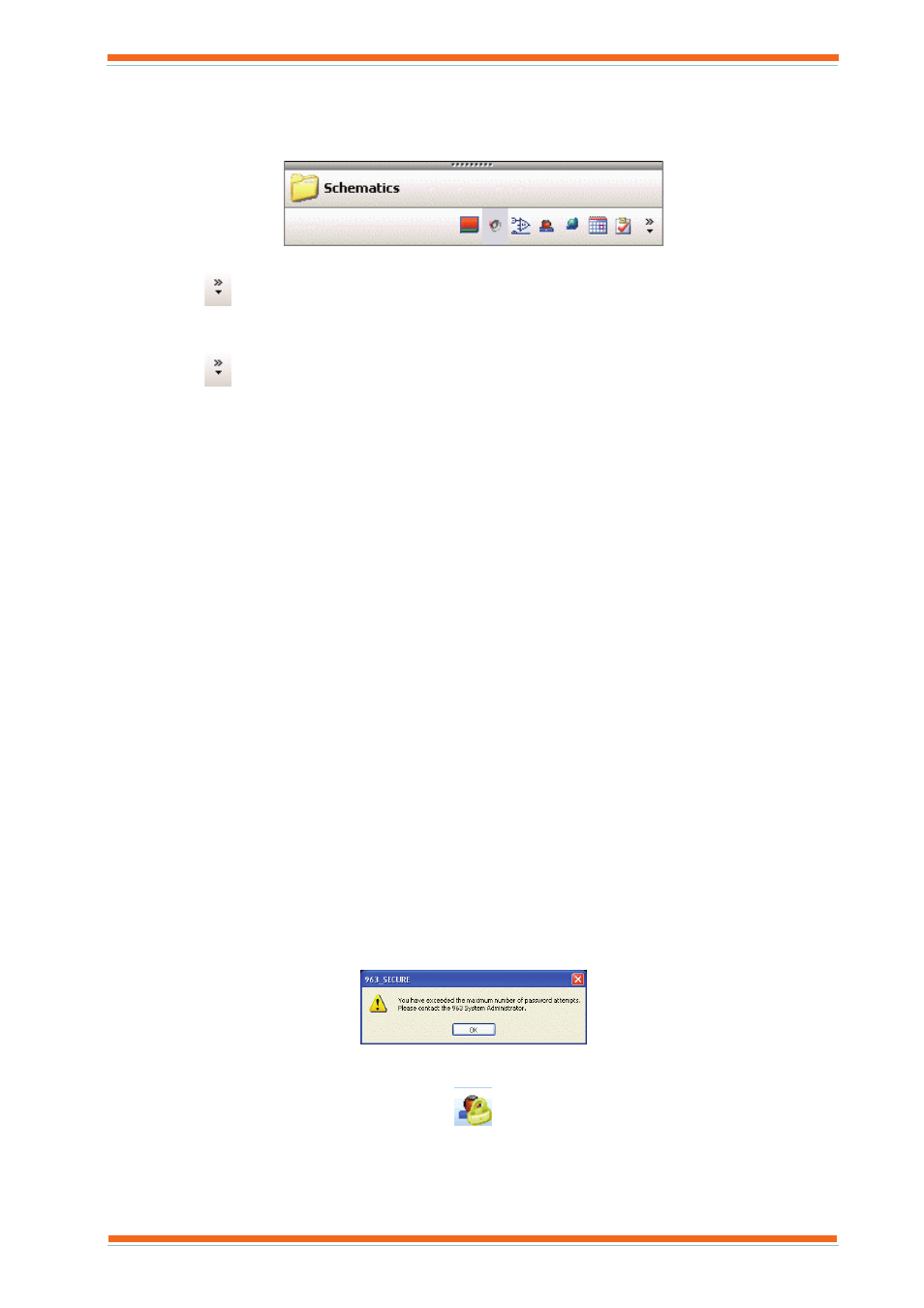
Using 963
963 User Guide TC200635 Issue 3 25/03/2008
71
3.15.6 Minimise Selection Buttons
If required individual Selection Buttons can be minimised. When minimised the button is displayed as shown
below. Clicking these minimised buttons will also display the corresponding display.
To minimise the selection buttons:
1. Click
and click Show Fewer Buttons on the displayed menu. The button at the bottom of the list will
be minimised.
To restore the selection buttons:
1. Click
and click Show More Buttons on the displayed menu. The last button to be minimised will be
restored to the main display.
3.15.7 Move the Navigator
The Navigator can be moved to the top, bottom, left, or right of the screen.
To move the Navigator:
1. Ensure that the Navigator is not set to automatically hide itself.
2. Click the bar at the top of the Navigator.
3. Drag it to the required position (top, bottom, left or right of the screen), and release the mouse button. The
Navigator will be moved to its new position.
3.15.8 Reset the Display
If the Navigator, Status Bar etc have been moved and hidden and cannot be located e.g. they have been moved off
the screen it is possible to reset the display so that everything is visible.
To reset the display:
1. On the View menu click Set view to default, or press F12.
3.16 Manage Your User Account
As a user of 963, you will have a user account that allows you access to 963 and determines your access rights. To
maintain system security, it is important that no one else knows your username, or password. Therefore, you should
change your password to make sure that no one else knows it, and it is easy to remember. It is a good idea to
regularly change your password to ensure no one else can log in as you. 963 Secure will force you to change you
password at regular intervals, and you will not be able to reuse old passwords.
If you forget your password, you will be unable to log in to 963, and will be unable to change the password to
another one. If this is the case you must see the person responsible for administering the system and ask them to
change your password.
Note that with 963 Secure after the system administrator has changed your password, time first time you log in you
will be forced to change your password so that it is no longer known by the system administrator.
If 963 Secure is being used, if you enter your password incorrectly a number of times your account will become
locked and you will not be able to log in. 963 Secure will display the dialogue box shown below:
The following icon in the Navigator in User Display indicates a locked user.
If this happens, you must see the person responsible for administering the system and ask them to unlock your
account. Your account could become locked because you have forgotten you password and entered it incorrectly.
However, it may be that someone has tried to use your account without permission. If this case, you should inform
the system administrator who may wish to assign you a different username.
