Swap a traces y axis, Save a graph definition, Print a graph – TREND 963 User Guide User Manual
Page 48
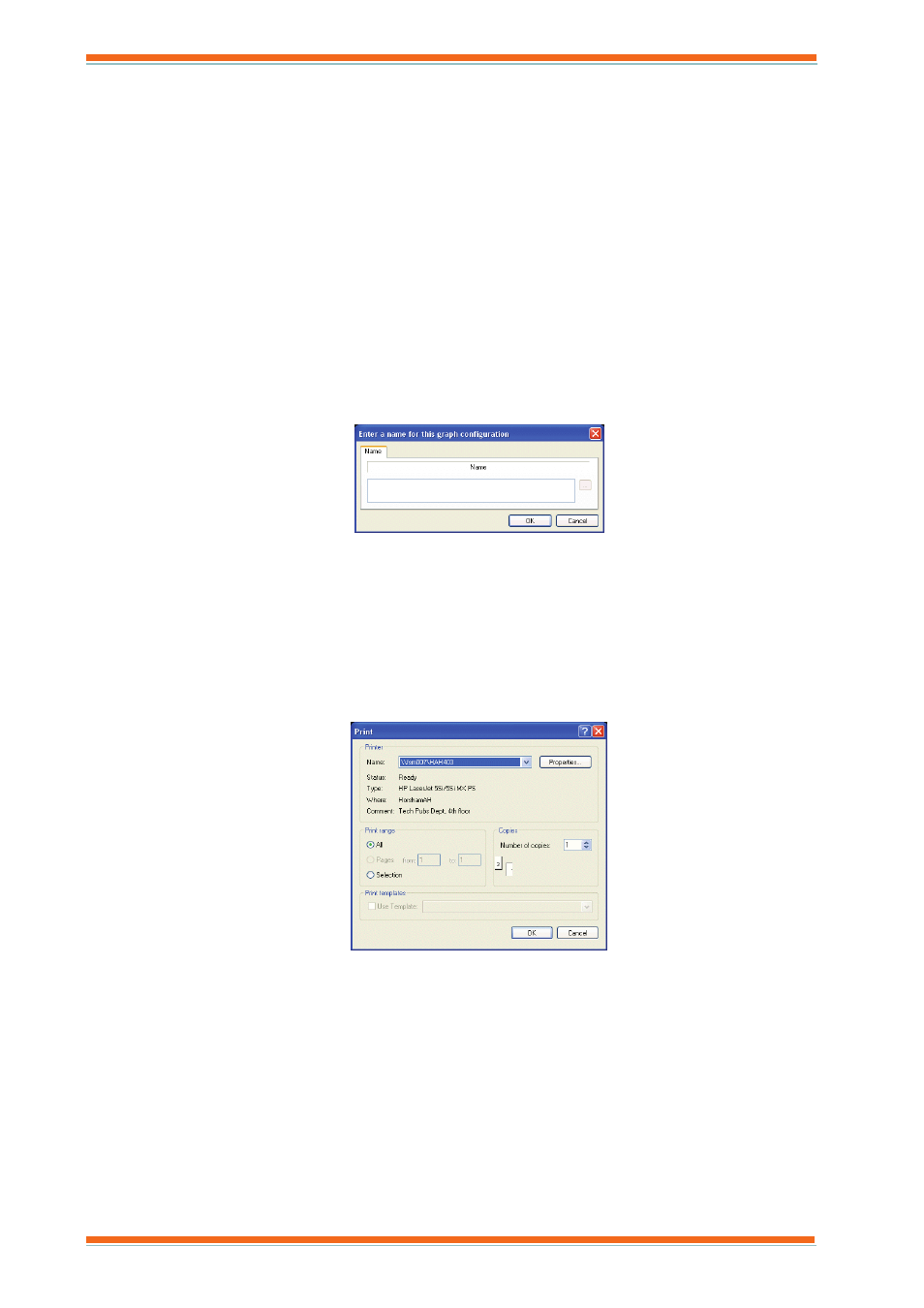
Using 963
963 User Guide TC200635 Issue 3 25/03/2008
48
3.5.7.4 Swap a Traces Y Axis
The Y-axis used by a particular trace can be swapped from left to right, or vice versa. This means that sensors with
similar values can be set to use the same Y-axis.
To swap the Y axis for a particular trace:
1. Display either a compact graph, or a precision graph as described in the appropriate section of this manual.
2. Select the trace for which the Y-axis is to be swapped for the list in the top right of the dialogue box.
3. On the Graph menu click Swap Y axis.
3.5.8 Save a Graph Definition
The specifications about which traces appear on a graph, how the grid etc is set up can be saved as a graph
definition. These set ups can be loaded later, the set up of the graph is retained, but the latest data will be displayed.
This saves time if there are graph traces that are viewed and analysed in the same way on a regular basis.
To save a graph definition:
1. Display either a compact graph, or a precision graph as described in the appropriate section of this manual.
2. Set up the traces, axis etc as required.
3. Once the graph is set up as required on the File menu click Save. The Enter a name for this graph
configuration dialogue box is displayed.
4. In the box enter the name for the graph definition. The name can be up to 255 characters long.
5. Click OK. The sensor references, logging intervals, scaling, which axis for each sensor and charting mode
(if selected) will be saved.
3.5.9 Print a Graph
963 can print out graphs to any Windows printer accessible to the PC running 963.
To print a graph:
1. Display either a compact graph, or a precision graph as described in the appropriate section of this manual.
2. On the File menu click Print. The Print dialogue box is displayed.
3. In the Name box click the required printer.
Note that changing the printer from here will change the page printer used by 963 to print out pages,
graphs, and alarm priority statistics.
5. If necessary click Properties to set up the printer as required.
6. In the Number of copies box enter the number of copies required.
7. If a print template is to be used select the Use Template check box, and click the required template from
the list.
Note that if the print template changed the 963 will remember it, and that will be the template selected next
time.
8. Click OK.
Clicking Print Preview on the File menu will preview what will be printed.
