Record a graph manually – TREND 963 User Guide User Manual
Page 59
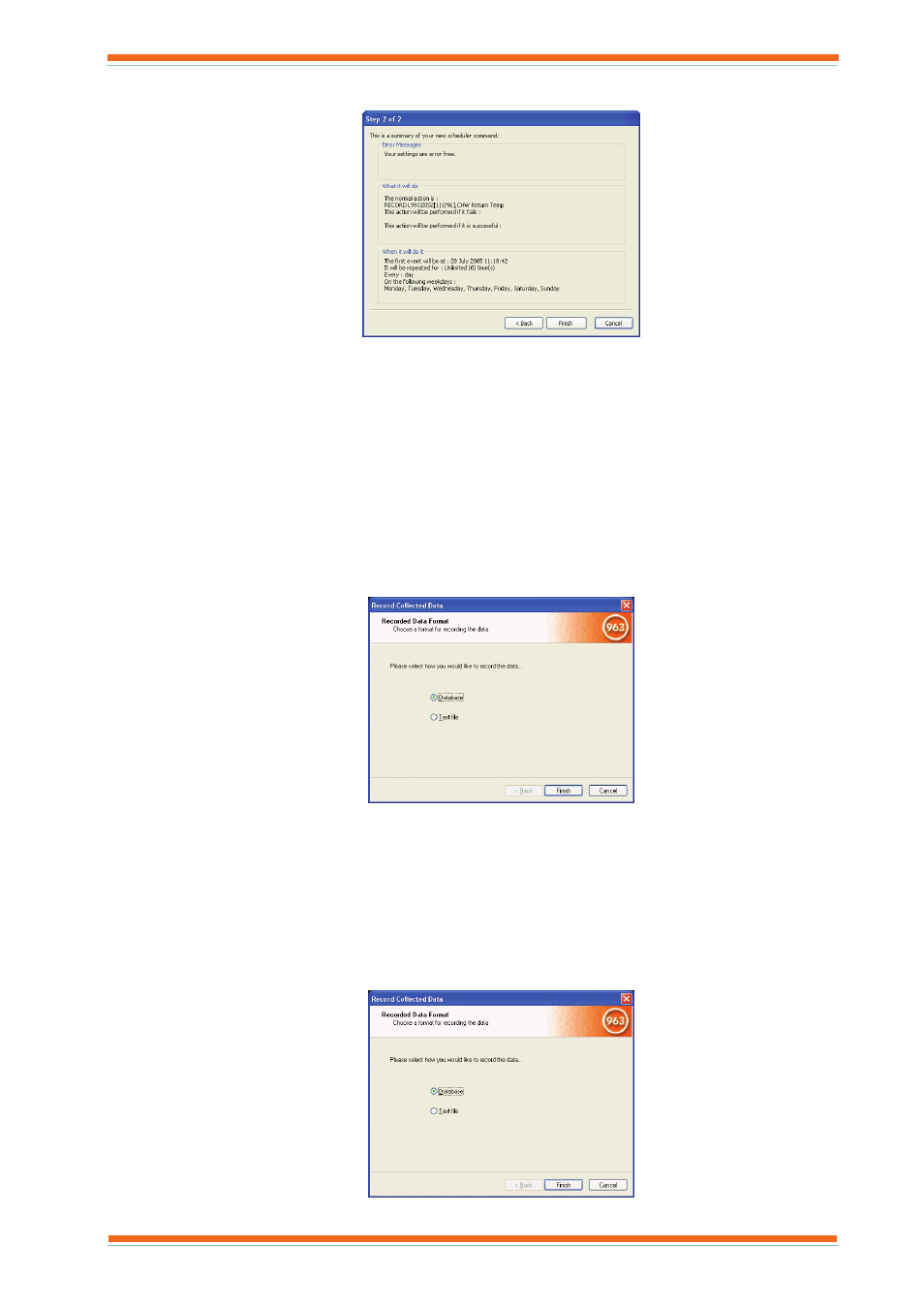
Using 963
963 User Guide TC200635 Issue 3 25/03/2008
59
14. Click Next>. A dialogue box providing a summary of what is to be recorded is displayed .
15. Check that the recording is set up correctly, and then click Finish.
16. Click OK to close the graph.
3.7.2 Record a Graph Manually
963 enables data logged in controllers on the IQ system to be recorded manually. The data can either be recorded to
the 963’s database, or to a text file.
To record data manually to the 963’s database:
1. Ensure that the sensor(s) whose data 963 is to record is being logged in the controller. See the strategy
designer about this if you are unsure.
2. Display either a compact graph, or a precision graph containing the sensors whose data is to be recorded as
described in the appropriate section of this manual.
3. On the Data recording menu click Record collected data. The Record Collected Data Format dialogue
box is displayed.
4. Click Database.
5. Click Finish. The data displayed in the graph will be recorded to the 963’s database.
To record data manually to a text file:
1. Ensure that the sensor(s) whose data 963 is to record is being logged in the controller. See the strategy
designer about this if you are unsure.
2. Display either a compact graph, or a precision graph containing the sensors whose data as described in the
appropriate section of this manual.
3. On the Data recording menu click Record collected data. The Record Collected Data Format dialogue
box is displayed.
4. Click Text File. The Text File Parameters dialogue box is displayed.
