Edit an exception, Change normal occupation times – TREND 963 User Guide User Manual
Page 53
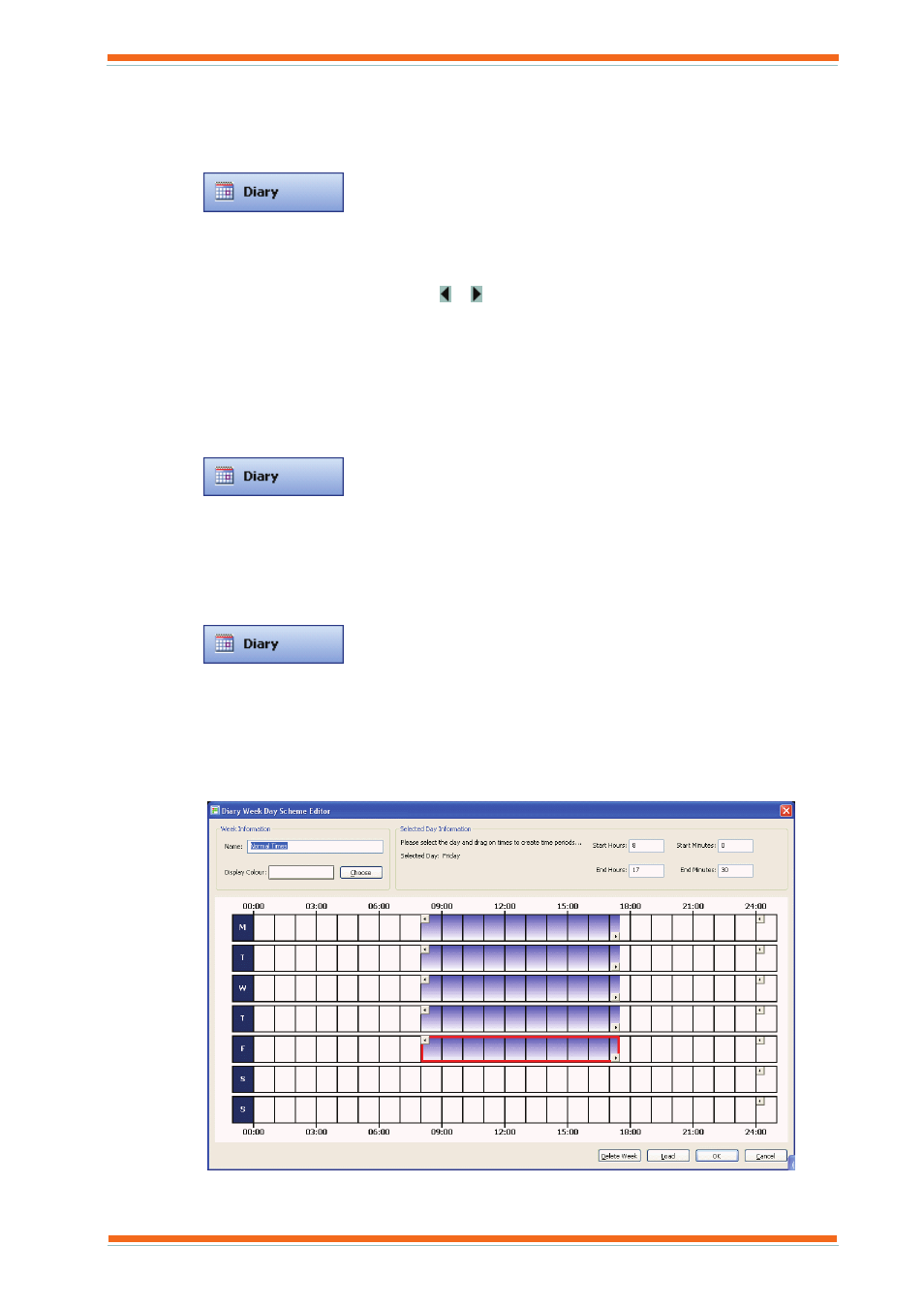
Using 963
963 User Guide TC200635 Issue 3 25/03/2008
53
3.6.2.1.5 Edit an Exception
Once an exception has been set up it can be edited to adjust the times, or change the day(s) to which it applies.
To edit an exception:
1. Log in as described in the ‘Log In’ section of this manual.
2. Click
or on the Mode menu click Diary to select the Diary Display.
3. Click the Group Time Planner tab.
4. In the Navigator click the part of the diary navigation structure containing the exception that is to be
edited.
5. Right-click the exception, and click Edit, or click the exception to select it, and then click Edit Exception.
If the required exception is not visible click or until it is visible.
6. Edit the exception as required.
7. Click Finish.
3.6.2.2 Change Normal Occupation Times
The normal occupation times for a diary group can be changed by editing the times or if week set templates have
been added one of these can be used to specify the normal occupation times.
To change the normal operating times for a diary group:
1. Log in as described in the ‘Log In’ section of this manual.
2. Click
or on the Mode menu click Diary to select the Diary Display.
3. In the Navigator click the diary group for which normal occupation times are to be are to be changed.
4. Click the Time Schemes tab.
5. In the Default times selection for group area click the week set template that is to provide the new normal
occupation times.
Or
1. Log in as described in the ‘Log In’ section of this manual.
2. Click
or on the Mode menu click Diary to select the Diary Display.
3. Click the diary group for which operating time are to be set up.
4. Click the Time Schemes tab.
5. In the Configured schemes box click the template currently supplying the normal occupation times (see
Default times selection for group area if you are unsure). The normal times will be displayed in the right
of the screen.
6. Click Edit. A dialogue box asking if you are sure you want to edit the default times is displayed, click Yes.
The Week Day Scheme Editor dialogue box is displayed.
7. If required specify the colour used to represent days that use these times by clicking Choose and selecting
the required colour from the dialogue box that is displayed, and clicking OK.
