Print the device viewer, Display scheduled events – TREND 963 User Guide User Manual
Page 67
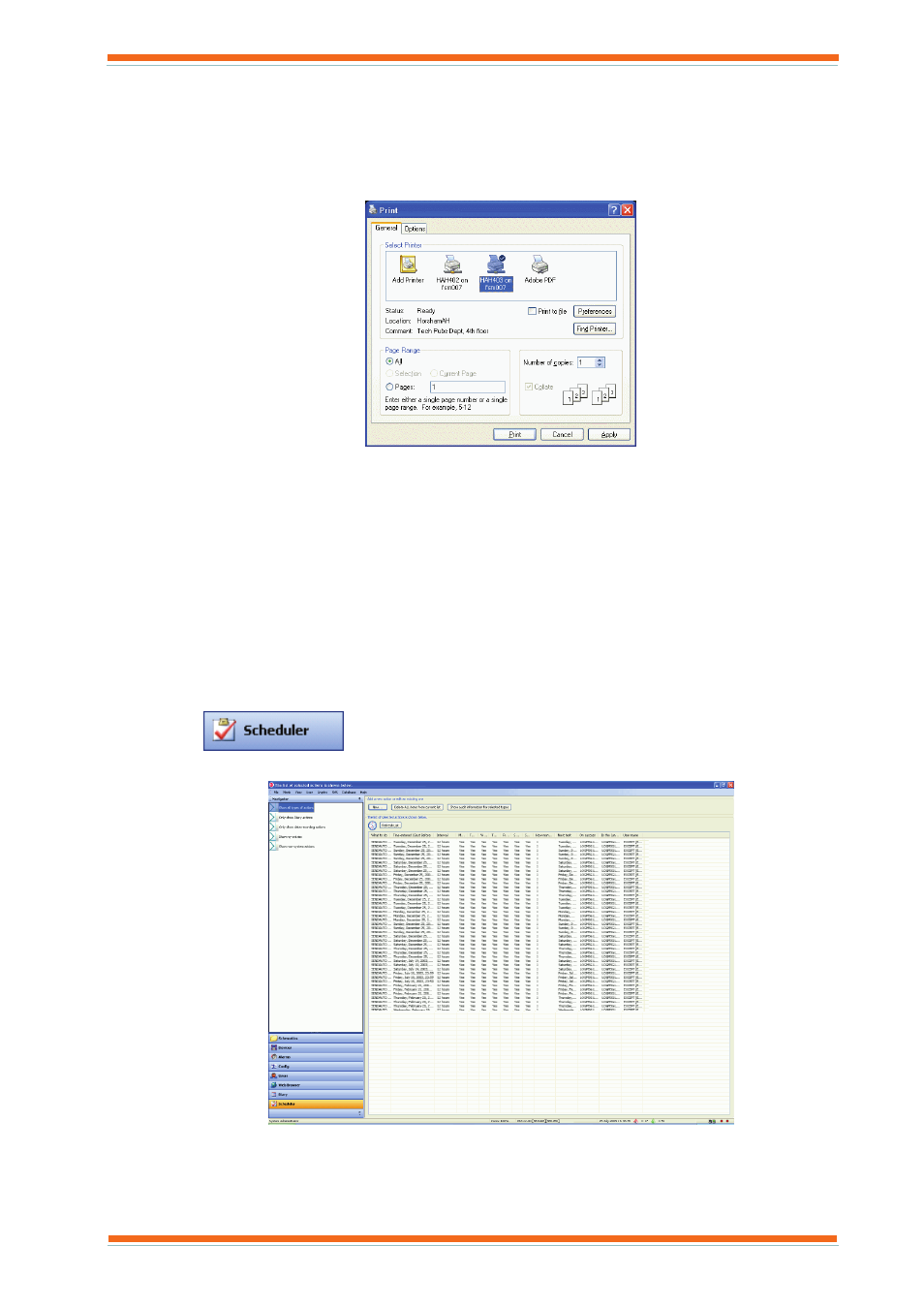
Using 963
963 User Guide TC200635 Issue 3 25/03/2008
67
3.9.1 Print the Device Viewer
963 can print out the contents of the Device Viewer to any Windows printer accessible to the PC running 963.
To print the Device Viewer:
1. View the Device Viewer as described in the ‘View the IQ System’ section of this manual.
2. Right-click the Data Display, and on the displayed menu click Print. The Print dialogue box is displayed.
3. In the Select Printer box click the required printer.
4. Set up the printer as required.
5. In the Number of copies box enter the number of copies required.
6. Click Print.
You can preview what will be printed by pointing to Print on the File menu and clicking Print Preview, or right-
clicking the page, and on the displayed menu pointing to Print and clicking Print Preview.
3.10 Display Scheduled Events
The Event Scheduler Display contains information about events that 963 is going to perform in the future. It
displays things that 963 has been set to perform by the engineer; it can also displays actions created by 963’s Diary
functions.
To view scheduled events:
1. Log in as described in the ‘Log In’ section of this manual.
2. Click
or on the Mode menu click Scheduler to select the Event Scheduler Display.
The display shows a list of the events.
3. Specify which events are to be displayed by clicking the appropriate option in Navigator. If the text does
not fit in the column, the column can be resized by dragging the edge to the correct size.
To print the list right-click anywhere in the list, and on the displayed menu Print. The list can also be saved
to an HTML, or inserted in an HTML file in a similar way.
