TREND 963 User Guide User Manual
Page 56
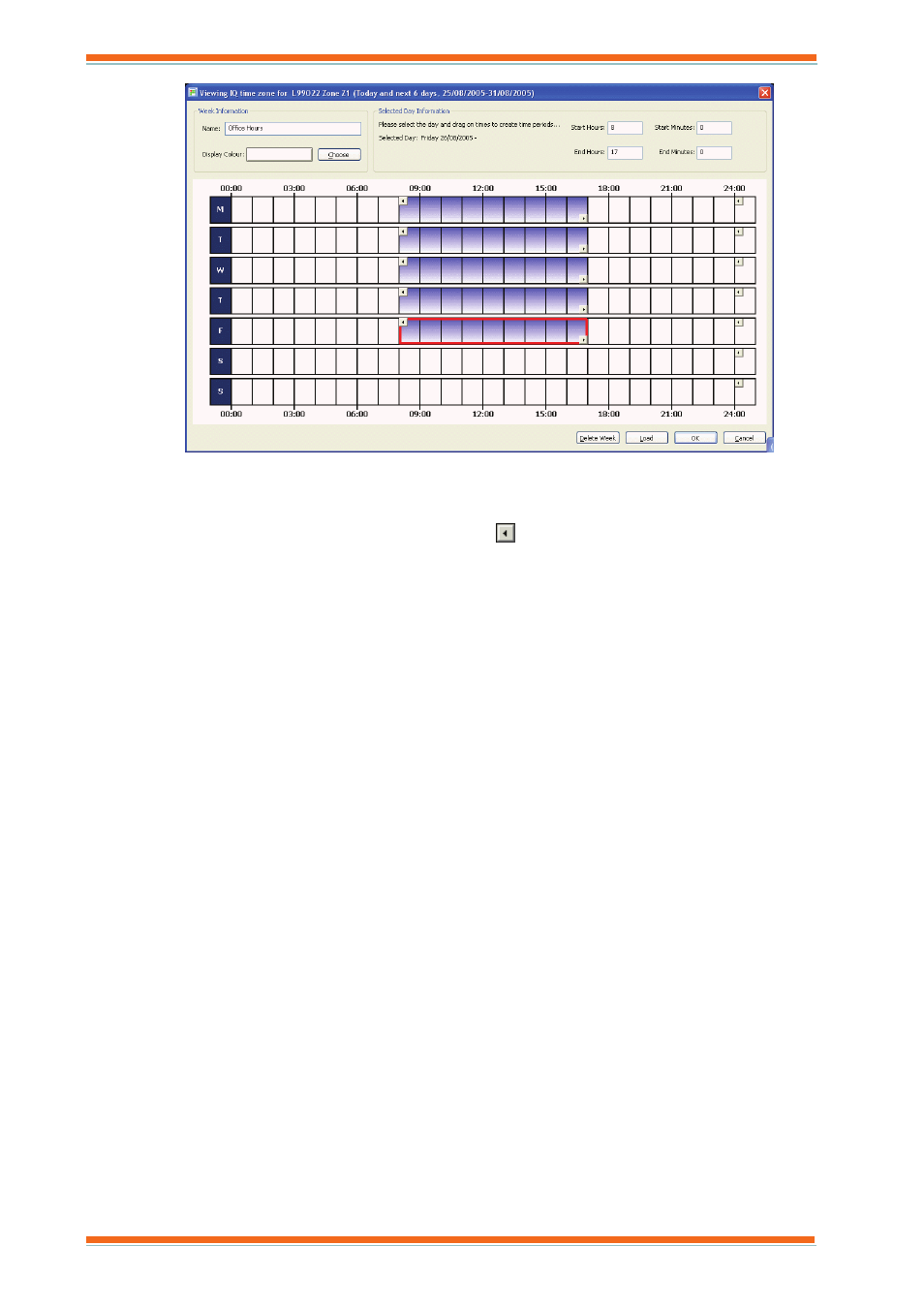
Using 963
963 User Guide TC200635 Issue 3 25/03/2008
56
Note that changing the default times in this way will mean that the times in the controller will no longer
match the ones in 963.
4. Set up the operating times for the first period of occupancy on Monday as required by dragging each end of
the bar to specify the times. To add another period click
and drag to the right, and then drag each end of
the bar to specify the times.
To set occupation for the whole day, right-click the day and click On all day. To set non-occupation for the
whole day, right-click the day and the click Off all day. The times can be specified by clicking the required
period, or right-clicking and click Next Period or Last Period. The start and stop times for the period can
then be specified by entering them in the Start Hours, Start Minutes, Stop Hours, and Stop Minutes
boxes.
5. Repeat step (4) for the rest of the rest of the days in the week.
Occupation times can be copied from one day and then pasted to another day, or the entire week, by right-
clicking the day whose times are to be copied, and clicking Copy Day. Then right-clicking the day to
which the times are to be pasted, and on the displayed menu Paste Day. To paste the times to the entire
week right-click and click Paste for week, and to paste them just to the working week (Monday to Friday)
week right-click and click Paste for working week. A single period can be copied by right-clicking it, and
click Copy, it can then be pasted where required in a similar way to pasting the entire day. To set
occupation for the entire week, right-click and on the displayed menu click On all week. To set non-
occupation for the entire week, right-click and on the displayed menu click Off all week. Existing times
can be loaded as described in the ‘Load Existing Times’ section of this manual, or loaded from a controller
as described in the ‘Load Times From a Controller’ section of this manual.
6. Once the occupation times are correctly set up click OK.
