Delete a template, Edit a template, Import exception templates – TREND 963 User Guide User Manual
Page 87
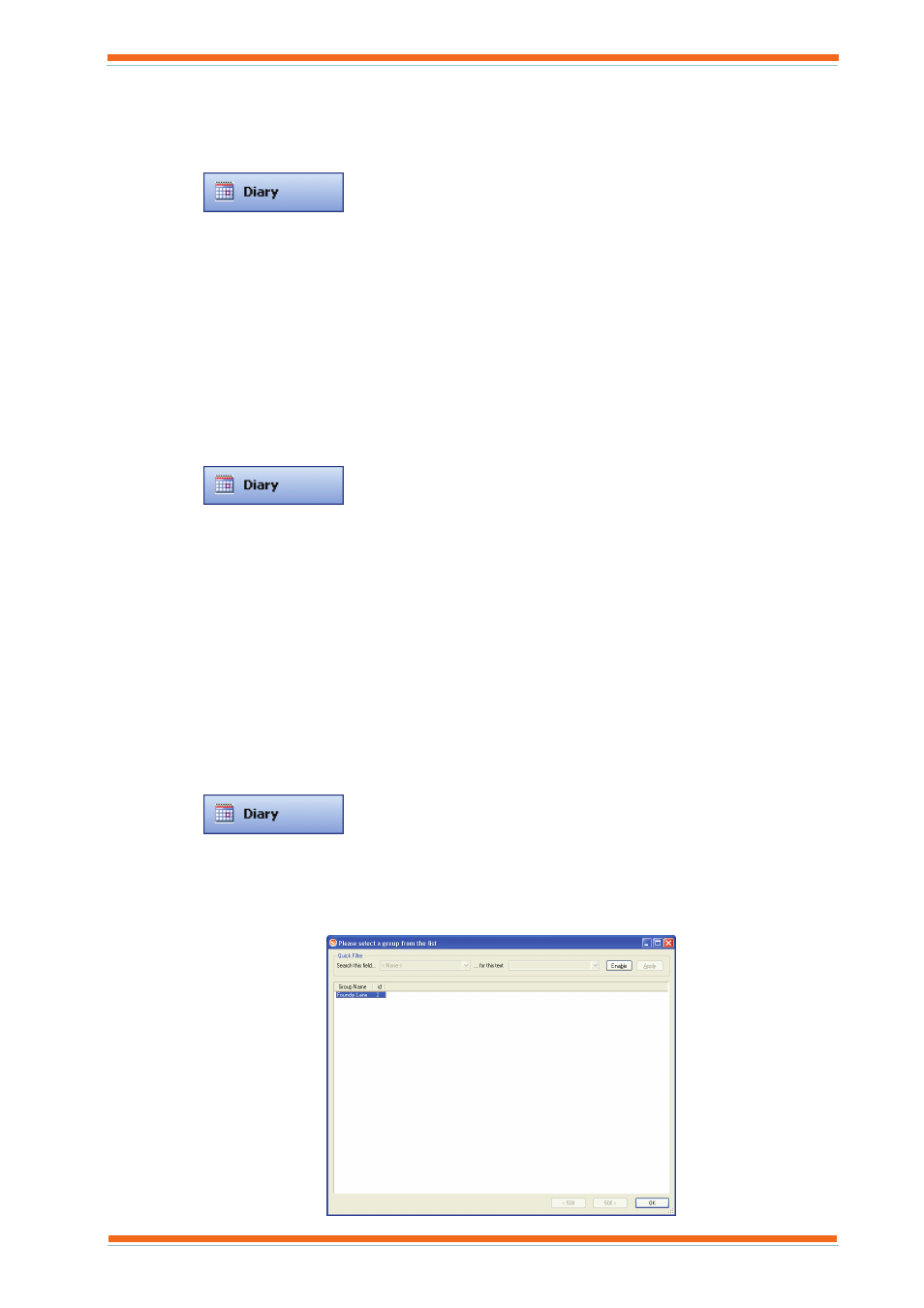
Using 963
963 User Guide TC200635 Issue 3 25/03/2008
87
3.22.3 Delete a Template
Unused templates can be deleted.
To delete a template:
1. Log in as described in the ‘Log In’ section of this manual.
2. Click
or on the Mode menu click Diary to select the Diary Display.
3. Click the diary group containing the template is to be deleted.
4. Click the Time Schemes tab.
5. Click Display special days or Display week sets as required.
6. Click the template that is to be deleted.
7. Click Delete. A dialogue box is displayed asking for confirmation of the deletion.
8. Click Yes.
Note that if you try to delete the template currently supplying the normal occupation times you will be prompted to
select another template.
3.22.4 Edit a Template
Once created a template can be edited to adjust the times, change the colour that represents it, or its name.
To edit a template:
1. Log in as described in the ‘Log In’ section of this manual.
2. Click
or on the Mode menu click Diary to select the Diary Display.
3. Click the diary group containing the template is to be edited.
4. Click the Time Schemes tab.
5. Click Display special days or Display week sets as required.
6. Click the template that is to be edited.
7. Click Edit.
8. Edit the template as required.
9. Once the template is set up as required click OK.
A single day of a week set template can be edited by selecting the template as described above and then instead of clicking
Edit right click the day in the Times for selected scheme list and from the displayed menu click Edit. This will display a
dialogue box that enables just that day to be edited. Special day templates can also be edited in this way.
3.22.5 Import Exception Templates
Exception the templates created in one diary group can be imported into another diary group.
To import exception templates:
1. Log in as described in the ‘Log In’ section of this manual.
2. Click
or on the Mode menu click Diary to select the Diary Display.
3. Click the diary group for which the exception template is to be imported.
4. Click the Time Schemes tab.
5. Click Display week sets or Display special days depending on whether you want to import a week set
template, or a day template.
6. Click Import week sets/special days. The Please select a group from the list dialogue box is displayed.
