Print text from a configuration session, Control scripts – TREND 963 User Guide User Manual
Page 83
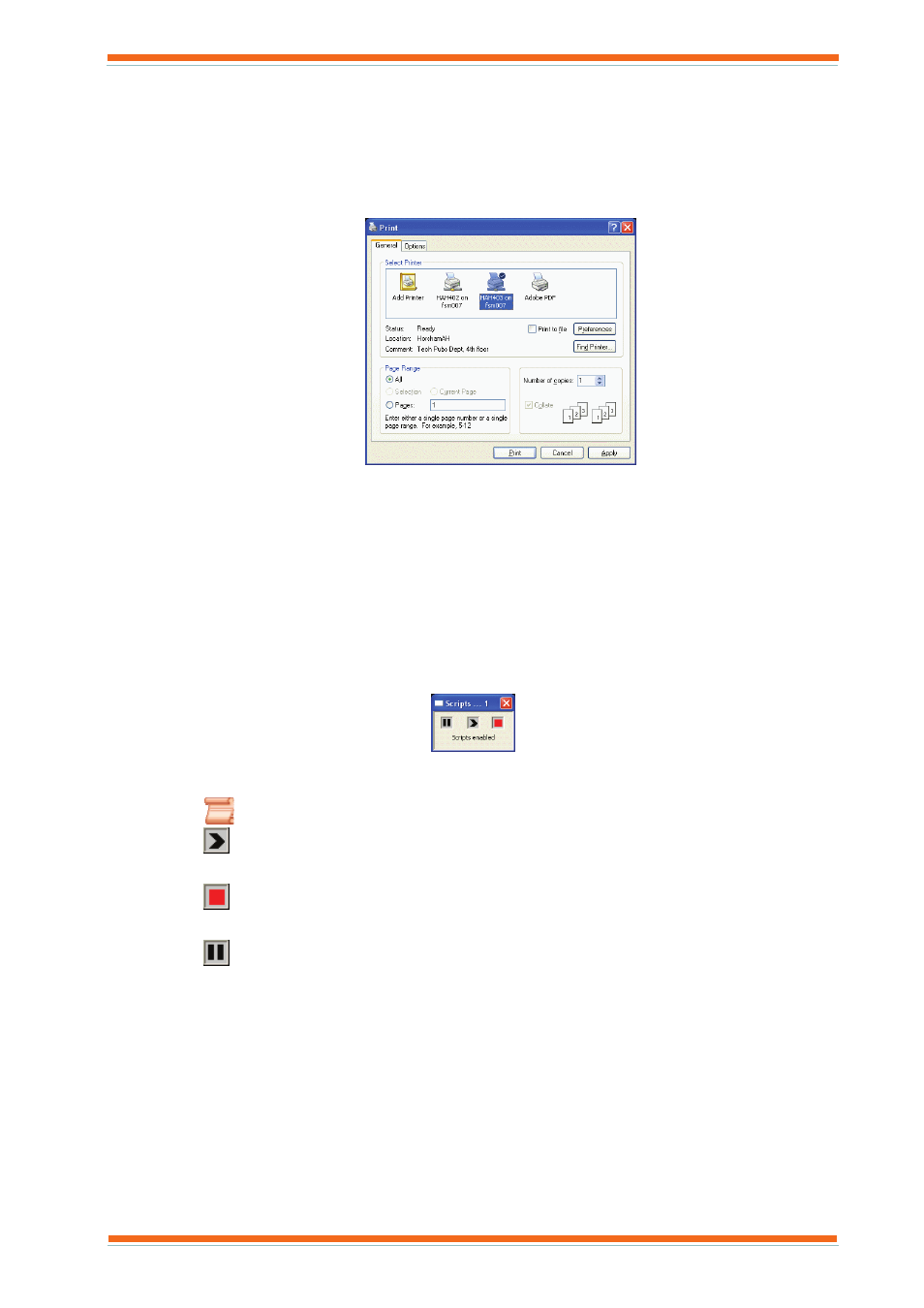
Using 963
963 User Guide TC200635 Issue 3 25/03/2008
83
3.18.1 Print Text from a Configuration Session
963 can print out graphs to any Windows printer accessible to the PC running 963
To print text from a configuration session:
1. Enter configuration mode on the required device as described in the ‘Enter Configuration Mode on Pre IQ3
Controllers’ section of this manual.
2. Click Print. The Print dialogue box is displayed.
3. In the Select Printer box click the required printer.
4. In the Number of copies box enter the number of copies required.
5. Set up the printer as required.
6. Click Print.
You can preview what will be printed by clicking Print Preview. To setup the printer click Print set up.
3.19 Control Scripts
When a script file is running, the Script Controls dialogue box shown below is displayed. It enables the running of
script files to be enabled/disabled, or scripts that are running to be stopped, or paused. It also displays the number of
scripts waiting to be run. It is displayed whenever a script file is running so that the running of the script can be
controlled. It can also be displayed at any time from the 963 Information Centre.
To enable/disable the running of script files:
1. Press F1 to display the 963 Information Centre.
2. Click
.
3. Click
.
To stop script files that are running:
1. Click
.
To pause script files that are running:
1. Click
.
When script files are paused in this way, they will stop running but can be restarted.
