Teledyne LeCroy PETracer EML Analyzer and Exerciser User Manual User Manual
Page 70
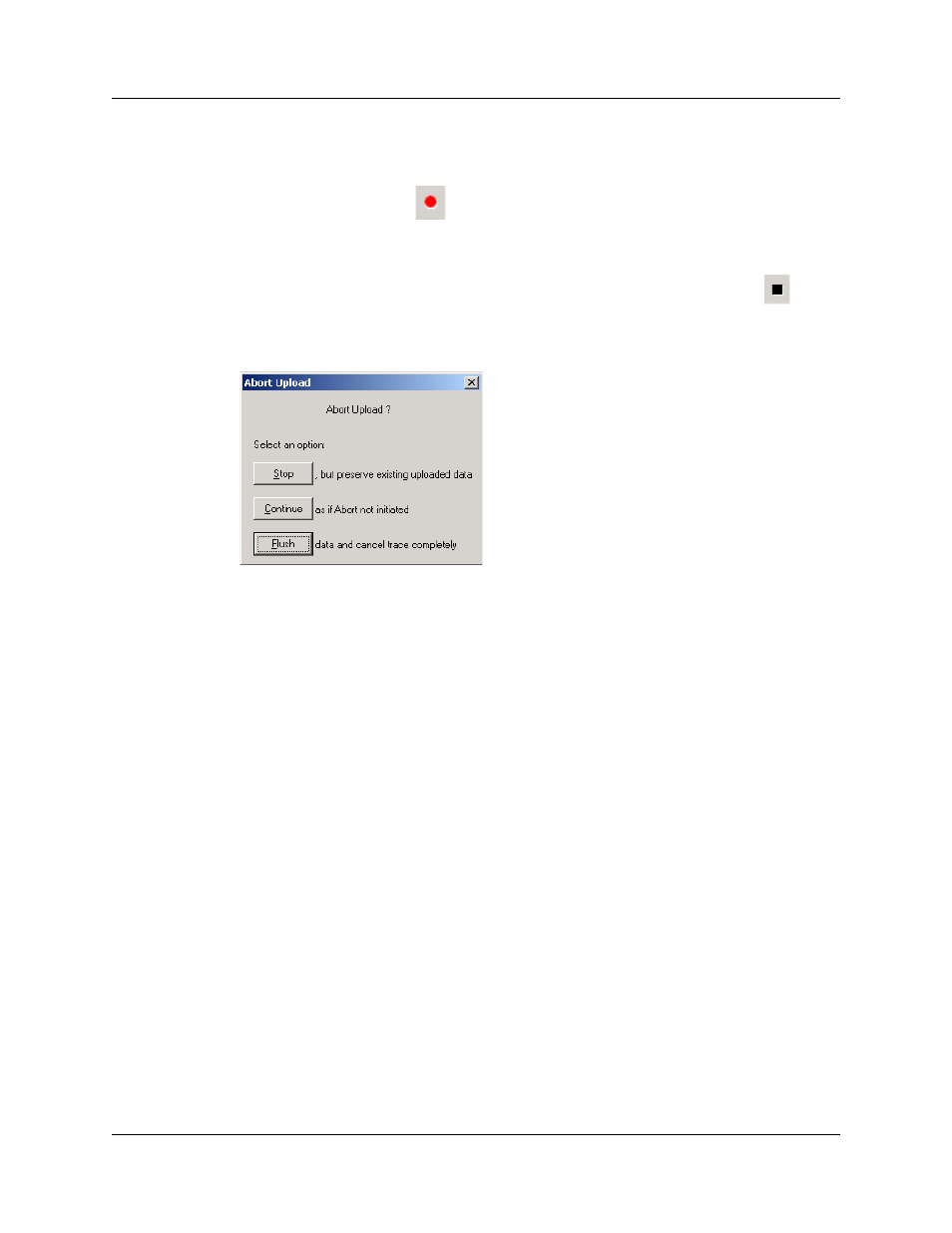
Chapter 4: Software Overview
PETracer EML User Manual
62
LeCroy Corporation
Step 5 Click OK at the bottom of the Recording Options dialog box to apply the
Analyzer recording settings specified.
Step 6 Click the Record
button.
Stopping a Recording
You can stop the recording process at any time by pressing the Stop button
. This
causes the Analyzer to stop the recording and upload the CATC Trace to the host PC. If
you press the Stop button again, the Analyzer temporarily halts the upload process and
opens the following dialog box:
This dialog presents options for stopping, continuing, or aborting the upload:
•
Stop: Aborts further CATC Trace upload and displays whatever CATC Trace data
that has already been uploaded.
•
Continue: Resumes the upload. This command tells the Analyzer to finish
uploading whatever CATC Trace data is still in its buffer.
•
Flush: Flushes the CATC Trace without saving or displaying it.
If you allow the traffic data to be uploaded, it is automatically saved on the PC’s hard drive
as a file named data.pex or the name you assign as the default filename in the recording
options.
Saving a Recording
Step 1 To save a current recording for future reference, select Save As from the
File menu.
Step 2 Give the recording a unique name, then save it to the appropriate
directory.
