Auto negotiation, Truncate payload, Run hardware – Teledyne LeCroy SierraNet M168 User Manual Ver.1.40 User Manual
Page 62: Recording progress
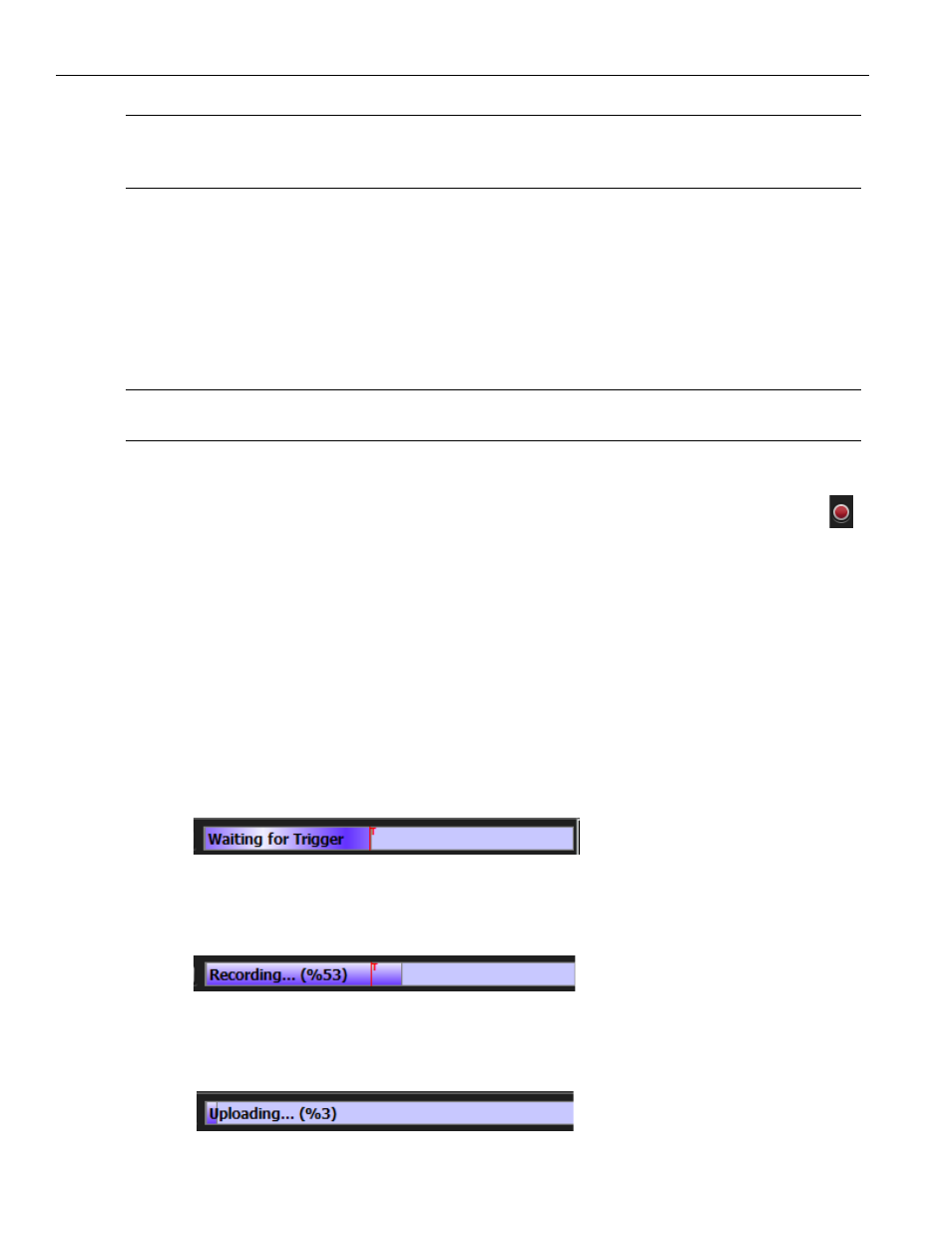
Teledyne LeCroy
Trigger and Filter Settings in Easy Mode
60
SierraNet M168 User Manual
Note:
Capturing a full buffer requires you to capture the traffic with all ports. Using four ports allows
you to capture only half the system memory. The size of the system memory is based on the
license purchased.
Auto Negotiation
Check this box to always filter out Auto Speed Negotiation traffic. (see
).
Truncate Payload
Check this option to truncate payload after x‐number of Dword(s) (see
).
Note:
For iSCSI packets, payload truncation may not truncate at the specified value as some packets
could come out of sequence.
Run Hardware
To get an immediate overview of the bus traffic to and from your Analyzer, click the
Start/Stop Session button.
Recording Progress
The analyzer begins filling the defined memory buffer with traffic on the bus. After the
traffic fills the memory buffer, the traffic is uploaded to the viewer. As recording
progresses, the Session Controller indicator changes to reflect the recording progress
graphically:
A red vertical line illustrates the location of the Trigger Position you selected in Trigger
and Filter Settings.
Pre‐Trigger progress is indicated by Waiting for Trigger in the field to the left of
the Trigger Position.
Figure 2.32: Pre-Trigger
After the trigger occurs Recording is displayed in the field to the left of the Trig‐
ger Position indicating the progress of the recording.
Figure 2.33: Post-Trigger
When recording is complete Uploading is displayed indicating the progress of
the data upload to the host machine.
Figure 2.34: Uploading
