4 using cursors, 1 cursors, Positioning the x cursor – Teledyne LeCroy SierraNet M168 User Manual Ver.1.40 User Manual
Page 169: Positioning the y cursor, Locate cursors
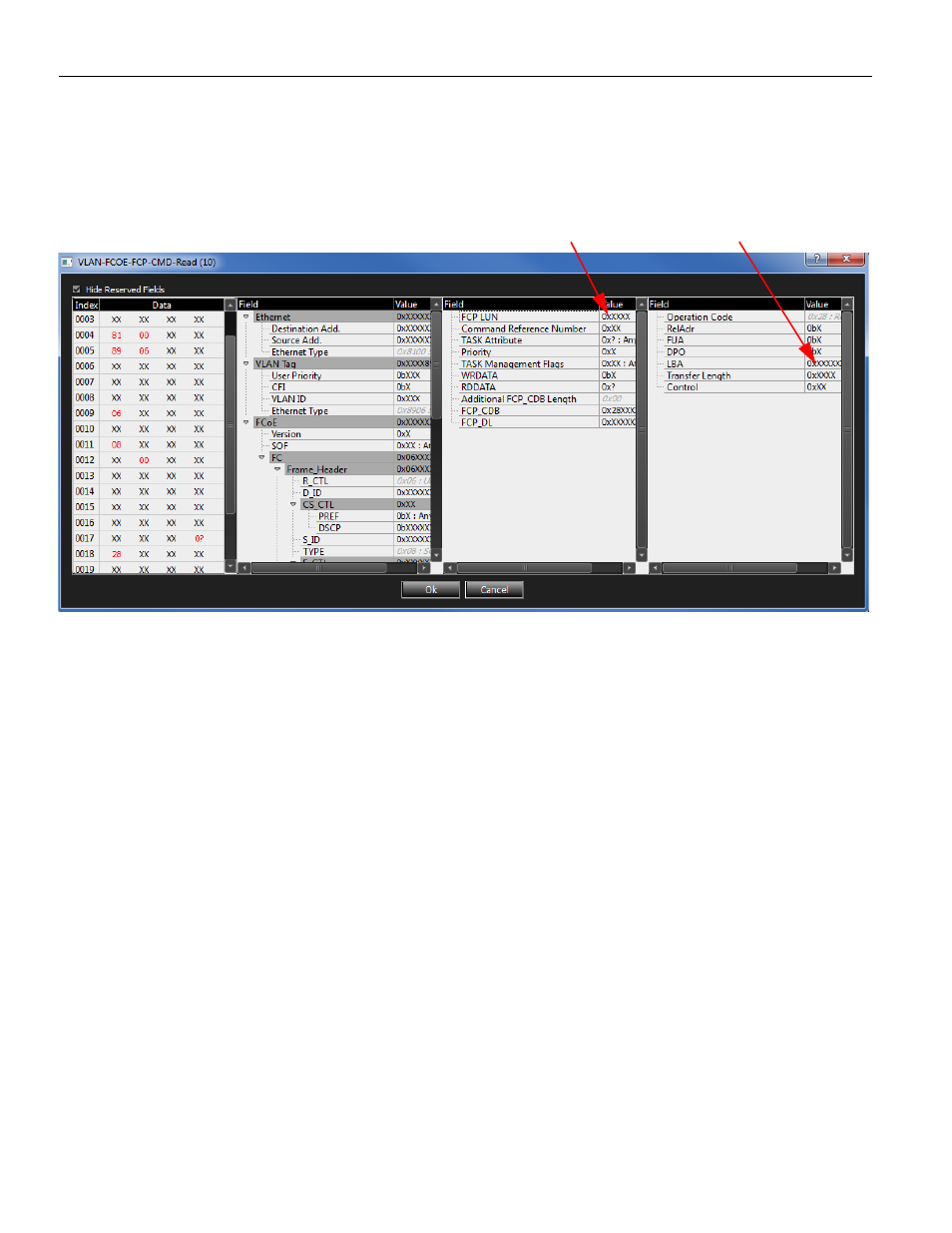
SierraNet M168 User Manual
167
Using Cursors
Teledyne LeCroy
4. Select the command, double‐click or right‐click, and select Match Fields. The filter
).
5. Enter the values in the field.
6. Click OK twice.
Figure 3.35: LUN and LBA Filter
3.4 Using
Cursors
3.4.1
Cursors
The spreadsheet view display incorporates three cursors labeled X, Y, and T. All cursors
are initially overlaid and positioned at location 0, which is the trigger position of the
display. The Trigger, or T, cursor is the measurement reference and is always at location 0
in the display.
Positioning the X Cursor
To position the X‐Cursor within the viewer data display, click the left mouse button in the
gray bar on the left side of the trace viewer next to the line in which to place the cursor.
Positioning the Y Cursor
To position the Y‐cursor within the viewer data display, click the right mouse button in the
gray bar on the left side of the trace viewer next to the line in which to place the cursor.
Locate Cursors
To quickly locate any cursor within the data viewer display, right‐click and select the Go To
X or Go To Y option and choose the cursor to locate. You can also locate a cursor by
selecting Go To from the Navigation menu and choosing the cursor to locate.
