1 easy and advanced modes, 2 viewing captured data, 3 preferences – Teledyne LeCroy SierraNet M168 User Manual Ver.1.40 User Manual
Page 35: 4 port status, 8 infusion
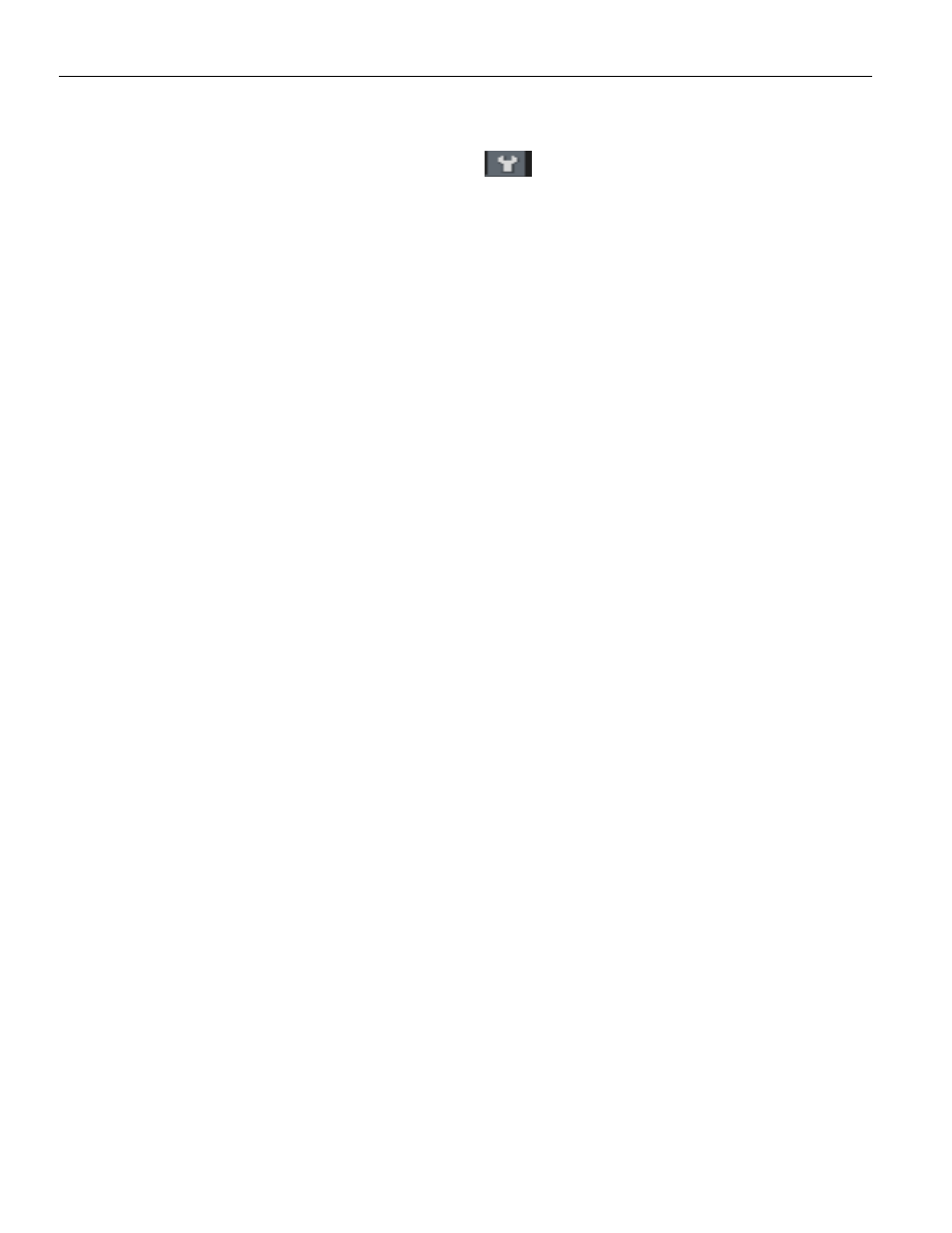
SierraNet M168 User Manual
33
InFusion
Teledyne LeCroy
1.7.1
Easy and Advanced Modes
Click on the Trigger/Filter Setting icon
located in the Trigger/Filter Settings pane
under the main application toolbar to select Easy or Advanced mode.
In Easy Mode, select the Filter tab to select Capture Everything, Filter in Selected
Patterns or Filter Out Selected Patterns. You can opt to Always Filter Out Idles or Ports
and Truncate Payload in DWord(s). For Filter in Selected Patterns, select a Pattern from
the left pane. You can exclude patterns and frames. You can do this by dragging patterns
from the Patterns Library pane into the Active pane. You can use different patterns for
pre‐trigger and post‐trigger.
In Easy Mode, on the Trigger tab, select the trigger type. Select a Pattern from the left
pane as explained above.
Change the Analyzer settings if necessary. Change the port Speed if necessary.
and Filter Settings in Easy Mode” on page 57.
Use Advanced Mode only after you become familiar with the hardware and software and
have special needs. To start working with the protocol analyzer and software. For more
information on Advanced Mode refer to
“Advanced Mode (User‐Defined)” on page 133.
1.7.2
Viewing Captured Data
After data capture, the captured data is in the Viewer, see
You can display the same data in:
Spreadsheet View: Shows Protocol Fields and Frames by time.
Frame Inspector View: Shows detail information about packet highlighted in
Spreadsheet or Packet views.
Traffic Summary View: The Traffic Summary View for each captured signal can
be viewed. It displays errors for the whole trace or for a selected range. You can
show grid lines, select rows and modify columns.
Data View: The
Data
View displays information in Hexadecimal and ASCII format
1.7.3
Preferences
For special work, you can use the Preferences menu to configure Software Settings, Port
Alias, Address Alias and Display Settings. (See
.)
1.7.4
Port Status
You can display an overview of the active ports by clicking the buttons at the bottom right
of the main window (see
1.8 InFusion
The Teledyne LeCroy InFusion™ Error Injector and Traffic Modifier is an error injector and
traffic modification tool that allows you to verify real‐world fault handling for SierraFC
systems (see
).
