Teledyne LeCroy WavePro 7 Zi_Zi-A User Manual
Page 163
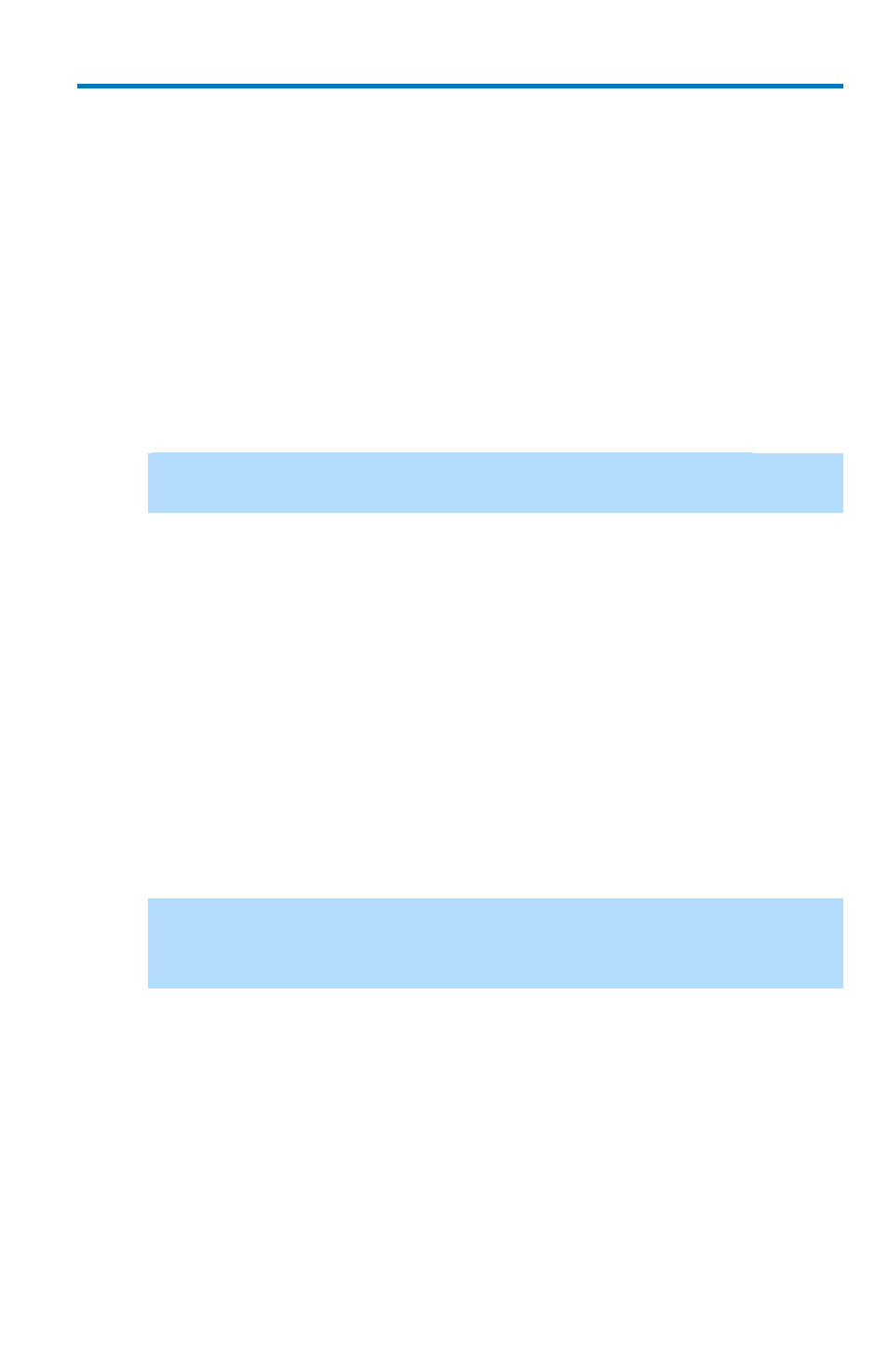
Getting Started Manual
922137-00 Rev A
155
where the recovery data is located on your oscilloscope) and click
Next.
8. On the Backup Date Selection page, choose the date when the
backup was created and to which state you want to revert your
system and click Next.
9. On the Restoration Type Selection page, select Restore disks or
partitions and click Next.
10. On the Partition or Disk to Restore page, select SYSTEM (C:) as the
source and click Next.
11. On the Restored Partition Type page, select Active and click Next.
Note: If a window appears asking if you want to buy Acronis
products, click Do not show this message again and click OK.
12. The Restored Partition Size page displays the Partition size for the
restoration. Nothing needs to be changed, simply click Next.
13. On the Next Selection page, you will be asked if you want to restore
another partition or hard disk drive. Select No, I do not and click
Next.
14. The Restoration Options page displays additional options, such as
what to do after the restoration is complete and error handling.
Simply click Next to use the default selections.
15. A summary window is displayed indicating that Acronis True Image is
ready to proceed with the recovery of the C: partition. Click Proceed
to start the recovery process.
Note: This takes approximately 4 to 15 minutes depending on the
version of Operating system that is being restored. The progress is
displayed on the screen
16. Once the restoration is complete, an Information window is
displayed indicating that the Data was successfully restored. Click
OK.
17. Click Operations → Exit. The oscilloscope will restart and begin
installing the required software. A message is displayed asking if you
want to install Microsoft Office PowerPoint Viewer.
18. Click Yes to install PowerPoint Viewer. The InsallShield Wizard for
Adobe Flash Player opens.
