Pipeiq, Operation – System Sensor FAAST Comprehensive User Manual
Page 3
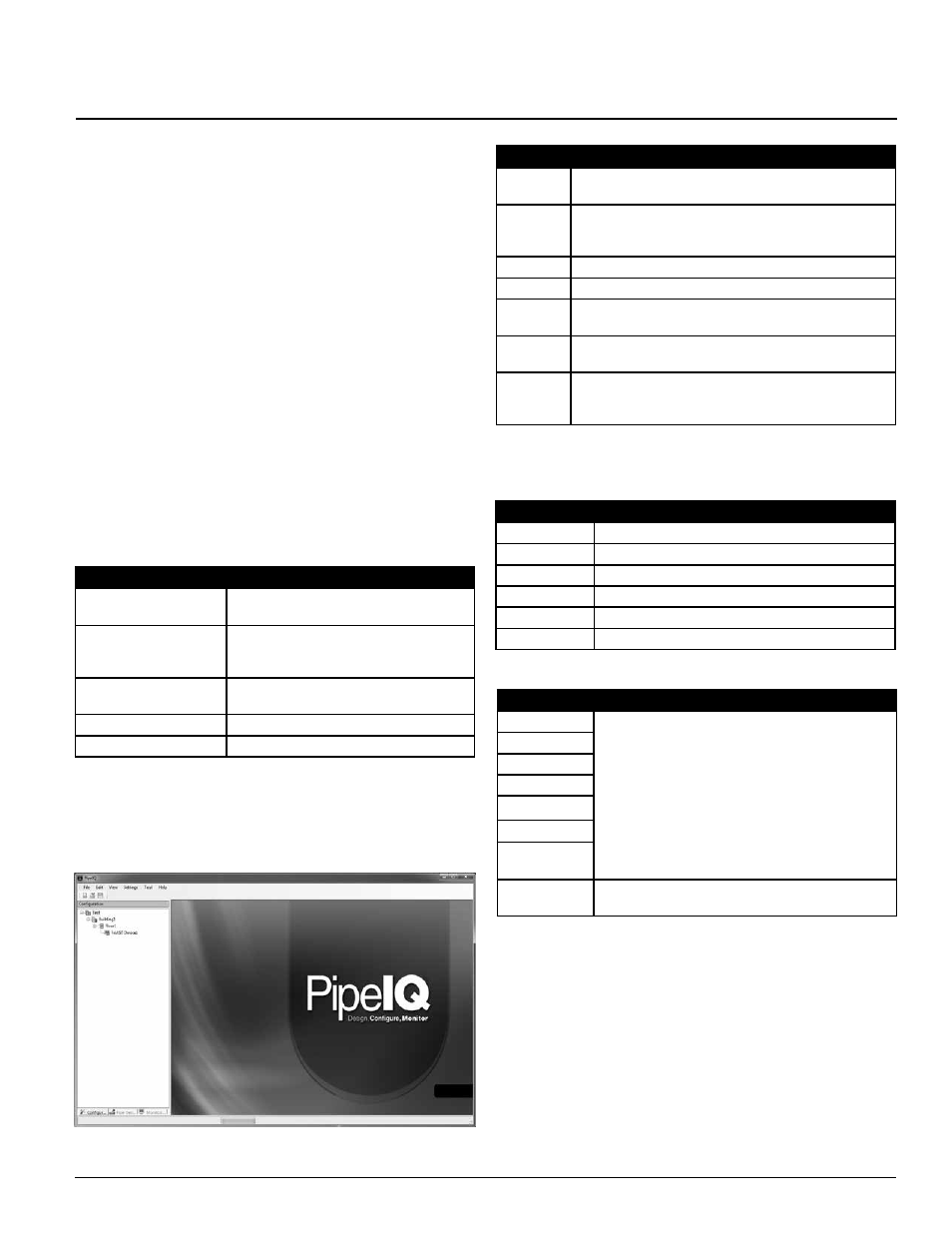
SCope
This section provides information for pipe network designers and adminis-
trators on the use of the PipeIQ® software program for the FAAST system. It
describes how to use the PipeIQ software to configure device settings, design
pipe networks, and monitor FAAST detectors. The PipeIQ software also sup-
ports FAAST systems with trend graphs, reports, and data storage options.
Pipe networks and device configurations can be created using the PipeIQ soft-
ware on a computer without connecting to a FAAST device. Once created, the
device configuration can be transferred to the FAAST detector via the onboard
Ethernet connection. Device monitoring is done either through the PipeIQ
software over a LAN, via a web browser (refer to Web Server Access section)
or via a Fire Alarm Control Panel.
Password protection is available to maintain a secure environment. PipeIQ
can connect to a FAAST device in either Administrator or Read-Only mode.
Administrator mode requires a password and is required to make configura-
tion changes to a FAAST device. Read-Only does not require a password and
restricts the user from making configuration changes. The web server monitor-
ing system requires a password and permits read-only operations. Addition-
ally, the device user interface offers interactive buttons, which can be locked
out with a passcode that is configured through PipeIQ.
PipeIQ is a Windows® based application. The latest version may be down-
loaded from SystemSensor.com\FAAST.
GeTTinG STArTeD
user profile
Table 1 itemizes the responsibilities of the various PipeIQ users.
TABle 1. pipeiQ uSer reSponSiBiliTieS
uSer
reSponSiBiliTieS
Pipe Network Designer
Designing the floor plans using AutoCAD
®
soft-
ware and other tools .
Field Commissioning
Engineer or Administrator
Commissioning of the system at the site loca-
tion with the pipe design and configuration of
the system .
Facilities Manager or
Distributor
Monitoring the area and taking the necessary ac-
tions in the event of faults and alarms .
Field Technician
Resolving technical flaws at the site .
Users
Monitoring of the system
pipeiQ uSer inTerFACe
The PipeIQ user interface, as shown in Figure 1, includes a title bar, a menu
bar, a tool bar, left and right panes, project tabs and a status bar. Table 2 de-
scribes the use of these objects.
TABle 2. pipeiQ inTerFACe DeSCripTion
oBJeCT
DeSCripTion
Title Bar
The Title Bar is the standard Windows title bar . The applica-
tion can be minimized, maximized or closed .
Menu Bar
Contains pull-down menus that enable various tasks, such as
creating a new project, opening an existing project, saving a
project, changing the view, etc .
Tool Bar
Contains the buttons to create, open and save projects .
Left Pane
Displays all the objects in a project structure .
Right Pane
Displays the detailed information about the item selected in
the left pane .
Project Tabs These three tabs provide Configuration, Pipe Design and
Monitoring functions for the project .
Status Bar
Displays the purpose of the selected menu, as indicated by
the appropriate color, green for successful tasks and red for
failed tasks .
FiGure 1. pipeiQ uSer inTerFACe SCreen/openinG SCreen
menu opTionS
Tables 3 through 8 list the Menu Choices available on the various menus.
TABle 3. File menu
menu ChoiCe
DeSCripTion
New
Creates a new project .
Open
Opens an existing project .
Close
Closes the current project .
Save
Saves the current project .
Save As
Saves the current project under a different project name .
Exit
Closes the PipeIQ application .
TABle 4. eDiT menu
menu ChoiCe
DeSCripTion
Cut
Content can be cut, copied, pasted, and deleted to buildings,
floors or devices in the project . After an action has been
completed, such as adding a floor or building, the location
sensitive menu choices for adding a building, floor or device
appear on the drop down menu to allow for additional ob-
jects in the project .
Copy
Paste
Delete
Add Building
Add Floor
Add FAAST
Device
Rename
Permits the highlighted project, building, floor or device to
be renamed .
ASP39-01
SS-400-007
3
E56-3621-003
PipeIQ
pipeiQ
®
operation
ComprehenSive inSTruCTion mAnuAl
