Gilderfluke&Co old MACs 8 bit Digital Audio System User Manual
Page 99
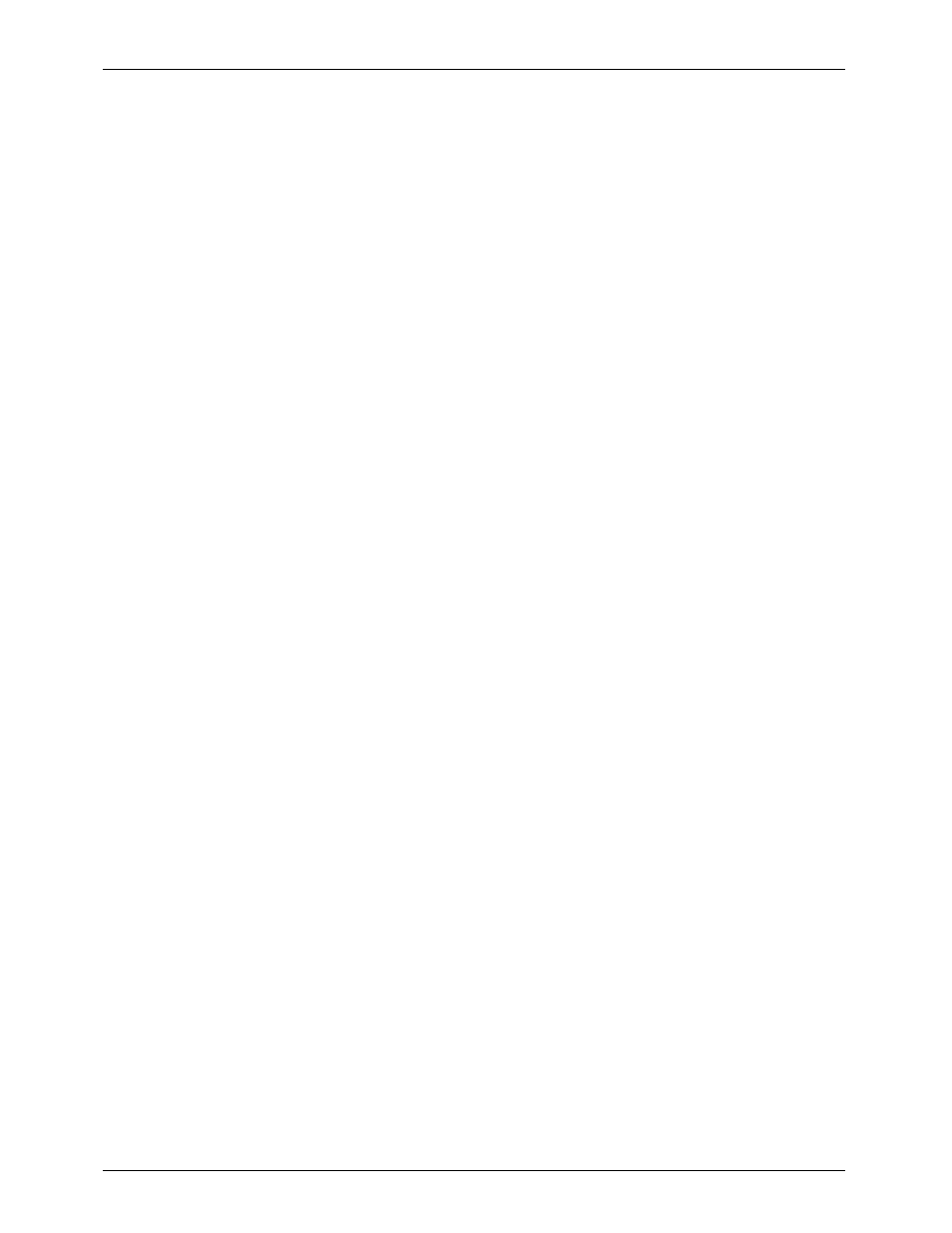
Monitor Mode:
This toggle allows you to listen to whatever is coming into the inputs of the DAS-100. The audio
data is digitized and then reconstructed a few moments later and sent to the outputs. With the
monitor mode turned on, you can set the levels for the incoming audio to just below the
clipping level. You want to set the inputs to where the 'CLIP' lights never turn on.
Sample Rate:
This allows you to select the number of samples per second, and therefore the bandwidth
available for your audio. The higher the sample rate, the better the sound quality, and the
more memory it will consume. As you change the SAMPLE RATE setting, you will see the
storage requirements change in the data display window on the left of the screen. In general
you should listen to the audio you want to sample with the sample rate set to 15 KHz and
adjust the FILTER CUTOFF to see just how low you can set it without adversely affecting the
audio quality. Once you have determined this, you can set the SAMPLE rate to any setting
equal to or above the FILTER CUTOFF you are going to be using.
Sample rates available with the DAS-100 are:
Sample rate:
samples per second:
15.0 KHz
35,156.25 Hz
10.0 KHz
23,437.5 Hz
7.5 KHz
17578.125 Hz
5.0 KHz
11,718.75 Hz
4.0 KHz
8,789.0 Hz
3.0 KHz
7,031.0 Hz
2.0 KHz
4,687.0 Hz
Filter Cutoff:
This command is used to set the cutoff points of the input and output filters. Darn little sound
will get through above the frequency selected. You should normally set the FILTER CUTOFF as
low as you can without affecting the quality of the sound. The SAMPLE RATE is then set to an
equal or higher rate. There is nothing to stop you from setting the FILTER RATE to a higher
setting than the SAMPLE RATE, but this will produce a pretty funky sounding sample.
Filter Cutoffs available with the DAS-100 are:
Sample rate:
Actual cutoff:
15.0 KHz
15.0 KHz
10.0 KHz
10.0 KHz
7.5 KHz
7.5 KHz
5.0 KHz
5.0 KHz
4.0 KHz
3.75 KHz
3.0 KHz
3.0 KHz
2.0 KHz
2.0 KHz
File Name:
Hitting the right and left arrow keys will cycle you through all the sample files the DAS-100 can
find on you currently selected disk and directory. To select another disk or directory, see a pick
list of all available files to chose from, or make a new file, select this command using the
Use the up down arrows or first letters of the files to select one and then hit
return you to the MAIN MENU without any new selection.
If you want to make a new file or select a different disk drive or directory, select 'New' at the
bottom of the list (the 'N' key is usually a quick way to get there). You can now enter in a disk
drive, directory, and filename. If you enter a drive selection and/or directory selection, then
this will now become the default location for your files (the last character must be a '/' if you
don't specify a file name at the same time). If there are no files already on the new
drive/directory selected, it will default to a filename of 'DEFAULT'. You can use this name or
enter a new one. Hit
G
ILDERFLUKE
& C
o
. ¥ 205 S
OUTH
F
LOWER
S
T
. ¥ B
URBANK
, C
ALIF
. 91502-2102 ¥ 818/840-9484 ¥
FAX
818/840-9485
89
