Software and operation – Gilderfluke&Co old MACs 8 bit Digital Audio System User Manual
Page 94
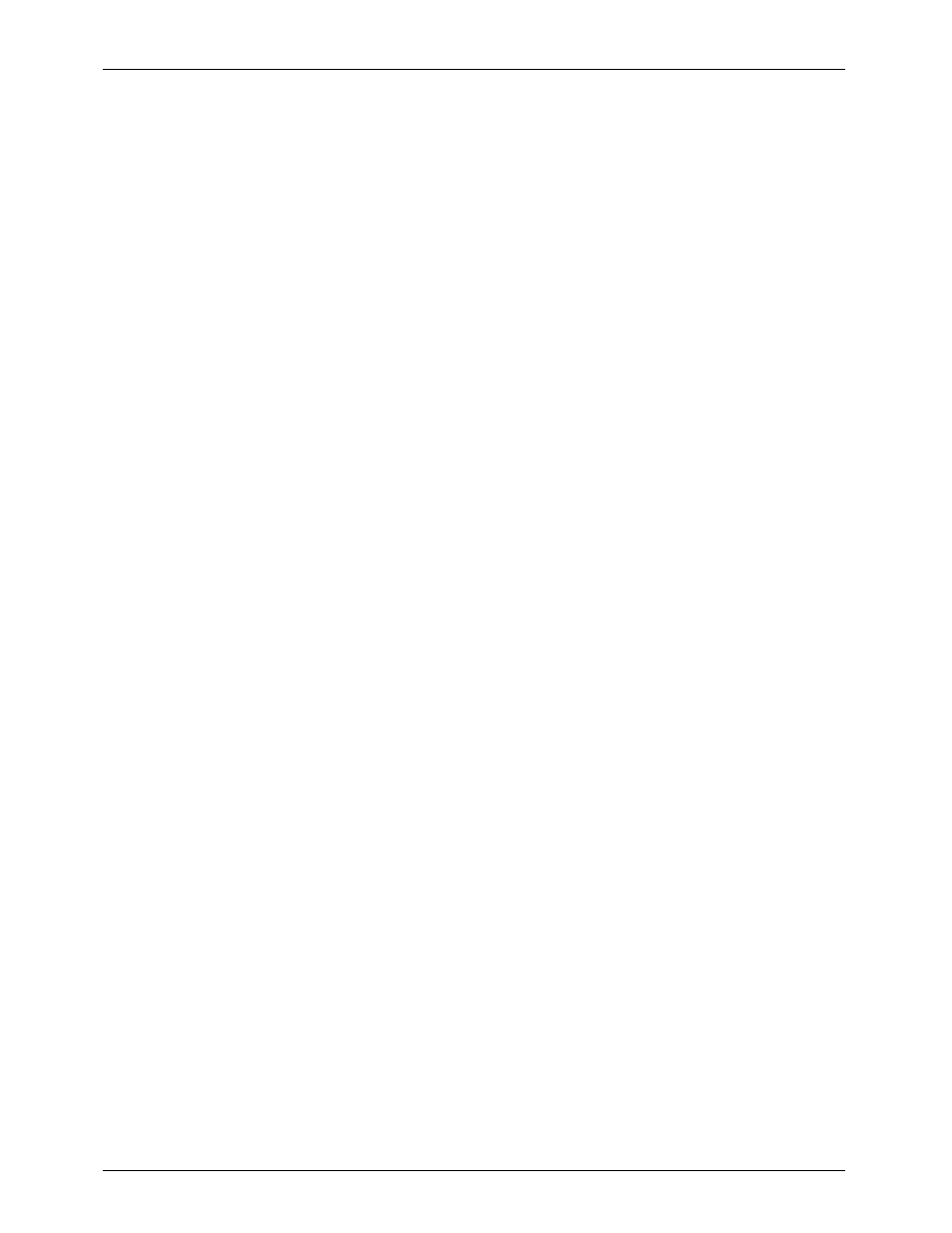
- Software and Operation -
The operation of the DAS-100 has been designed to be as easy as possible. All of the commands are
accessed through a combination of single keystrokes on a series of seven or so menus.
Audio data is stored in 'files' on the hard disk. Each of these is a MS-DOS file, along with a number of
related overlays with the same file name as the sample (the .extensions are all different to reflect their
functions). Within any file, you can have as many different separate samples as you wish. Each of these
can be taken at any bandwidth or filter rate and given any names you wish. Their lengths can be
anywhere from 1/35th of a second on up to the capacity of your hard disk. It is these separate samples
which can be accessed at random once burnt into EPROMs when installed in a Digital Audio Repeater.
Since it is possible to pick and choose between all of the different samples, a library of sound effects can
be built as needed.
The SAMPLE DATA DISPLAY window just about always appears at the left of the screen while you are
in the DAS-100 software. It shows all of the important information about the current audio sample you
are working with.
The MAIN MENU is the one you see when you first enter the program. It contains the most commonly
used commands in the system, as well as access to the other menus. When you are in any other menu,
the
before, or back to the main menu as appropriate.
The DATA DUMP menu allows you to see the audio data for the sample you are working on. You can
use this to find glitches, pops, or other anomalies in the audio or to fade in or out at the ends of the
sample.
The CONFIGURATION MENU is used to set some of the values which you won't need to change very
often. These include the EPROM SIZES and I/O ADDRESS for the DAS-100. Also secreted away in this
menu are the commands you can use to rename or delete an individual sample or erase the entire file
set you are working with.
With the EVALUATE DATA menu, you can scan through one or more of the samples and eliminate any
'silences' from the audio data. When the data is later burnt into EPROMs, these areas won't take up any
valuable EPROM space. You can also automatically trim off any silence at the beginnings and ends of
the samples.
The EPROM IMAGE menu is where you save the EPROM-sized files which will later be burnt into the
EPROMs for installation in the Digital Audio Repeater cards. You can direct where these EPROM image
files will be stored, and how many of them will be written out to the disk drives. This allows you to save
them a few at a time to lower capacity floppy disks for archiving or to burn the EPROMs on a different
machine. When saving EPROM images, you can pick and choose among all of the samples found in the
current file, use as few or as many as you want, and place them in any order you desire. It is only after
you have made all of these selections that the DAS-100 software can total up the number of EPROMs
you will need.
The PRINT REPORTS menu lets you print protective labels for the EPROMs on an EPSON MX-80 or
compatible dot matrix printer. The information for these labels comes from the checksum files on the disk
(filename.CKL and filename.CKR), which are generated when you do an EPROM IMAGE save. For this
reason, you must have saved the EPROM images before printing the labels. The DAS-100 expects labels
which are 1" wide x 1/2" high, and come in seven column wide pin feed sheets.
G
ILDERFLUKE
& C
o
. ¥ 205 S
OUTH
F
LOWER
S
T
. ¥ B
URBANK
, C
ALIF
. 91502-2102 ¥ 818/840-9484 ¥
FAX
818/840-9485
84
