Left window display – Gilderfluke&Co old MACs 8 bit Digital Audio System User Manual
Page 96
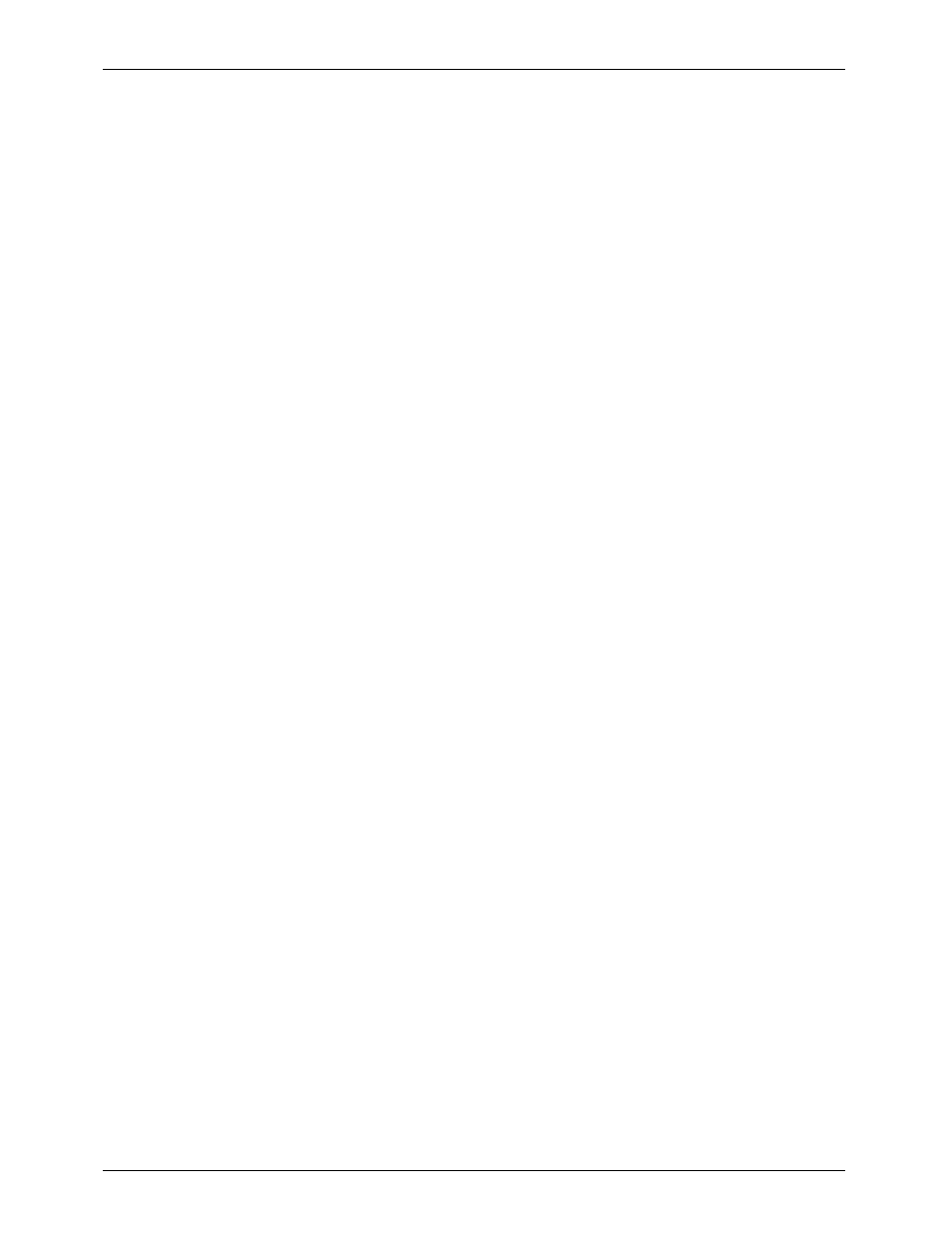
- Left Window Display -
This is the display window which almost always appears at the left hand side of the screen. It displays
are:
Sample- Required:
This shows the length of the sample you have requested. It is set by the SAMPLE LENGTH
command. The 'blocks' are the number of 1 KByte blocks per channel which are needed by
the sample. Sample lengths can be entered as the time or the number of blocks required.
Sample- Actual:
Because the times you enter are rounded off to the nearest 1 KByte, often the length of the
sample will be slightly different than what you have requested. This display shows what the
actual times will be.
Start Point:
After a sample is taken, you can trim off its beginning manually by using the PLAYBACK TIMES
command, or automatically by using the TRIM commands. This shows the time after the
beginning of the actual sample the new start point is located.
Stop Point:
After a sample is taken, you can trim off its end manually by using the PLAYBACK TIMES
command, or automatically by using the TRIM commands. This shows the time after the
beginning of the actual sample the new end point is located.
Sample Rate/Filter:
This shows the sample rate and filter cutoff for the current sample.
Stereo/Mono:
This shows if the sample uses one or two audio tracks.
File Name:
This is the name of the MS-DOS filename currently being used (drive and directory selections
are not displayed). All of the samples taken will be written into this file. Disk drive selections,
directory selections, and file names are changed using the FILE NAME command on the MAIN
MENU.
Sample Name:
This is the name of the sample within the file (named above) which we are working on. There
can be any number of samples within a single file. Different samples are selected using the
SAMPLE NAME command.
Disk Space:
This shows the amount of time (and 1 KByte blocks) available on the current disk drive. The
time available will change as the SAMPLE RATES and MONOPHONIC/STEREO are changed.
Capacities over one hour and 100,000 blocks are rounded off to '59:59.99' and '99,999'.
EPROM Count:
This tells you how many EPROMs will be required for the current sample if no compression of
any kind is done on it. Since this will show a sample requiring a whole EPROM, even if it only
uses the first 1 KBytes, do not use this number to judge how many EPROMs you will need. The
SAVE EPROM
command in in the EPROM IMAGE menu will give you a final count of your
EPROM requirements. Different counts for the left and right EPROMs are shown in case
different EPROM types are used for the two channels.
EPROM Type:
This shows the type of EPROM to be used for each channel. These can be changed by the
EPROM SIZE commands in the CONFIGURATION MENU
G
ILDERFLUKE
& C
o
. ¥ 205 S
OUTH
F
LOWER
S
T
. ¥ B
URBANK
, C
ALIF
. 91502-2102 ¥ 818/840-9484 ¥
FAX
818/840-9485
86
