Eprom image menu commands – Gilderfluke&Co old MACs 8 bit Digital Audio System User Manual
Page 104
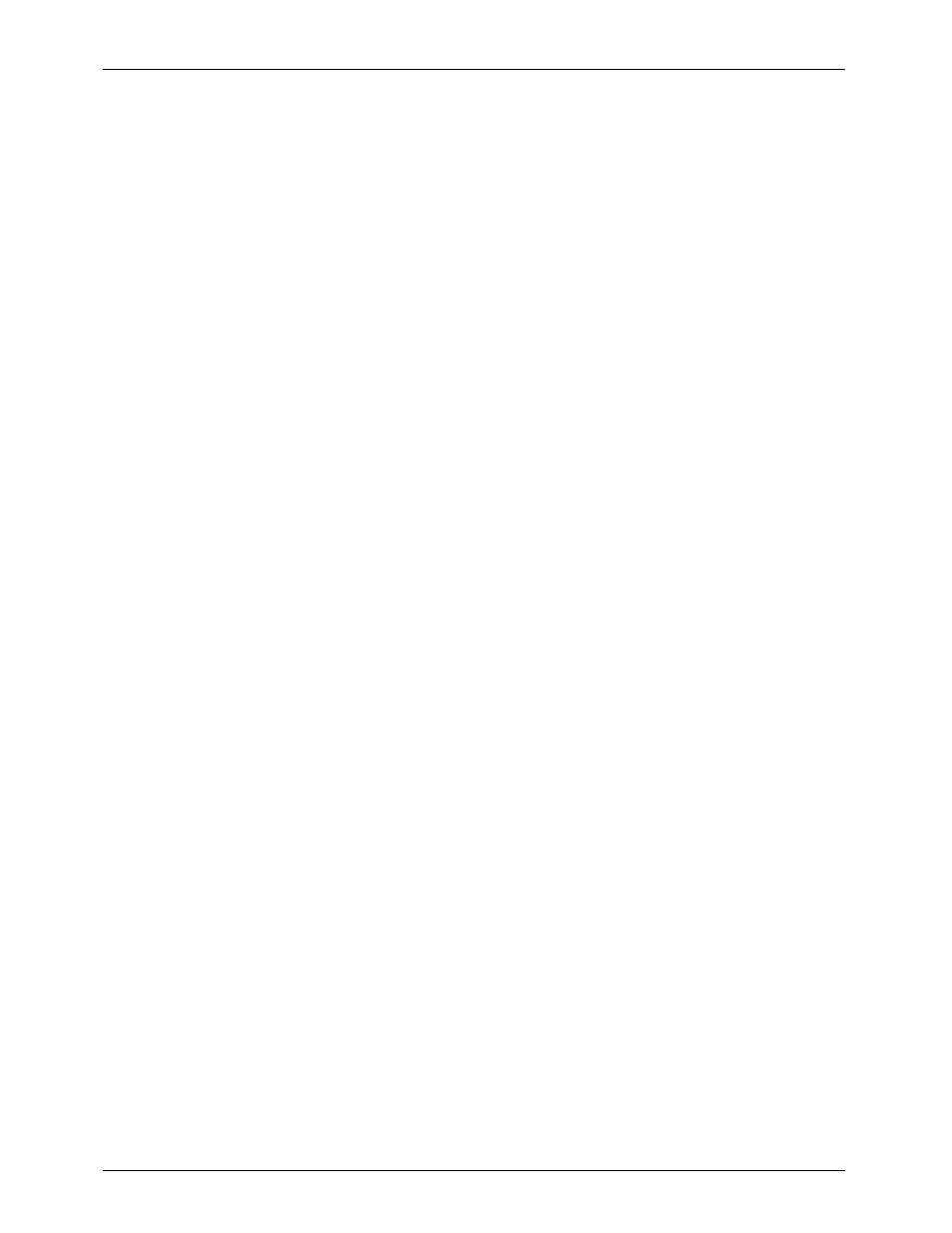
- EPROM Image Menu Commands -
EPROM Directory:
This command allows you to tell the DAS-100 where you want to put the EPROM image files.
You can enter a disk drive and directory specification to send the files to any disk you want.
Since the EPROM image files are relatively small, they can be sent to floppies for archiving or
to be used in another machine to burn the EPROMs.
Start EPROM / End EPROM:
These commands allow you to create the EPROM images for a whole set of EPROMs while
actually only writing out a limited selection of them to your disk. This comes in handy if you
have limited disk space or are writing to a floppy. These can be incremented/decremented
using the arrow keys or entered directly by selecting them with the
letters of the commands.
Remove EPROM Files:
This command removes any EPROM files ('.Rnn' and '.Lnn') and checksum files ('.CKR' and
'.CKL') that have been generated for the current sample file. Note that if you are working with
very large numbers of EPROM files this command will only remove the first ninety-nine left and
right EPROM files.
Program EPROMs:
This is the command in which you choose which samples are to be written to the EPROM files,
and in which order. If you are doing multiple passes at this command (as when saving only a
few EPROM files at a whack), you must use the exact same selection procedure for the files
each time. If you don't, there may be discontinuities in the audio and the EPROM labels won't
match the EPROMs.
On entry, this command brings up a pick list of all of the samples stored in the current file. As
with the Evaluation pick list, you can select as many or as few of these for burning as you
desire (by selecting the sample name using the up and down arrow keys and hitting the
evaluations done on the audio data, you can also select what level of evaluation you would
like to be burnt into the EPROMs for individual samples by using the left and right arrow keys
(This pick list always comes up showing the highest level of evaluation available for each
sample.). When you are satisfied with your selections, hit the
to put these files into EPROM files. They go into the EPROMs in the order in which they appear
on the pick list. When the DAS-100 is finished, it will come back to the pick list so you can
select any additional files to be added to the EPROM files. By selecting only a file or two at a
time for insertion into the EPROM files, you are able to put the samples into the EPROMs in any
order you wish, or even have multiple copies of the same audio data (or evaluated and
unevaluated versions of the same file if you are not sure how each one will sound when
installed). When you are satisfied with the EPROM files, simply hit a
when there are no samples selected to return to the MAIN MENU.
Saving EPROM images writes to the disk two different types of files. The first are the EPROM files.
The size of each of these files is set with the EPROM SIZE commands in the CONFIGURATION
MENU. These are straight binary files with the same filename as the main sample file, but with
the extension of .R01, .R02 ,..... .R99 for the right audio channel, and .L01, .L02, ..... .L99 for
the left audio channel. Beyond 99 files, the 'R' and 'L' increment to 'S' and 'M', respectively.
They keep incrementing like this until all of the EPROMs have been finished.
The second files generated by the SAVE EPROMs command are .CKL and .CKR. These store the
checksum values for the EPROMS which have been saved for use by the PRINT LABEL
command. Note that these files reflect the values only for the most recent EPROM SAVE
command for the current file being used.
G
ILDERFLUKE
& C
o
. ¥ 205 S
OUTH
F
LOWER
S
T
. ¥ B
URBANK
, C
ALIF
. 91502-2102 ¥ 818/840-9484 ¥
FAX
818/840-9485
94
