A sample sample session – Gilderfluke&Co old MACs 8 bit Digital Audio System User Manual
Page 107
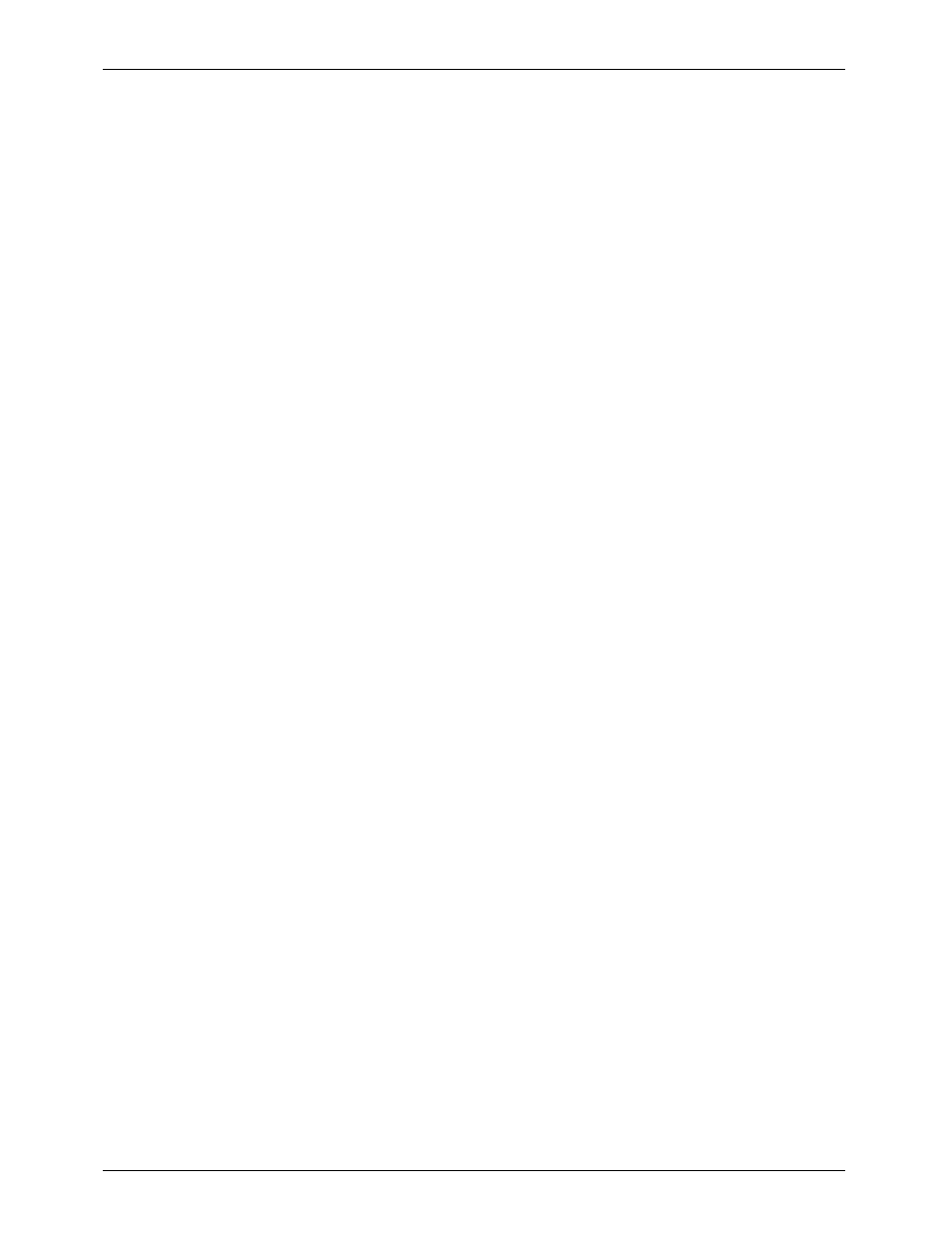
- A Sample Sample Session -
The purpose of this section of the manual is to give you a step-by-step example of how to take your
first audio samples. By the time you have reached this point the hardware and software should be
installed in your computer and your audio system connected to the inputs and outputs of the DAS-100.
The exact order of the steps is unimportant, and many of them are optional or can be carried through
from an existing sample.
1)
Type 'SAMPLER' at the command prompt to call up the DAS-100 software. The main menu
screen should appear on the screen.
2)
Select the file and sub-directory you want this sample to go into. Note that if the DAS-100
software can't find any sample files in the currently selected drive/directory when it is invoked,
it will create a file name called "DEFAULT". This can be a new file (created by selecting the
'NEW' at the bottom of the list of existing sample files), or a previously existing sample file. If you
just want to change the drive or directory you are currently looking at, select the 'NEW' and
enter in only the drive/directory you want to use. When you hit
default location for your sample files. If you select to create a 'NEW' file, the last file you were
working with will appear for you to modify its name or change it completely. If you type any
character except for the arrow keys, the entire line will be erased for you to enter an new
name. If you use the arrow keys, you can move back and forth across the name and change
it as needed. Since this creates a DOS filename, all of the usual filename rules apply.
3)
Select the name of the new sample to be taken. Note that if this is a new file name set, the
DAS-100 software will create a default sample named "SAMPLE 1". You can select a new
sample name (created by selecting the 'NEW' at the bottom of the existing sample name list)
or an existing sample name. If you select an existing sample name, it will be recorded over. If
you select to create a 'NEW' sample name, the sample name you were last working with will
appear for you to modify or change completely. If you type any character except for the
arrow keys, the entire line will be erased for you to enter an new name. If you use the arrow
keys, you can move back and forth across the name and change it as needed. If you are
working with a new file set, you can get rid of the default "SAMPLE 1" name by simply selecting
by the 'NEW' at the bottom of the list and then typing over it.
4)
Select whether you will be doing a MONOPHONIC or STEREO sample. You normally shouldn't
mix stereo and monophonic samples in the same file set, since they will take different positions
in the final EPROMs when they are created.
5)
If it isn't already on, turn on the audio source you will be sampling. Run through the sounds
and adjust the two level controls (you can turn the left channel all the way down if you are
doing a monophonic sample) until the clipping LEDs no longer light. This is just a preliminary
adjustment so you don't need to be too precise.
6)
Still listening to the audio coming through the system, toggle the filter rates to find out what
sounds best. When sampling low frequencies without any higher overtones, a lower filter rate
will simply sound better and use less room in the EPROMs. You can use any filter rate for any
sample within a file set.
7)
Set the sample rate to a frequency which is equal or to greater than the filter rate set in the
step above. The lower the frequency used for the sample, the less memory it will take. You can
use any sample rate for any sample within a file set.
8)
Now is the time to seriously listen to the sound you will be sampling and adjust the level(s)
down to where they don't clip. Note that some sound effects (like gunfire, explosions and the
like) are just about impossible to keep from clipping and still record them at a respectable
level. Luckily, most of these sorts of sounds don't sound any worse for the wear if you do allow
them to clip a bit.
If you will be recording multiple samples onto the same EPROMs, you will need to decide if you
want to record them all at a set level, or adjust the levels for each sample individually.
Normally it is best to record them all at a similar level. To do this you find the loudest of the
samples and use it to set your levels and then don't touch them for the rest of the samples.
G
ILDERFLUKE
& C
o
. ¥ 205 S
OUTH
F
LOWER
S
T
. ¥ B
URBANK
, C
ALIF
. 91502-2102 ¥ 818/840-9484 ¥
FAX
818/840-9485
97
