Main menu commands – Gilderfluke&Co old MACs 8 bit Digital Audio System User Manual
Page 97
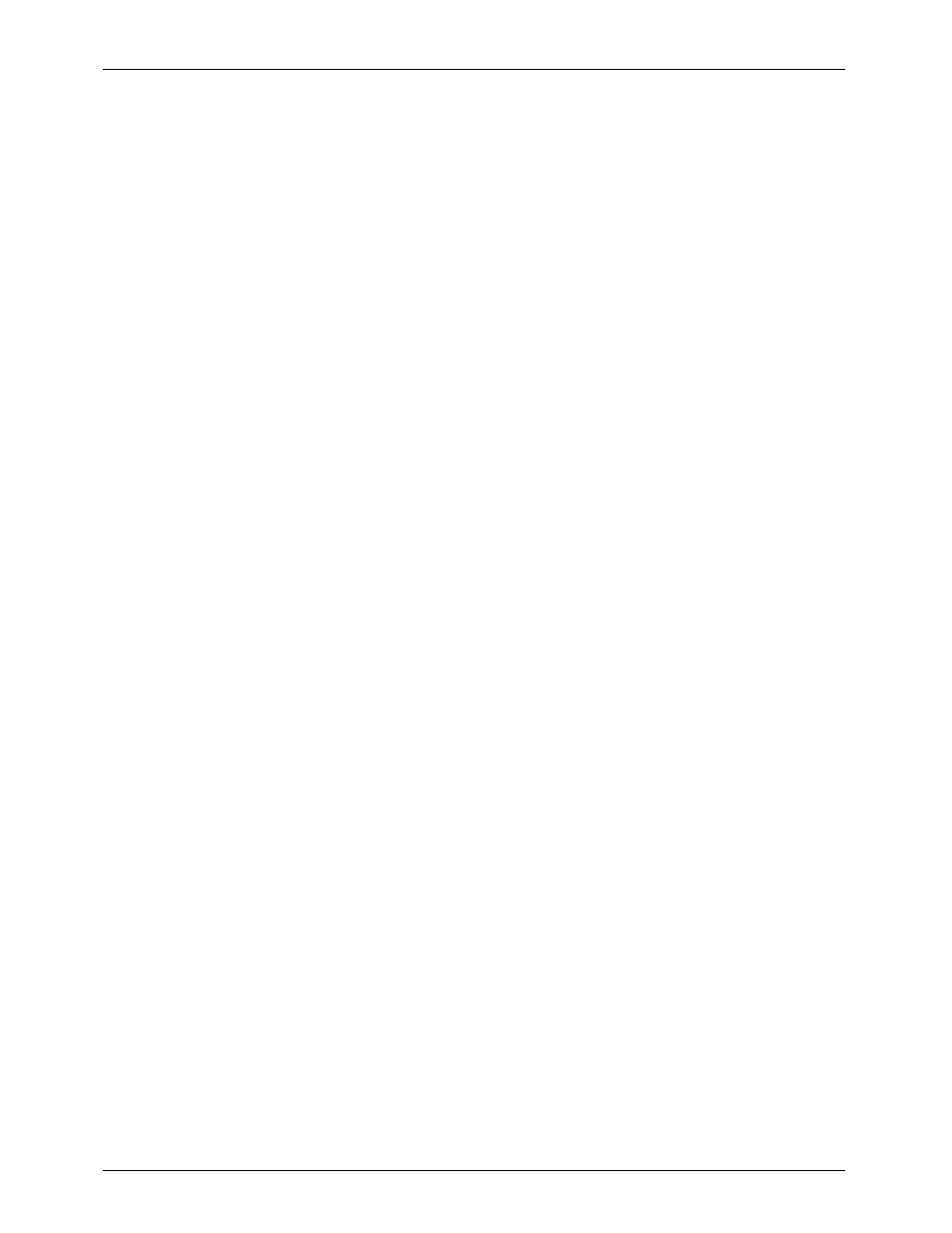
- Main Menu Commands -
Sample Length:
This command is used to enter the length of the sample you are going to take. You can enter
the sample length in time format (MM:SS.00), or by proceeding a number with 'B' ('b1234'),
you can enter the number of 1 KByte blocks you would like the sample to use. Block entry can
be used when you want to change the sample length by just a hair.
If you enter the sample length in the time format, then the length in time of the sample won't
change as you alter the SAMPLE RATE, but the number of blocks it takes to store it will. If you
enter the sample length in blocks, then the number of blocks won't change as you alter the
SAMPLE RATE, but the sample length will.
You don't really need to worry about entering sample lengths which are exactly what you will
be needing. As long as the sample length is long enough to hold the entire sample, the ends
can later be trimmed to an exact fit. If you enter in a new value for an existing sample and
then play it back, its original values will be restored.
Playback Times:
This command allows you to alter the start and end times for a sample which has already
been taken. They are automatically reset whenever a sample is recorded. They can be set
automatically to take silences off both ends of a sample using the TRIM command in the
EVALUATION MENU.
Stereo/Mono:
This alternates the mode between recording one or two audio channels at a time. The monitor
mode remains in stereo, no matter the setting of this toggle.
Original/Evaluated:
This allows you to choose between hearing the sample as originally taken, or the version of it
with all of the silences removed. If a sample hasn't been evaluated this command is locked
out. When a new sample name is chosen, it will toggle this line to the highest level of
evaluation available for that sample.
Looping Mode:
This toggle allows you to have a playback repeat until you tell it to stop.
Threshold (Record):
For sampling, you can enter a threshold for the DAS-100 to listen for before it starts recording
the data to disk. This allows you to enter the RECORD command, and then at your leisure start
the tape deck or whatever source you are using for your audio. The DAS-100 won't start
sampling until the sound level on the right channel exceeds the threshold you have entered
(signals on the left channel are ignored).
Hitting the left or right arrow keys increment/decrement the THRESHOLD level. Selecting this
command with the
value of '0' disables the threshold function.
Too high a level on this setting can cause a 'pop' or any quiet parts at the beginning of your
sample to be missed. It should be set as low as your source material will allow. A digital source
can usually use a threshold level of 15 or so. An analog tape playback may require a
threshold of 20 to 40, depending on the amount of 'hiss' coming from the tape. Some low
end tape decks can also produce a 'clunk' on the audio output when the tape is started, and
this can exceed the threshold if it is set too low. If you are curious about the noise levels
coming from your audio source, you can take some trial samples and take a look at them on
the DUMP DATA screen.
You can use the THRESHOLD function for recording multi-track samples (more than two audio
tracks). To do this, you trigger the DAS-100 from the same 'right' audio track on multiple stereo
passes while recording a different 'left' channel each time. As long as the source tape deck
runs at a steady speed, you can record as many tracks as you like. You then toss out all but
one of the extra right channel EPROM files when you are done.
G
ILDERFLUKE
& C
o
. ¥ 205 S
OUTH
F
LOWER
S
T
. ¥ B
URBANK
, C
ALIF
. 91502-2102 ¥ 818/840-9484 ¥
FAX
818/840-9485
87
