Installation – Gilderfluke&Co old MACs 8 bit Digital Audio System User Manual
Page 93
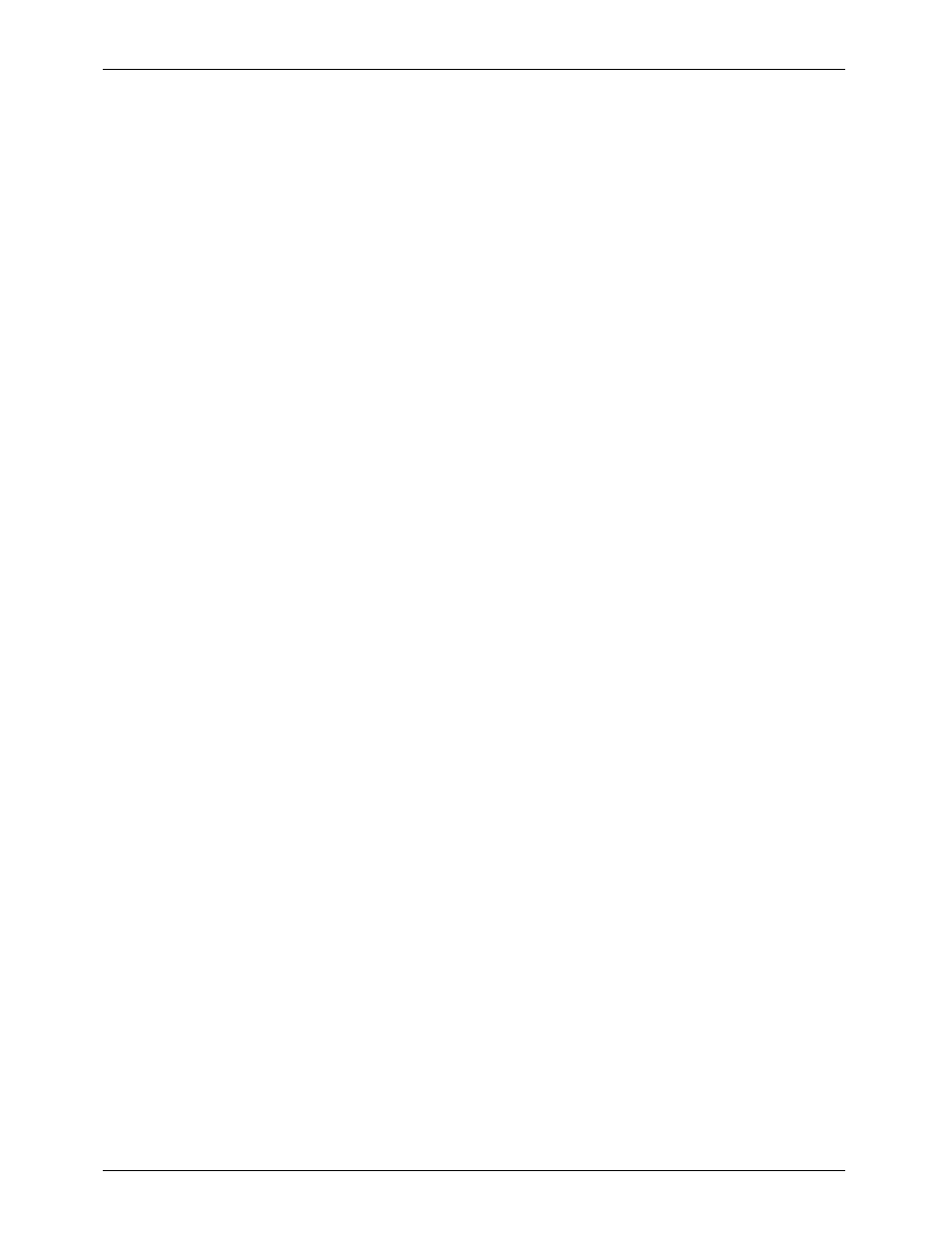
- Installation -
Before you start installation of the DAS-100, it is prudent to make a backup of any important software
on your hard disk.
To install the DAS-100 on your computer system, you must first check that it meets all of the require-
ments above. If it does, power it down and plug the DAS-100 interface card into any slot. Plug the 50
position wire from the interface card to the sampler box. The audio input and output lines on the
sampler box are clearly marked. Attach them to your audio system just like any stereo tape deck would
be plugged in. Plug the power supply into the sampler box, and then plug the power supply in (as with
the AB-100 AudioBricks, don't plug or unplug the 5 pin DIN power connector with the power supply
plugged in to the wall.). Turn on your computer and install the supplied software on the hard disk. As
always, put the original disk aside as a backup.
Invoke the program 'SAMPLER'. It should come up with the opening screen. If you have an audio sig-
nal going into the inputs and the output is feeding an amplifier, you should now start hearing the sound
as it is fed through the system (Turn your amplifier down a bit the first time you do this.). You can now
stroll through the commands available in the software, but you can do this even if the DAS-100
hardware weren't installed as it comes up in a 'DEMO' mode if it can't find the hardware. To verify full
operation of the system:
1)
Use the FILE NAME command to create a new file. This first time in the program, you MUST
direct the file name to where your hard disk is located ('C:', 'D:', etc.) and to any sub-directory
on that disk (if any) where you want the samples to go. The sub-directory, if used, must be
created prior to entering the Sampler program. After this first time through the FILE NAME
command, the DAS-100 software will continue to use the drive and directory specification you
gave it until you change it again.
2)
Select a sample length using the SAMPLE LENGTH command.
3)
Take an audio sample using the RECORD SAMPLE command.
If the message 'Board Not Installed, Operation Ignored' appears, then the DAS-100 software isn't find-
ing the hardware. Verify that the software is addressed correctly by opening the configuration menu
(you MUST do this if you had to re-address the hardware). The address should read D000H. This means
the board is addressed at D00000H. The last two zeros aren't used since they are always '0'. If you
changed the hardware address, change the software address to reflect the new address now.
This completes the hardware and software installation.
G
ILDERFLUKE
& C
o
. ¥ 205 S
OUTH
F
LOWER
S
T
. ¥ B
URBANK
, C
ALIF
. 91502-2102 ¥ 818/840-9484 ¥
FAX
818/840-9485
83
