0 setting up the meter using the push buttons, 1 navigating menus – E-Mon E-D5-600800-S*SPL3-V3KIT3 User Manual
Page 38
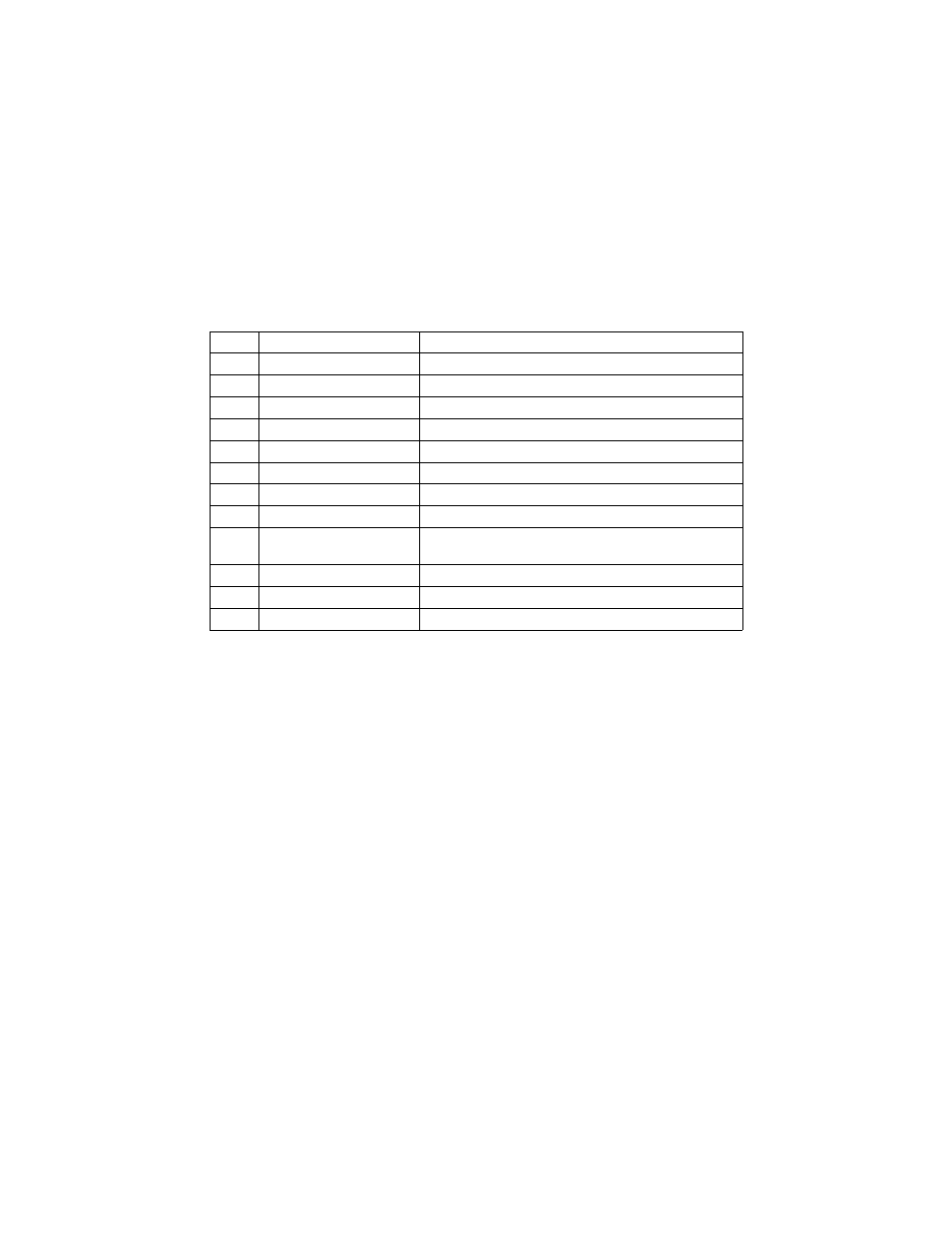
DIN-MON™ SMART METER
62-0442—04
38
7.0 SETTING UP THE METER USING THE
PUSH BUTTONS
The meter has 4 push buttons (
MENU, SELECT, UP, DOWN) located on the front of
the meter. These buttons are used to program the following items:
7.1 Navigating Menus
Enter the main menu by pressing
MENU. Continue pressing UP and DOWN until the
arrow points to desired item, then press
SELECT to proceed to submenu. Use UP or
DOWN to make changes, press SELECT to advance to the next field. Press MENU to
return to main menu. If changes were made, you’ll be asked to save, press
UP or
DOWN to select ‘Y’ or ‘N’; press SELECT to proceed returning to main menu. In main
menu, select
EXIT to get out of programming mode and return to normal display mode.
NOTE: Hold SELECT for 3 seconds to cancel program mode, or wait for 8 seconds for
timeout to cancel.
NOTE: To change a numeric field one digit at a time, follow these steps.
1. Locate the number to be changed by using UP or DOWN.
2. Press and hold the DOWN for 3 seconds, then release the button; the last digit
for this number will blink.
3. Press UP to cycle through 0 to 9.
4. Press DOWN to move to the next digit.
5. Press SELECT to accept the changes and advance to the next field.
The submenu items that can be changed by digit:
IP address/Gateway/Subnet Mask, BACnet Device ID, BACnet MSTP MAC
Address/max masters, Pulse Value
Item
Function
Description
1
Date and Time
Set month, day, year, and time
2
Device ID
Set EZ7 ID, Modbus ID, BACnet Device Instance
3
IP Settings
Set DHCP or static IP address
4
Pulse Value
Output pulse values
5
Protocol
Set protocol if D5 dual protocol meter is ordered
6
Baud Rate
Set RS-485 baud rate
7
Phase Loss
Set Phase Loss or VAR-hour
8
CT Selection
Set current sensor type and size
9
Access Protect
Enable/disable menu protection and/or remote
access protection
10
Change Password
Password protection for menu items
11
BACnet Settings
Only applies to BACnet MS/TP
12
Reset KW/KWH Read
Reset Peak kWh and/or kWh readings
- E-D5-600400-S*SPL3-V3KIT3 E-D5-600200-S*SPL3-V3KIT3 E-D5-600100-S*SPL3-V3KIT3 E-D5-480800-S*SPL3-V3KIT3 E-D5-480400-S*SPL3-V3KIT3 E-D5-480200-S*SPL3-V3KIT3 E-D5-480100-S*SPL3-V3KIT3 E-D2-400800-S*SPL3-V3KIT3 E-D2-400400-S*SPL3-V3KIT3 E-D2-400200-S*SPL3-V3KIT3 E-D5-400100-S*SPL3-V3KIT3 E-D5-208800-S*SPL3-V3KIT3 E-D5-208400-S*SPL3-V3KIT3 E-D5-208200-S*SPL3-V3KIT3 E-D5-208100-S*SPL3-V3KIT3 E-D2-600800-SEZ7SPL3-V3KIT3 E-D2-600400-SEZ7SPL3-V3KIT3 E-D2-600200-SEZ7SPL3-V3KIT3 E-D2-600100-SEZ7SPL3-V3KIT3 E-D2-480800-SEZ7SPL3-V3KIT3 E-D2-480400-SEZ7SPL3-V3KIT3 E-D2-480200-SEZ7SPL3-V3KIT3 E-D2-480100-SEZ7SPL3-V3KIT3 E-D2-400800-SEZ7SPL3-V3KIT3 E-D2-400400-SEZ7SPL3-V3KIT3 E-D2-400200-SEZ7SPL3-V3KIT3 E-D2-400100-SEZ7SPL3-V3KIT3 E-D2-208800-SEZ7SPL3-V3KIT3 E-D2-208400-SEZ7SPL3-V3KIT3 E-D2-208200-SEZ7SPL3-V3KIT3 E-D2-208100-SEZ7SPL3-V3KIT3
