7 data analysis, Analyzing data in a graph, Viewing statistics in a line graph – PASCO SPARK Science Learning System Ver. 1.4.0 User's Guide User Manual
Page 80: Data analysis, 7data analysis
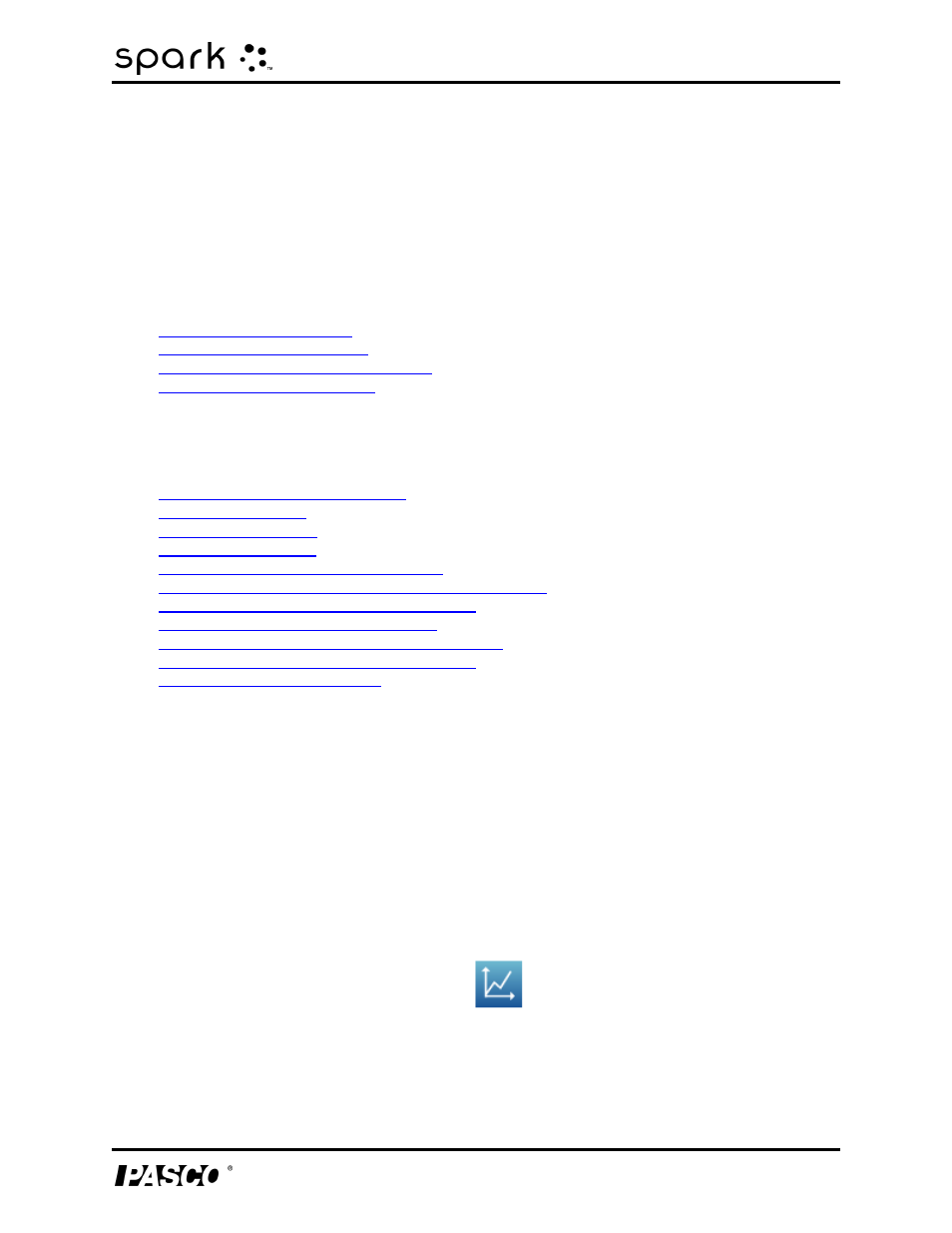
7 Data analysis
Analyzing data in a graph
7
Data analysis
In any display, you can view the statistics of data runs, including minimum value, maximum
value, mean value, standard deviation, and count (or number of points). In a graph, the area sta-
tistic is also available.
A graph also allows you to apply curve fits; draw predictions; and find coordinates, distances,
and slopes on data plots.
l
l
l
Viewing statistics in a digits display
l
Analyzing data in a graph
l
Viewing statistics in a line graph
l
l
l
l
Finding the x- and y-values of a point
l
Finding the x- and y-difference between two points
l
Finding the slope at a point on a data plot
l
Finding the correlation coefficient (r)
l
Displaying the RMSE Root-Mean-Square Error
l
Analyzing data in a multiple-y axes graph
l
Viewing statistics in a line graph
Complete these steps to see the minimum, maximum, mean, standard deviation, count, and
area-under-the-curve of a data run:
1. If more than one data run is displayed, first select a run:
a. Touch the graph legend.
The legend enlarges.
b. In the legend, touch the symbol of the run that you want to select.
The red outline moves to the selected run.
2. Touch the Graph Tools button to open the tool palette.
012-10616E
71
