PASCO SPARK Science Learning System Ver. 1.4.0 User's Guide User Manual
Page 15
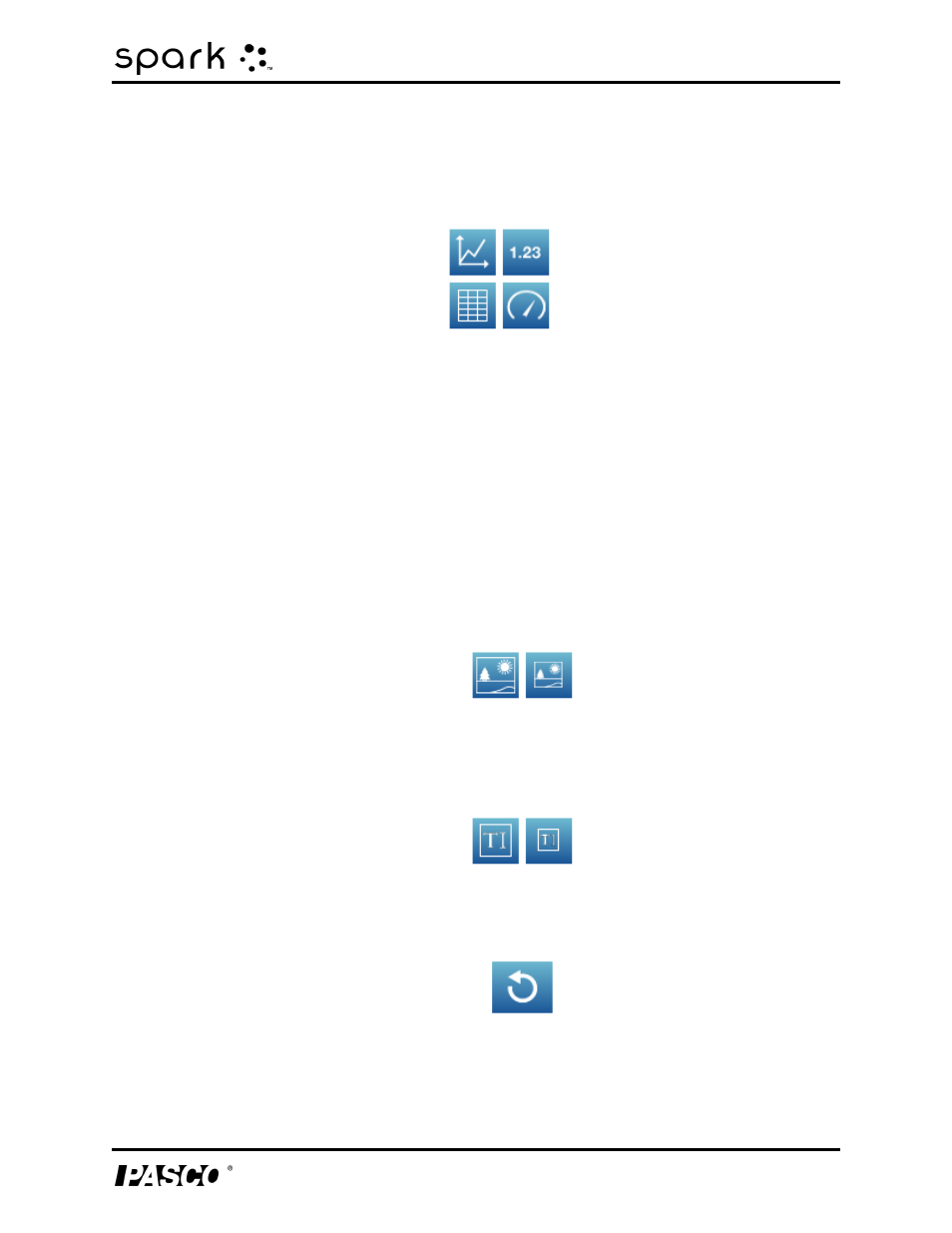
2 Starting an experiment
Moving on from the Home screen
Selected measurements are highlighted. Touch a measurement again to clear a selec-
tion.
4. Touch one of the data display buttons for a graph, table, digits display, or meter.
Data display buttons: graph, digits display, table, and meter.
If you touch just one measurement, all data displays are available. If you touch two
measurements, only the graph and table are available. If you touch three or more meas-
urements, only the table is available.
The measurements and display that you have touched appear in the preview section of
the page-build screen.
5. Optionally, do any of the following:
l
Repeat the steps above to select more measurements and add another data dis-
play.
l
Touch one of the image box buttons to add a large or small image box. (After the
page has been added to the SPARKlab, you can touch the image box to select an
image to display in the box.)
l
Touch one of the text box buttons to add a large or small text box. (After the page
has been added to the SPARKlab, you can touch the text box to enter text.)
l
Touch the Undo button to remove an element from the preview.
6. When you are satisfied with the preview and ready to build your page, touch OK.
Your new SPARKlab opens showing the page that you have just built.
012-10616E
6
