Changing the default units of a measurement, Calibrating sensors – PASCO SPARK Science Learning System Ver. 1.4.0 User's Guide User Manual
Page 21
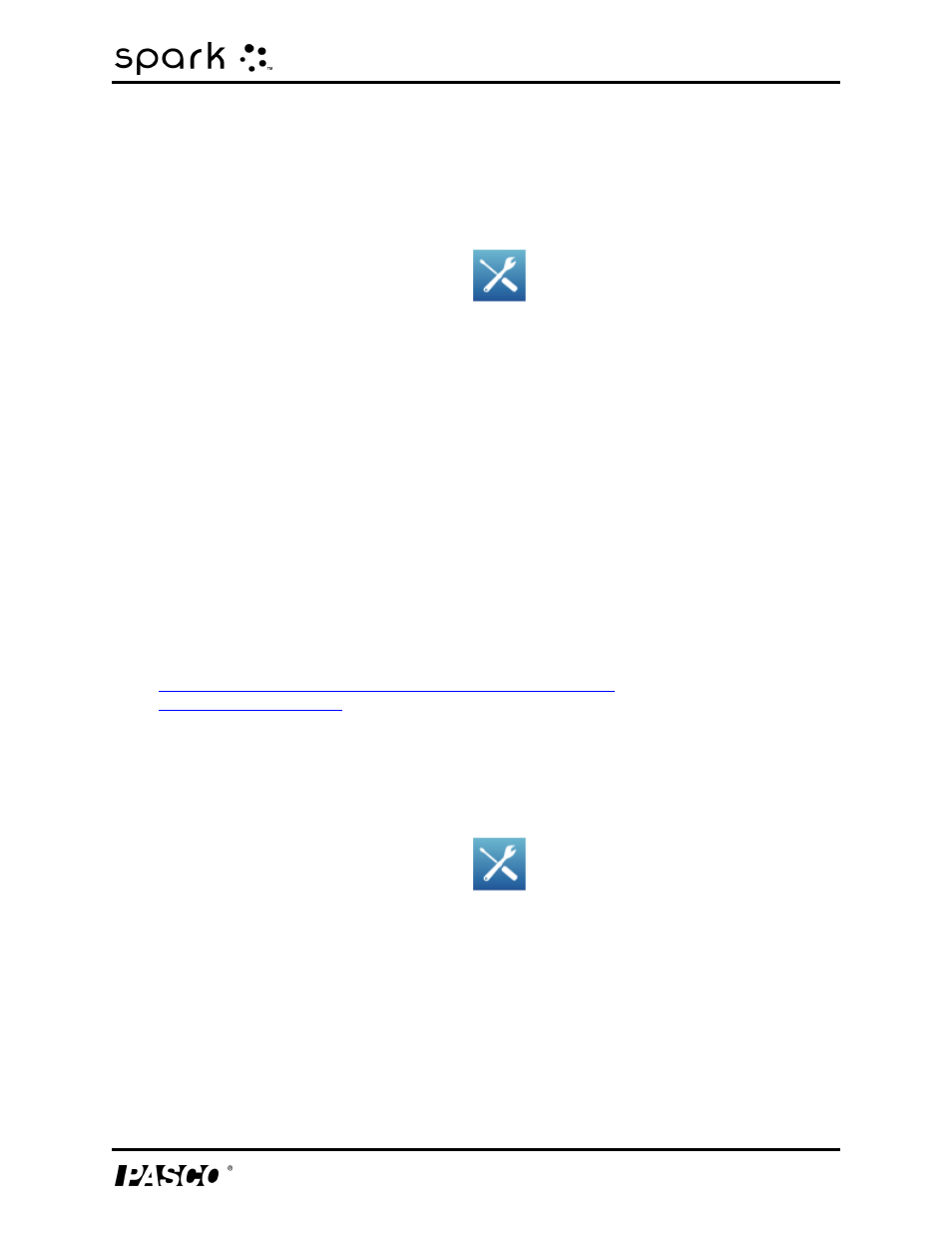
3 Setting up an experiment
Calibrating sensors
Changing the default units of a measurement
Complete these steps to change the units that will be used by default when you select a meas-
urement in the future:
1. Touch the Experiment Tools button to open the Experiment Tools screen.
2. Touch DATA PROPERTIES to open the Data Properties screen.
3. Touch the Measurement: box and select a measurement.
4. Touch the Units: box and select units of measure.
5. Touch Set As Default to select it.
When Set As Default is selected, it is highlighted.
6. Touch OK.
The next time you select that measurement for display, it will appear with the units that you
selected.
Calibrating sensors
Sensor calibration is an optional step that can help to make measurements more accurate.
Complete the following tasks to select a measurement and calibration type and perform a cal-
ibration.
1.
Selecting a measurement to calibrate and a calibration type
2.
Selecting a measurement to calibrate and a calibration type
1. Touch the Experiment Tools button.
The Experiment Tools screen opens.
2. Touch CALIBRATE SENSOR.
The Calibrate Sensor: Select Measurement screen opens.
3. Touch the Sensor: box and touch the sensor to be calibrated.
4. Touch the Measurement: box and touch the measurement to be calibrated.
5. Touch the Calibration Type: box and touch a calibration type.
See the instructions provided with your sensor for information about what type of
012-10616E
12
